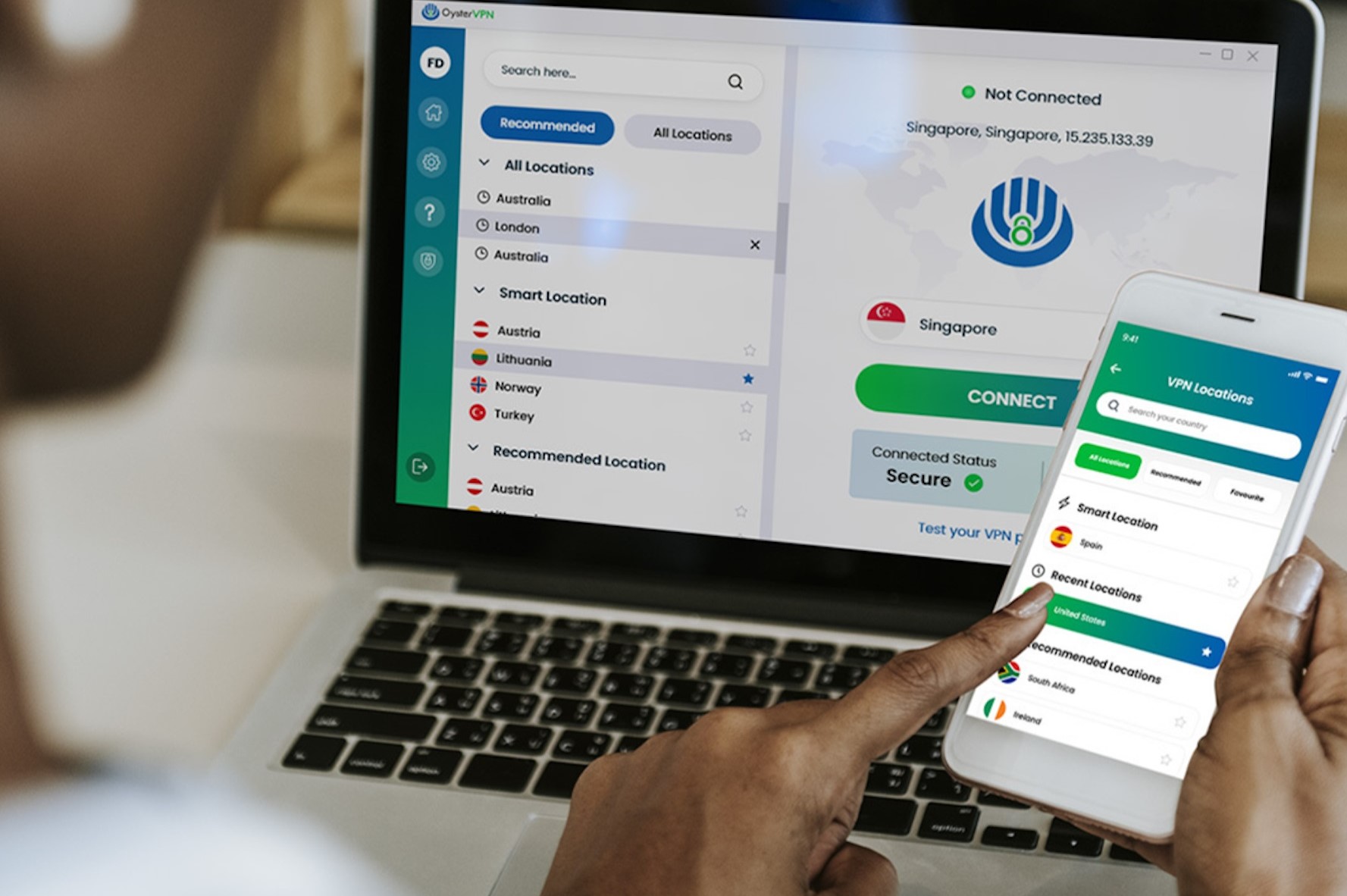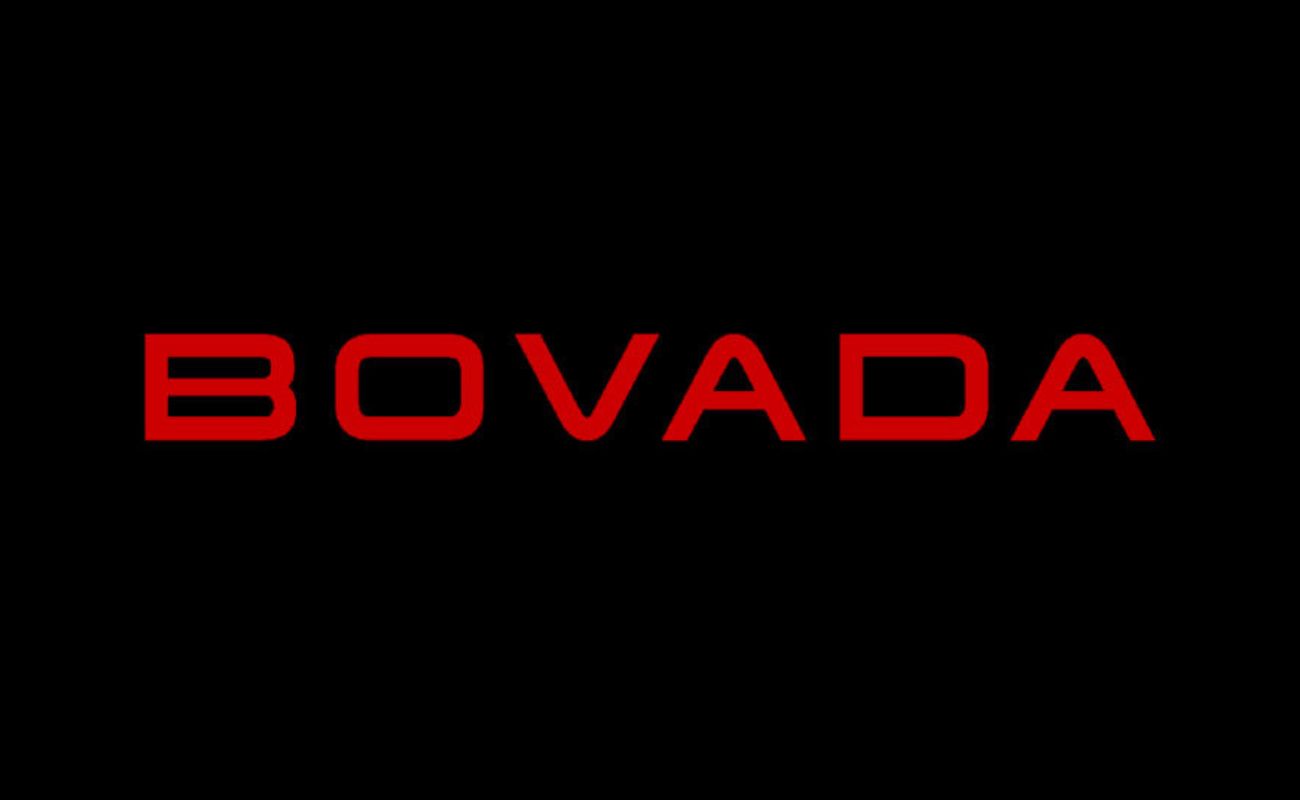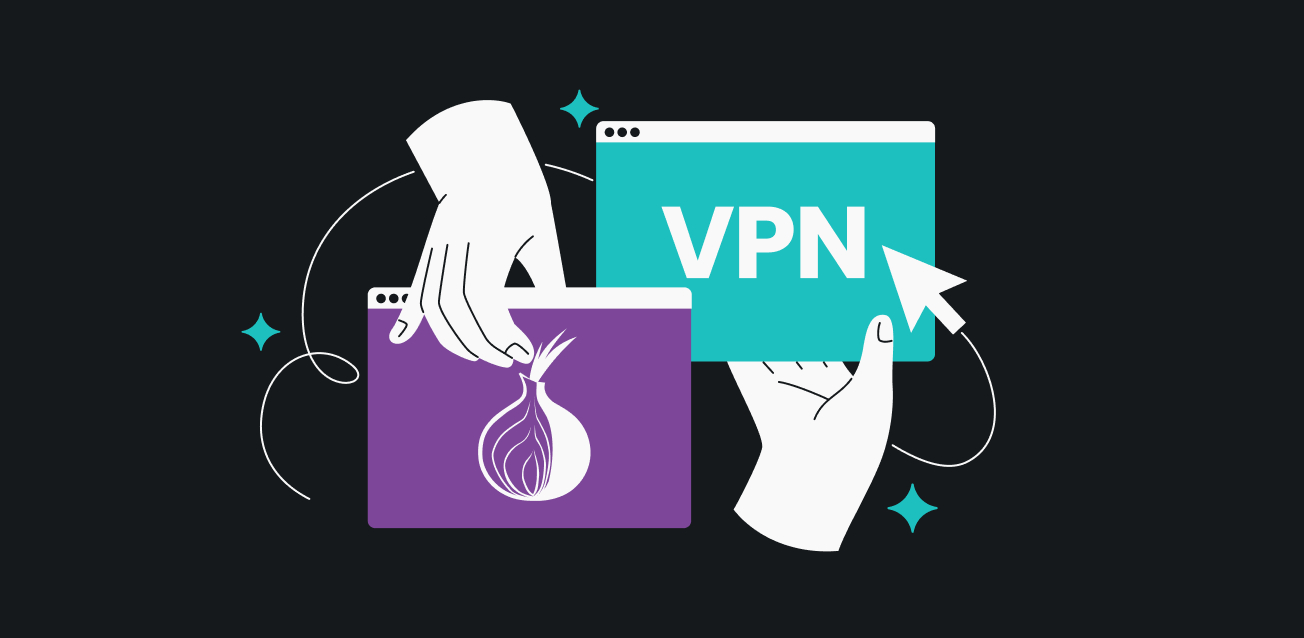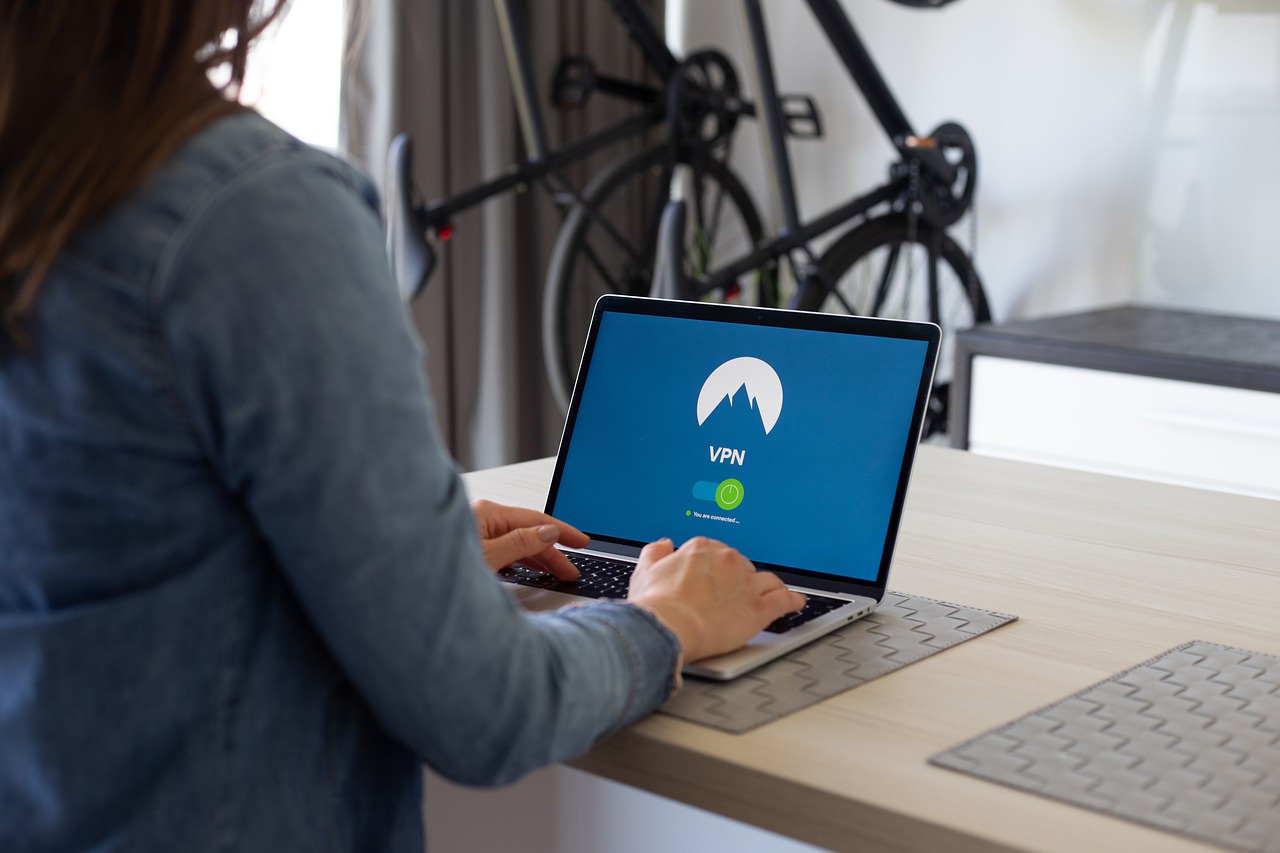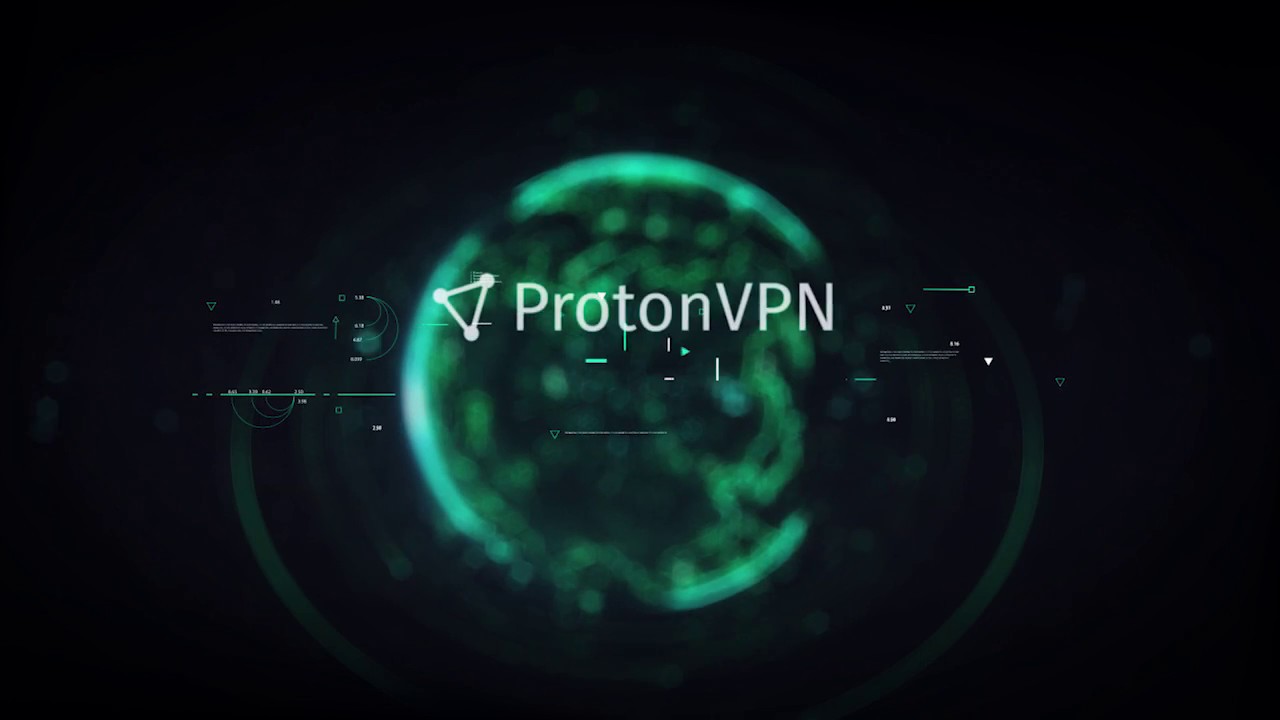Home>Software and Apps>Proton VPN for Ubuntu: Enhancing Your Online Security


Software and Apps
Proton VPN for Ubuntu: Enhancing Your Online Security
Modified: September 5, 2024
Protect your online activities with Proton VPN for Ubuntu. Download now for enhanced security. Secure your browsing with this top-rated software and app.
(Many of the links in this article redirect to a specific reviewed product. Your purchase of these products through affiliate links helps to generate commission for Techsplurge.com, at no extra cost. Learn more)
Table of Contents
Introduction to Proton VPN
Proton VPN is part of the Proton family, which also includes Proton Mail, Proton Calendar, and Proton Drive. These services provide end-to-end encryption, protecting user data from prying eyes. Proton VPN, in particular, offers a robust VPN service that masks IP addresses and encrypts internet traffic, making it difficult for third parties to intercept or monitor online activities.
Features of Proton VPN
Encryption and Anonymity
- AES-256 Encryption: Proton VPN uses AES-256 encryption, one of the most secure methods available. This ensures all data is encrypted and unreadable to anyone who might intercept it.
- DNS Leak Protection and Kill Switch: The service offers DNS leak protection and a kill switch, which automatically disconnects the internet if the VPN connection drops, preventing any data from being sent over an unencrypted connection.
Server Locations
- Global Servers: Proton VPN has servers in over 60 countries, providing users with a wide range of options. This allows selection of servers geographically close to their location or in specific regions where access is needed.
Multi-Platform Support
- Cross-Platform Compatibility: Proton VPN supports multiple platforms including Windows, macOS, Android, and iOS. For Linux users, a dedicated client is available, although it has faced some criticism for performance and stability issues.
Read more: Enhancing Online Security with Talkatone VPN
Free Version
- Limited Free Plan: Proton VPN offers a free version with limited features. The free plan includes access to servers in three countries (Switzerland, the Netherlands, and Japan), useful for casual users wanting to test the service before committing to a paid plan.
Paid Plans
- Enhanced Features: Paid plans offer more features and better performance. The Unlimited plan provides access to all servers and features like the kill switch and DNS leak protection. Additional features include the ability to connect up to 10 devices simultaneously and priority customer support.
Using Proton VPN on Ubuntu
Installation
Download the Client
- Official Website: To install Proton VPN on Ubuntu, download the client from the official Proton VPN website. The client is available in DEB format, easily installed using the
dpkgpackage manager.
Install Using Terminal
- Terminal Command: Once the DEB file is downloaded, install it using the following command in the terminal:
bash
sudo dpkg -i protonvpn_1.0.3_amd64.deb
Configure the Client
- Launch and Login: After installation, launch the Proton VPN client from the applications menu. The client will prompt you to create an account or log in if you already have one. Once logged in, select a server location and connect to the VPN.
Common Issues
Performance Issues
- Startup and Crashes: Many users have reported performance issues with the Proton VPN client on Linux. The client may hang indefinitely on startup or crash with error messages like "Unknown Error" or "API Cannot be Reached." These issues are often related to compatibility problems with certain versions of Ubuntu or other system configurations.
GUI Issues
- Freezing and Unresponsiveness: Some users have experienced GUI-related problems such as the client freezing or not responding properly. These issues can sometimes be resolved by disabling the VPN option in the system settings before launching the Proton VPN client.
System-Level Conflicts
- Application Conflicts: There have been reports of system-level conflicts between Proton VPN and other applications or system settings. For example, some users have found that clearing the last-used VPN settings in the system can help resolve issues with the Proton VPN client.
Troubleshooting Tips
Disable VPN Option
- System Settings: One common solution to get the client working consistently is to disable the VPN option in the system settings before launching the Proton VPN client. This can help clear any previous settings that might be causing conflicts.
Check Dependencies
- Dependencies Check: Ensure all necessary dependencies are installed and up-to-date. Sometimes, missing dependencies can cause the client to malfunction.
Update Client Regularly
- Regular Updates: Regularly update the Proton VPN client to the latest version. This can help resolve known issues and improve performance.
Community Support
- Forums and GitHub: If you encounter any issues, seek help from the Proton VPN community forums or GitHub issues page. Many users have shared their experiences and solutions to common problems.
Additional Resources
- Proton VPN Official Website: For the latest information on Proton VPN, including updates, features, and troubleshooting guides, visit the official website.
- Proton VPN GitHub Issues: If you encounter any issues with the client, report them on the GitHub issues page where other users and developers may have already provided solutions.
- Reddit Community: The Proton VPN subreddit is a great place to connect with other users who may have experienced similar issues and can offer valuable advice.
By following these steps and tips, you can effectively use Proton VPN on Ubuntu to protect your personal data from potential threats.