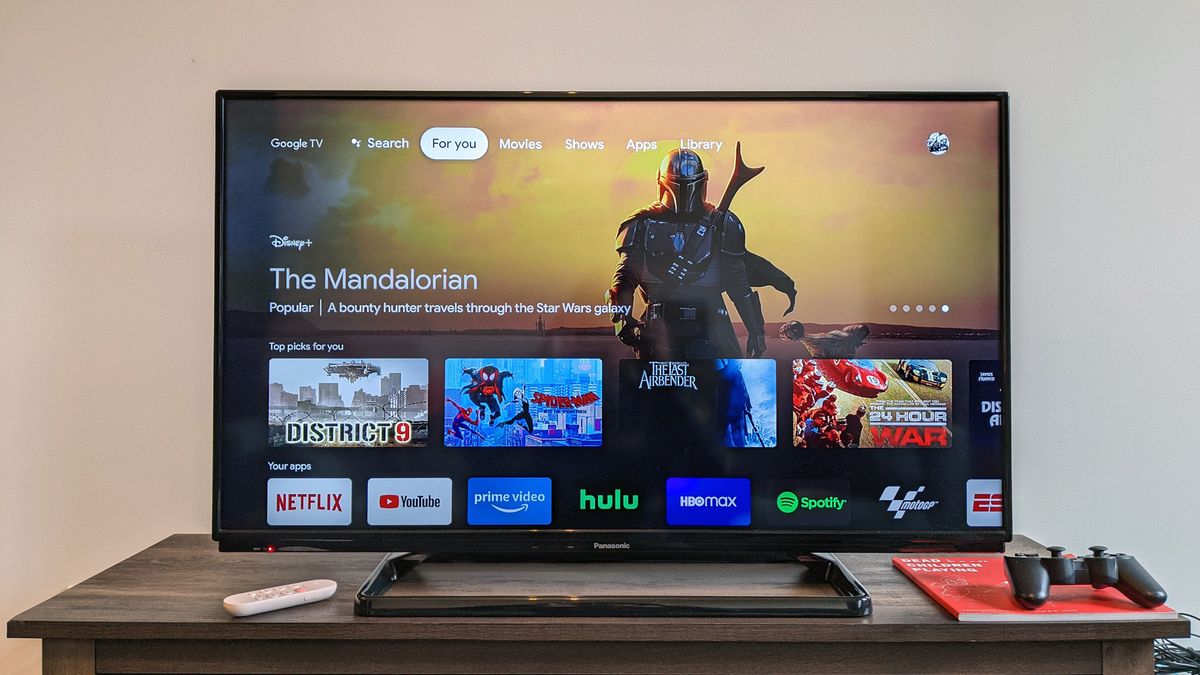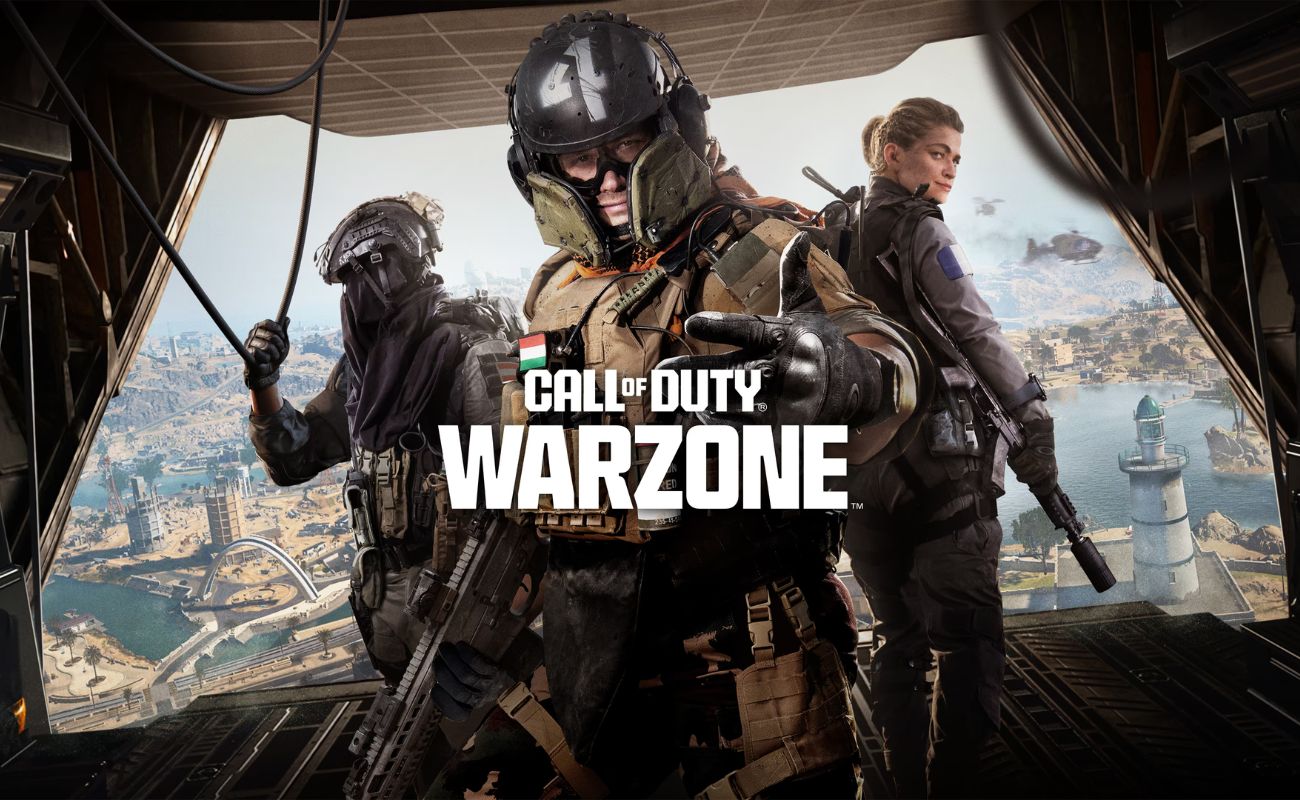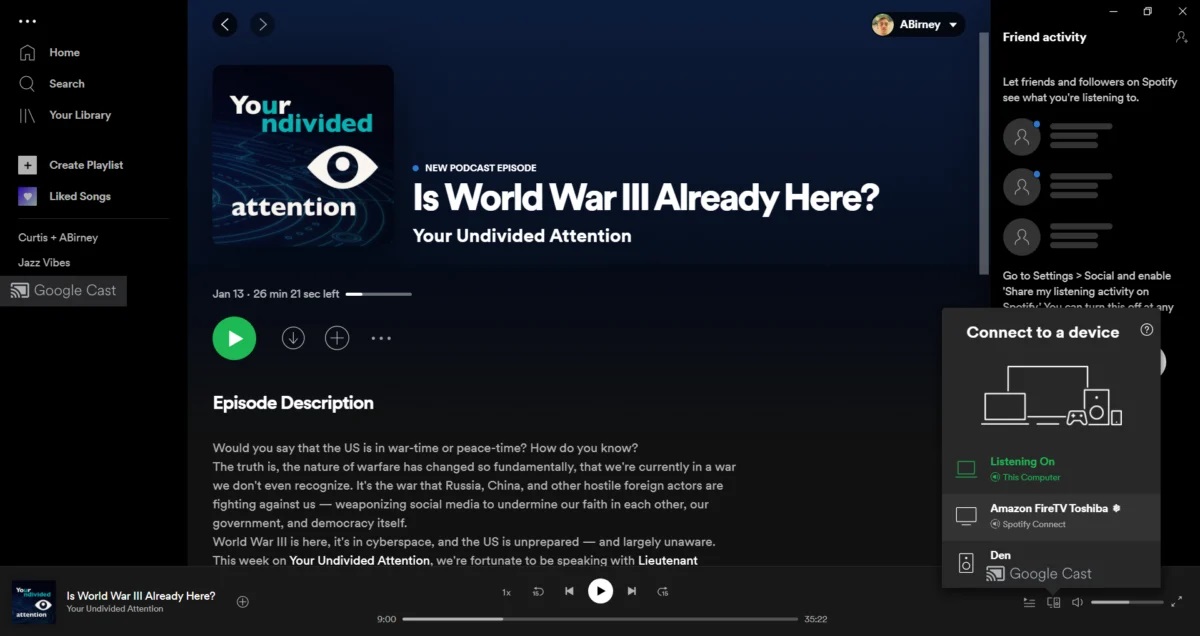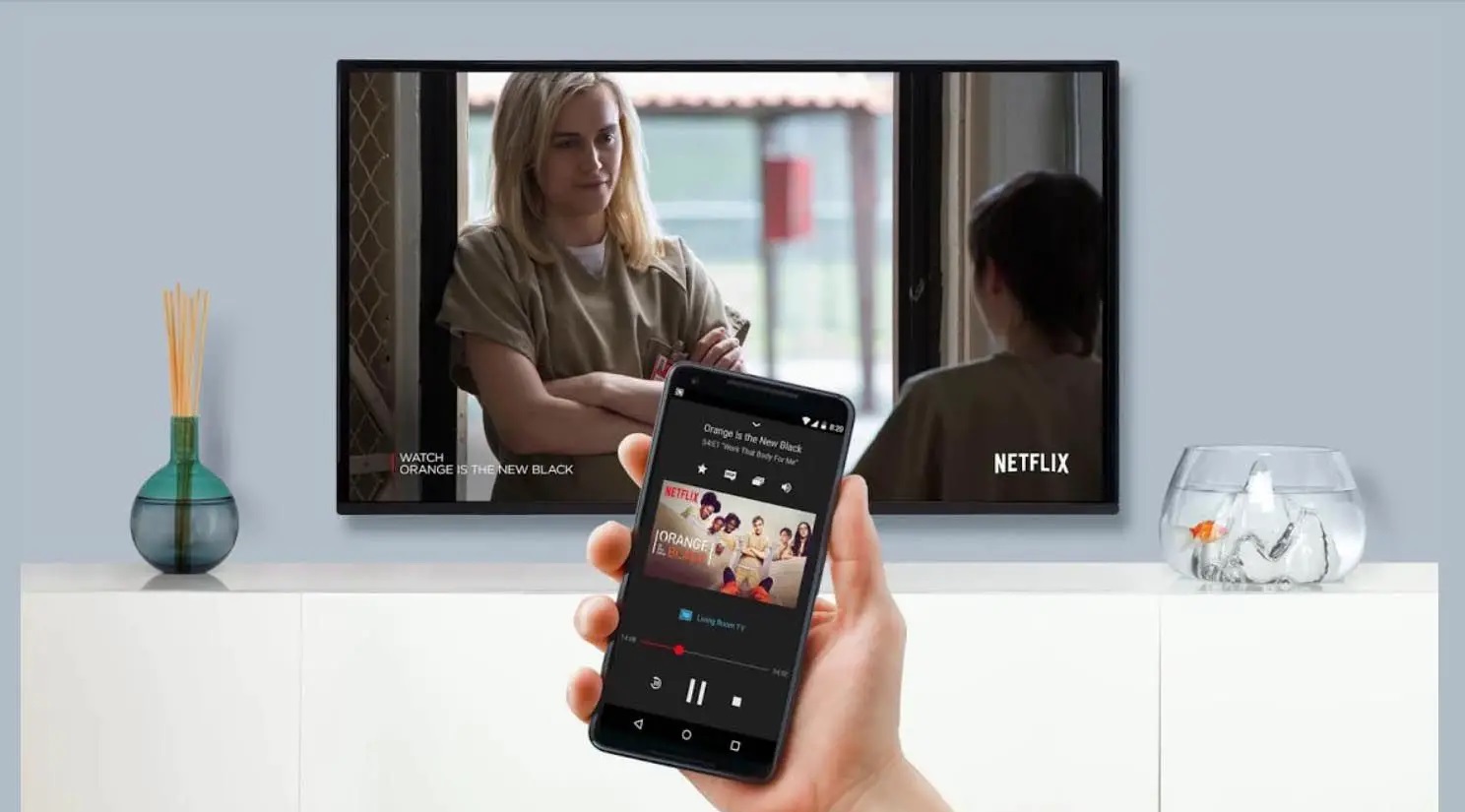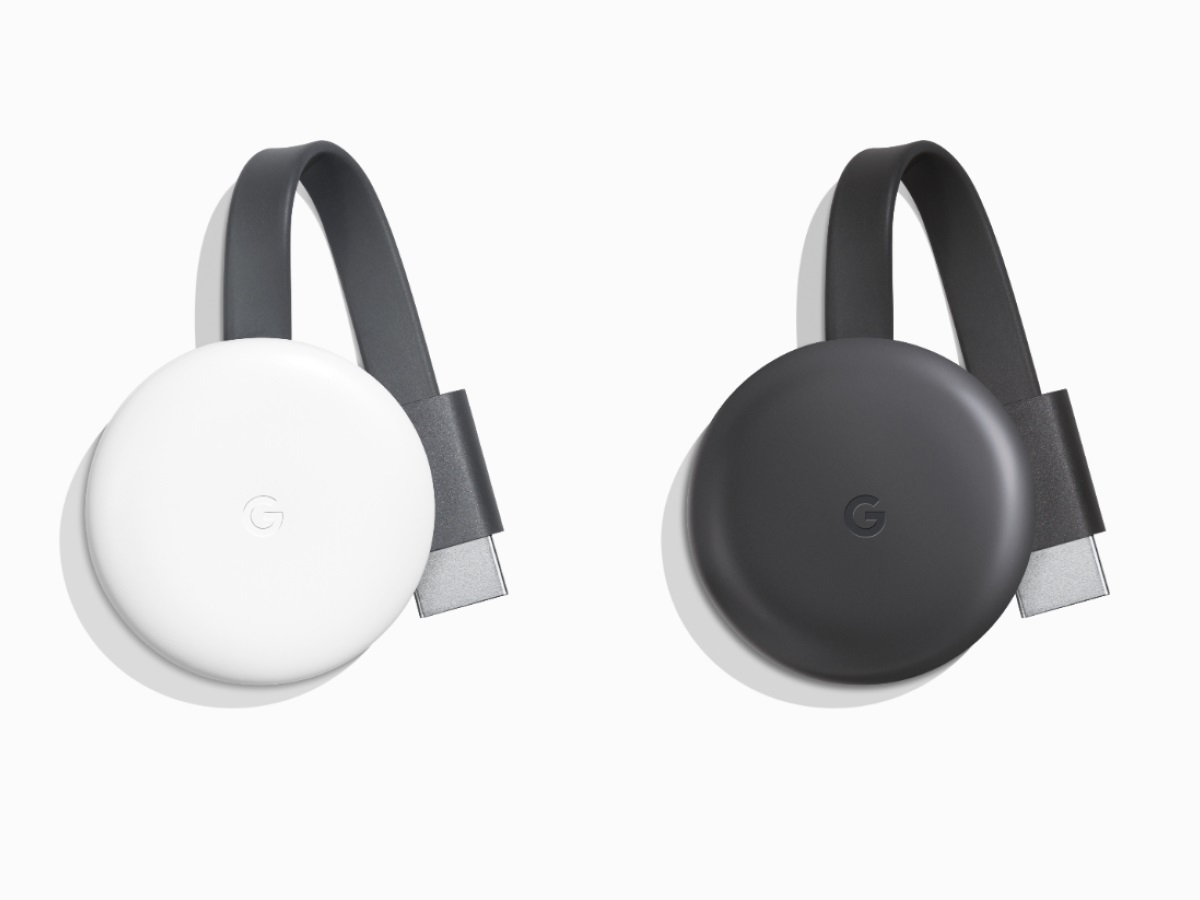Home>Reviews>Gadgets>Streaming MLB TV on Chromecast: A Game-Changing Experience


Gadgets
Streaming MLB TV on Chromecast: A Game-Changing Experience
Modified: September 5, 2024
Stream MLB TV on Chromecast and elevate your game-day experience with the latest gadgets. Watch your favorite teams in high definition and never miss a moment of the action. Discover the ultimate way to enjoy baseball on your devices.
(Many of the links in this article redirect to a specific reviewed product. Your purchase of these products through affiliate links helps to generate commission for Techsplurge.com, at no extra cost. Learn more)
Table of Contents
Streaming MLB TV on Chromecast: A Game-Changing Experience
Streaming Major League Baseball (MLB) games on Chromecast has become a popular way for fans to enjoy their favorite teams and players from the comfort of their own homes. With the rise of streaming technology, MLB.TV has made it easier than ever to watch live and archived games on various devices, including Chromecast. This article will cover the process of setting up and using Chromecast for MLB.TV, troubleshooting common issues, and exploring features that enhance the experience.
Setting Up Chromecast for MLB.TV
To start streaming MLB.TV on your Chromecast, you'll need a few basic pieces of equipment: a Chromecast device, an internet connection, and the MLB.TV app on your mobile device. Here’s a step-by-step guide to get you started:
Ensure Your Devices Are Compatible
- Chromecast: Make sure you have a compatible Chromecast device. As of the 2021 season, only Chromecast Gen 2 and above are supported by MLB.TV.
- Mobile Device: Ensure your mobile device is running the latest version of the MLB.TV app. For Apple devices, you need at least iOS 14.0, and for Android devices, you need at least Android OS 5.0.
Connect Your Devices to the Same Wi-Fi Network
Both your mobile device and Chromecast must be connected to the same Wi-Fi network to utilize the casting feature.
Install and Update the MLB.TV App
- Download and install the MLB.TV app from the App Store (for iOS) or Google Play Store (for Android).
- Ensure you have the latest version of the app installed. Updates are usually automatic, but you can manually check for updates in the app store.
Set Up Your Chromecast
If you haven't already, set up your Chromecast device by following the on-screen instructions. This typically involves connecting it to your TV via HDMI and following the prompts in the Google Home app to complete the setup.
Casting MLB.TV Content
Once you have everything set up, you can start casting MLB.TV content to your TV using the Chromecast device. Here’s how:
Open the MLB.TV App
Launch the MLB.TV app on your mobile device.
Find the Game You Want to Watch
Navigate to the game you want to watch. You can browse through live games, archived games, or highlights.
Tap the Chromecast Icon
Look for the Chromecast icon in the upper right corner of the MLB.TV app on your mobile device. This icon is usually represented by a TV with a Wi-Fi symbol. Tap this icon to begin casting the content to your Chromecast device.
Select Your Chromecast Device
If you have multiple devices connected, select the Chromecast device you want to use from the list of available devices.
Enjoy Your Game
Once you've selected your Chromecast device, the game will start playing on your TV. You can control playback from your mobile device, including pausing, fast-forwarding, and rewinding the game.
Troubleshooting Common Issues
While streaming MLB.TV on Chromecast is generally smooth, there are some common issues that might arise. Here are some troubleshooting tips to help you resolve these problems:
Insufficient Bandwidth
Stuttering and buffering on streams are often due to insufficient bandwidth. Check the Recommended Bandwidth FAQ page on MLB.TV for more information. If the bandwidth is fine, try exiting and re-launching the game or app.
Device Compatibility
Ensure that your Chromecast device is running the latest firmware. You can check this in the Google Home app. Also, make sure your mobile device is running the latest version of the MLB.TV app and Google Play Services/Apple iOS.
Wi-Fi Network Issues
Both your mobile device and Chromecast must be connected to the same Wi-Fi network. If you're experiencing connectivity issues, try moving your router closer to your device or reducing interference from other devices like cordless phones and baby monitors.
Login Verification
If you're having trouble accessing your stream, verify your username and password on MLB.com. Then log out and log back into your device in the "Settings" menu of the MLB app.
Hard Reboot of Chromecast
If none of the above steps work, try a hard reboot of your Chromecast device. Remove it from its power source for 30 seconds, then turn it back on. Alternatively, you can reboot it from the Google Home app by tapping on the device icon, going to Settings > More > Reboot, and confirming the reboot.
Additional Features and Tips
Casting Highlights and On-Demand Content
In addition to live games, the MLB.TV app also supports casting highlights and on-demand content. This feature allows you to watch replays of exciting moments from games, analysis segments, and more directly on your TV.
Using the Music Note Button
When casting media from Google Chrome, you might notice a "music note" button in the address bar if the page detects media playing. This button allows you to cast the actual media content, which can improve quality compared to casting the entire tab.
Managing Multiple Devices
If you have multiple devices connected to your network, it's essential to manage them effectively to avoid bandwidth issues. Limiting the number of devices sharing your internet connection can help improve streaming quality.
Firmware Updates
Regularly check for firmware updates on your Chromecast device. You can do this in the Google Home app. Firmware updates often include bug fixes and performance improvements that can enhance your streaming experience.
Streaming MLB.TV on Chromecast offers a seamless and enjoyable way to watch live and archived baseball games. By following these steps and troubleshooting tips, you can ensure a smooth and high-quality viewing experience. Whether you're a die-hard fan or just looking to catch a game, Chromecast makes it easy to bring the excitement of MLB right into your living room. Grab your popcorn, sit back, and enjoy the game!