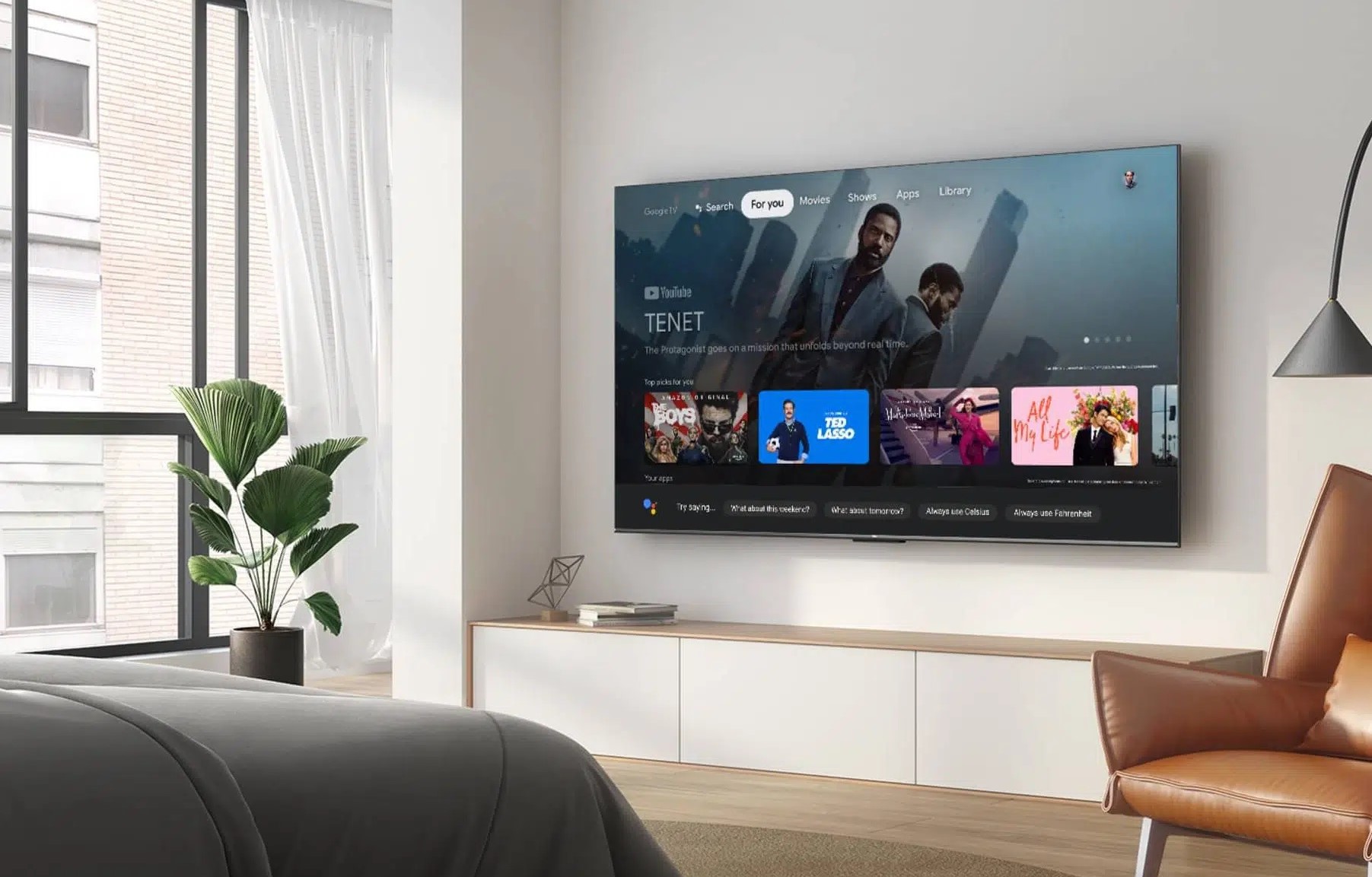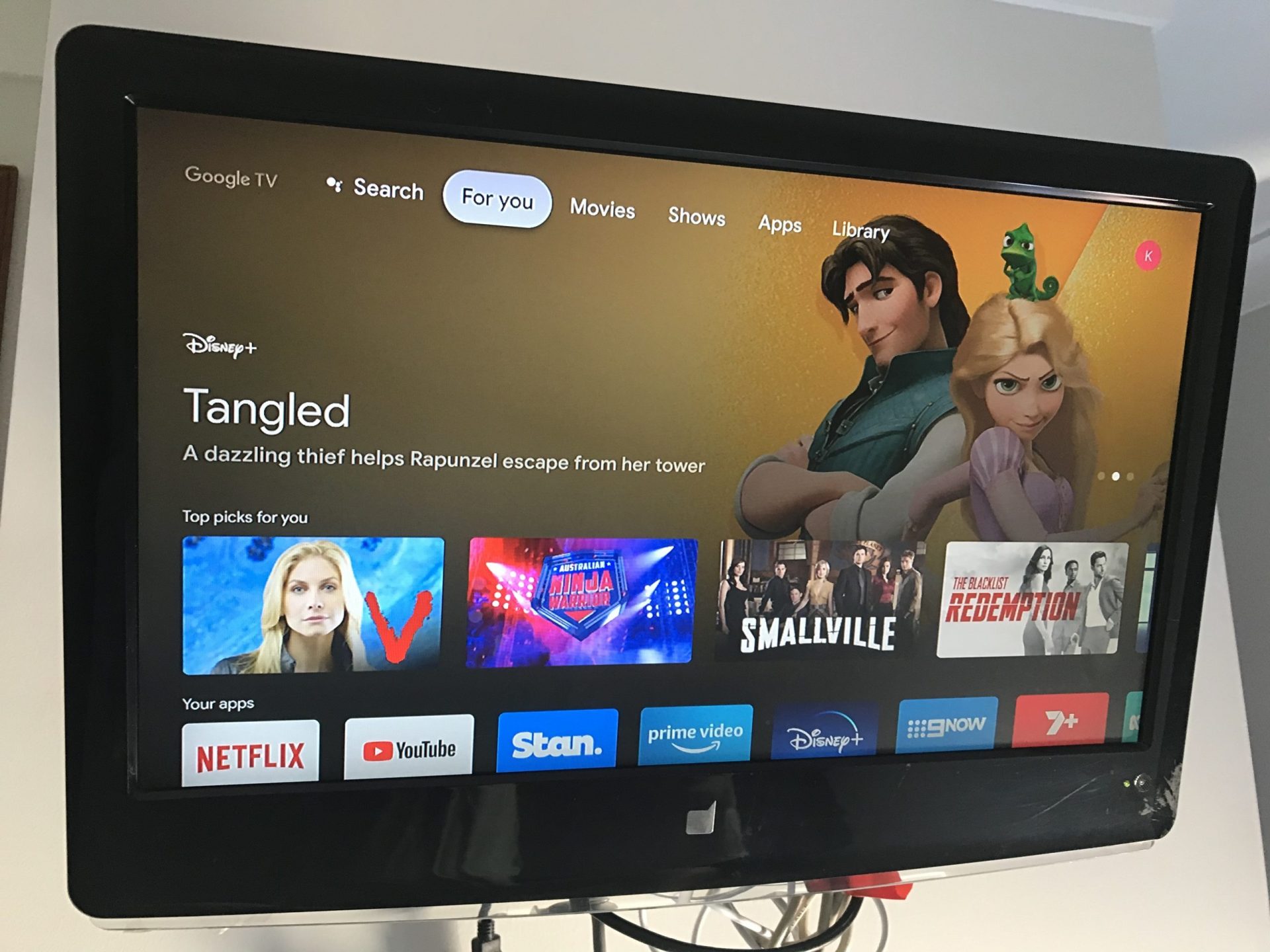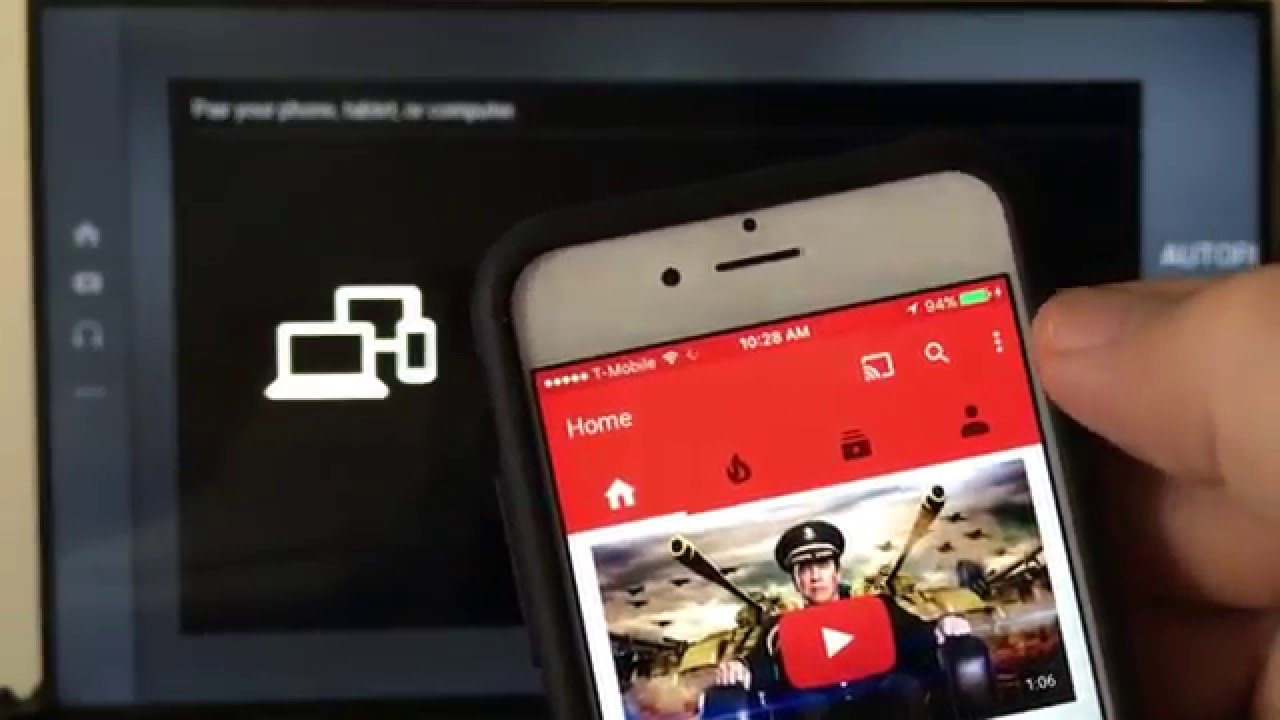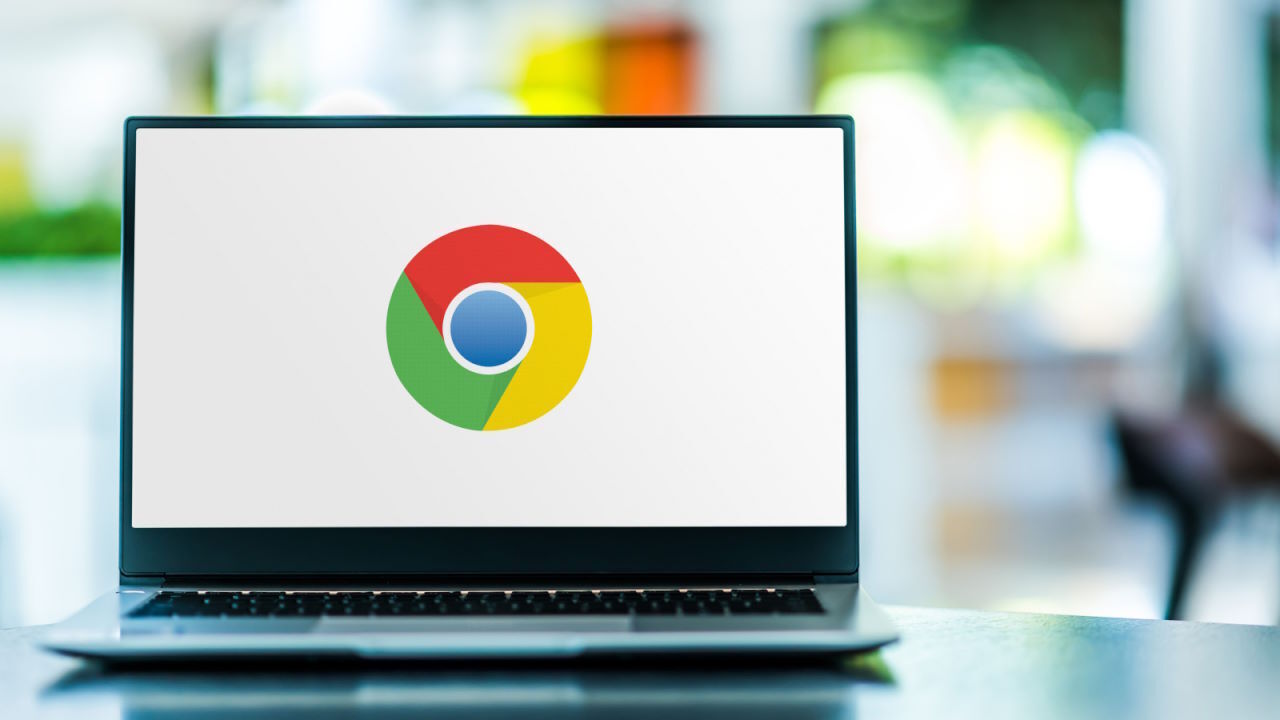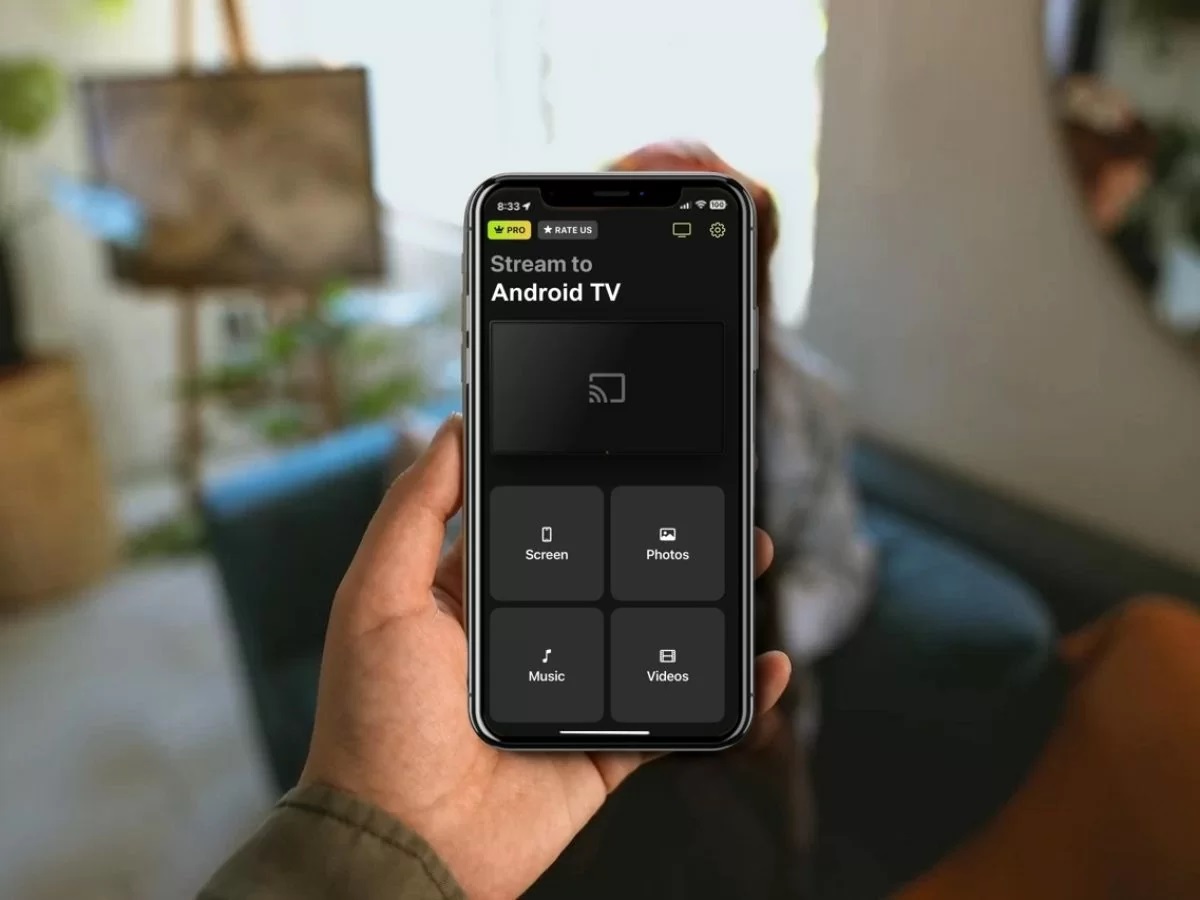Home>Reviews>Gadgets>Streaming From IPhone To TV With Chromecast: A Seamless Experience
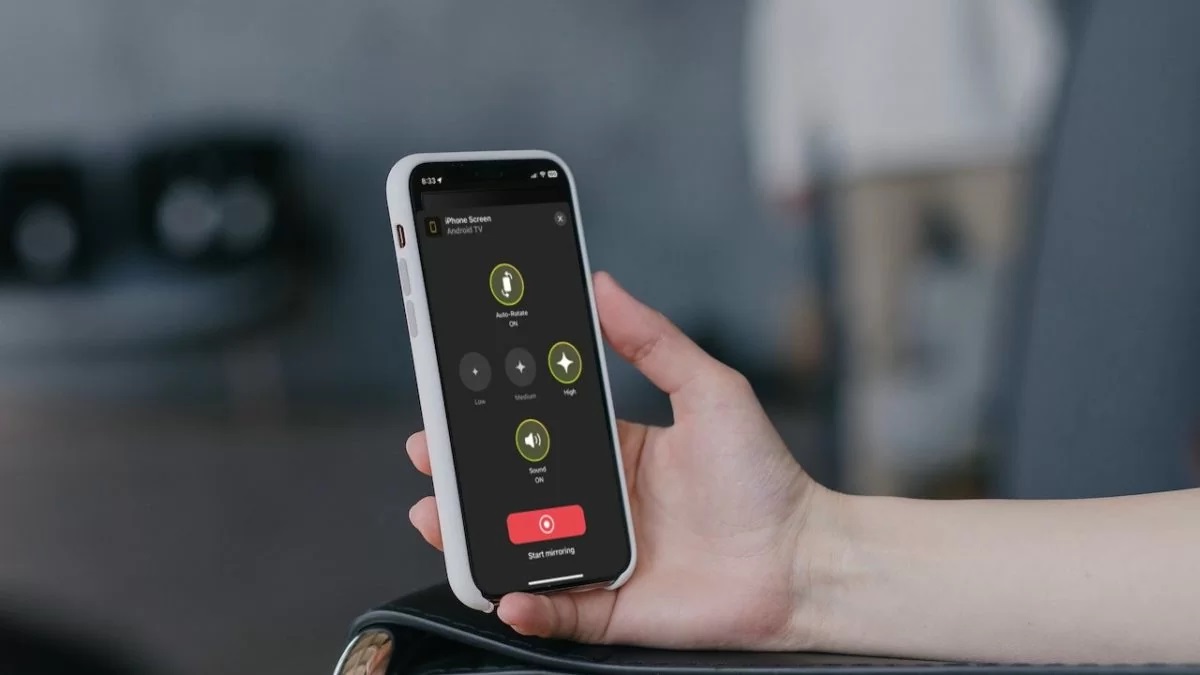
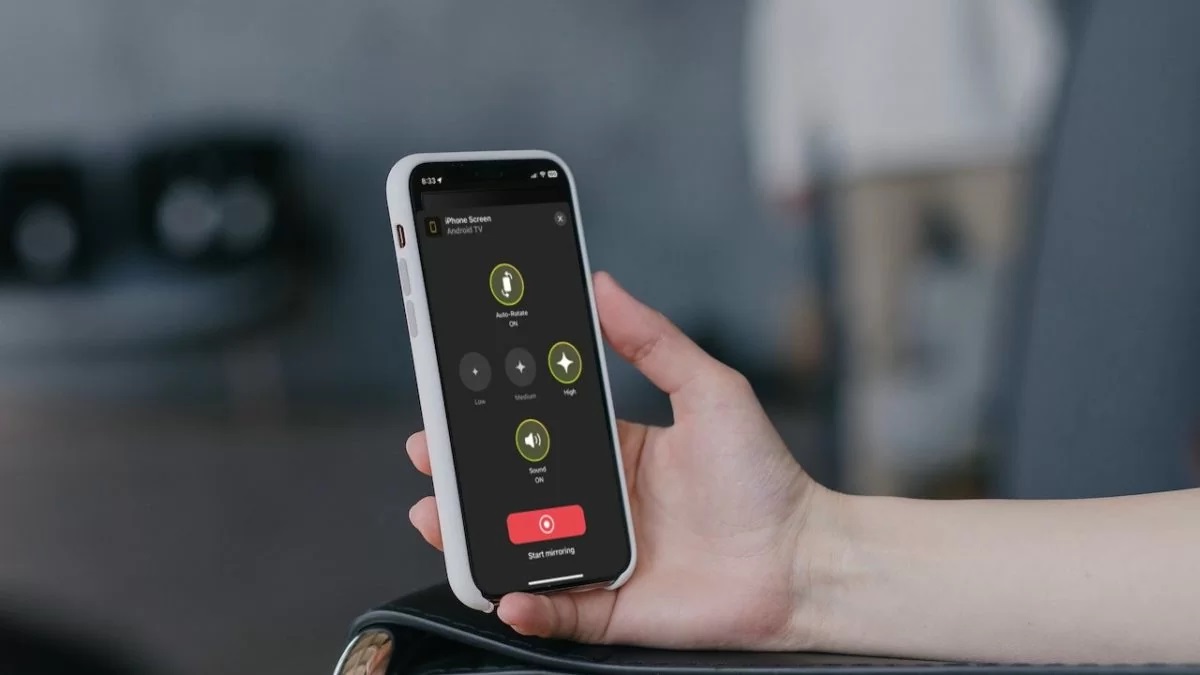
Gadgets
Streaming From IPhone To TV With Chromecast: A Seamless Experience
Modified: May 29, 2024
Stream from your iPhone to TV effortlessly with Chromecast. Explore the seamless experience of connecting gadgets for ultimate entertainment.
(Many of the links in this article redirect to a specific reviewed product. Your purchase of these products through affiliate links helps to generate commission for Techsplurge.com, at no extra cost. Learn more)
Table of Contents
Introduction
Streaming content from your iPhone to your TV has never been easier, thanks to the seamless integration of Chromecast. Whether you want to enjoy your favorite movies, share memorable photos, or play engaging games on a larger screen, Chromecast offers a convenient solution that enhances your entertainment experience. By leveraging the power of your iPhone and the versatility of Chromecast, you can effortlessly transform your living room into a dynamic multimedia hub.
With Chromecast, you can wirelessly transmit audio and video from your iPhone to your TV, eliminating the need for cumbersome cables and complicated setups. This innovative technology enables you to mirror your iPhone's screen on the TV, allowing you to enjoy a wide range of content with remarkable ease and convenience. Whether you're hosting a movie night with friends or simply relaxing at home, the ability to stream from your iPhone to your TV with Chromecast opens up a world of entertainment possibilities.
In this comprehensive guide, we will explore the seamless process of setting up Chromecast with your iPhone and delve into the various methods for streaming content to your TV. Additionally, we will address common troubleshooting issues that may arise, ensuring that you can make the most of this cutting-edge technology without any unnecessary hassles. By the end of this guide, you will be well-equipped to harness the full potential of Chromecast and elevate your entertainment experience to new heights.
So, let's embark on this exciting journey and unlock the endless possibilities of streaming from your iPhone to your TV with Chromecast.
Setting up Chromecast with iPhone
Setting up Chromecast with your iPhone is a straightforward process that allows you to seamlessly connect your devices and unlock a world of entertainment possibilities. Follow these simple steps to get started:
-
Plug in Chromecast: Begin by plugging your Chromecast device into an available HDMI port on your TV. Ensure that the Chromecast is connected to a power source using the included USB power cable. Once connected, your TV screen will display the Chromecast setup screen.
-
Download the Google Home App: To proceed with the setup, download the Google Home app from the App Store on your iPhone. This app serves as the central hub for managing your Chromecast devices and configuring their settings.
-
Open the Google Home App: Launch the Google Home app on your iPhone and sign in with your Google account. If you don't have a Google account, you can create one within the app.
-
Set Up a New Device: Within the Google Home app, tap on the "+" icon to add a new device. Select "Set up device" and choose "New devices" to begin the setup process.
-
Follow the On-Screen Instructions: The Google Home app will automatically detect the Chromecast device connected to your TV. Follow the on-screen instructions to complete the setup, including connecting the Chromecast to your Wi-Fi network and giving it a recognizable name.
-
Customize Settings: Once the setup is complete, you can customize various settings within the Google Home app, such as renaming your Chromecast device, setting up guest mode, and adjusting privacy options.
-
Link Streaming Services: To fully utilize your Chromecast, link compatible streaming services to the Google Home app. This allows you to seamlessly cast content from these services directly to your TV.
-
Explore Additional Features: Take some time to explore the additional features offered by the Google Home app, such as creating speaker groups, managing connected devices, and accessing helpful tips and tricks for optimizing your Chromecast experience.
By following these steps, you can effortlessly set up your Chromecast with your iPhone, paving the way for a seamless streaming experience that brings your favorite content to the big screen with unparalleled convenience. Once the setup is complete, you can begin exploring the myriad of entertainment options available at your fingertips, all from the comfort of your living room.
Streaming content from iPhone to TV
Once your Chromecast is set up and ready to go, streaming content from your iPhone to your TV becomes a seamless and enjoyable experience. Whether you want to watch your favorite movies, share captivating photos, or immerse yourself in engaging games, Chromecast offers versatile options for casting content from your iPhone to the big screen. Here's how you can effortlessly stream various types of content using Chromecast:
Casting Videos and Movies
With Chromecast, you can cast videos and movies from your iPhone to your TV with remarkable ease. Whether you're using a video streaming app or playing a video stored on your iPhone, the casting process is simple and intuitive. By tapping the cast icon within compatible apps, such as YouTube, Netflix, or Disney+, you can instantly stream your desired content to the TV, allowing for a more immersive viewing experience. This seamless integration between your iPhone and Chromecast eliminates the need for cumbersome cables and enables you to enjoy high-quality video playback on the big screen.
Sharing Photos and Slideshows
Chromecast also enables you to share your cherished memories by casting photos and slideshows from your iPhone to the TV. Whether you've captured stunning vacation snapshots or heartwarming family moments, you can effortlessly showcase them on the larger display for everyone to enjoy. By using compatible photo and video apps, such as Google Photos, you can easily cast your photos to the TV, creating a captivating visual experience that brings your memories to life in stunning detail.
Playing Games on the Big Screen
For gaming enthusiasts, Chromecast offers an exciting opportunity to play games from your iPhone on the TV. By leveraging compatible gaming apps and the screen mirroring feature, you can transform your living room into a dynamic gaming arena. Whether you're competing in multiplayer battles or immersing yourself in captivating single-player adventures, the ability to cast games from your iPhone to the TV adds a new dimension to your gaming experience, allowing for larger-than-life gameplay that's sure to captivate players of all ages.
Streaming Music and Audio
In addition to video and visual content, Chromecast allows you to stream music and audio from your iPhone to the TV's speakers or connected audio devices. Whether you're hosting a party or simply want to enjoy your favorite tunes with enhanced audio quality, the ability to cast music from your iPhone to the TV creates a captivating auditory experience that fills the room with rich, immersive sound.
By leveraging the seamless integration between your iPhone and Chromecast, you can unlock a wealth of entertainment options that cater to diverse preferences and interests. Whether you're enjoying a movie night with friends, reliving cherished memories through photos, or immersing yourself in captivating games, the ability to stream content from your iPhone to your TV with Chromecast opens up a world of possibilities, all within the comfort of your own home. With Chromecast, the boundaries of entertainment are expanded, allowing you to create memorable experiences that resonate with everyone in the room.
Troubleshooting common issues
While Chromecast offers a seamless and intuitive streaming experience, it's not uncommon to encounter occasional issues that may disrupt the casting process. Understanding and addressing these common issues can help ensure a smooth and uninterrupted streaming experience. Here are some troubleshooting tips to overcome potential challenges:
1. Connectivity Problems
If you experience connectivity issues between your iPhone and Chromecast, start by checking the Wi-Fi network's stability. Ensure that both your iPhone and the Chromecast device are connected to the same Wi-Fi network. If connectivity issues persist, consider restarting your Wi-Fi router and reconnecting both devices to the network.
2. Device Recognition
In some cases, your iPhone may have difficulty recognizing the Chromecast device. To address this, ensure that your iPhone's operating system and the Google Home app are updated to the latest versions. Additionally, power cycle the Chromecast by unplugging it from the TV and plugging it back in after a few moments. This can help reestablish the connection and facilitate device recognition.
3. Audio or Video Playback Issues
If you encounter audio or video playback issues while casting content, such as stuttering, buffering, or audio/video sync issues, consider the following steps:
- Ensure that your Wi-Fi network has sufficient bandwidth to support high-quality streaming.
- Close background apps on your iPhone to free up system resources for smoother playback.
- Check for any potential interference from other electronic devices that may affect the Wi-Fi signal strength.
4. App Compatibility
Certain apps may have limitations or compatibility issues when casting content to Chromecast. If you encounter difficulties with a specific app, verify that it supports Chromecast casting and is updated to the latest version. You can also explore alternative apps that offer seamless compatibility with Chromecast for your desired content.
5. Firmware Updates
Regularly check for firmware updates for your Chromecast device within the Google Home app. Keeping the device's firmware up to date can address known issues, improve performance, and introduce new features that enhance the overall streaming experience.
Read more: Using Chromecast to Stream from an iPhone
6. Power and Connectivity
Ensure that the Chromecast device is receiving adequate power from the USB port on your TV or a dedicated power source. Insufficient power supply can lead to performance issues and connectivity disruptions. Additionally, verify that the HDMI port on your TV is functioning correctly and provides a stable connection to the Chromecast device.
By addressing these common issues and implementing the suggested troubleshooting steps, you can overcome potential obstacles and enjoy a seamless streaming experience from your iPhone to your TV using Chromecast. These proactive measures help ensure that you can make the most of this innovative technology without unnecessary interruptions, allowing you to immerse yourself in a diverse range of captivating content with unparalleled convenience.
Conclusion
In conclusion, the seamless integration of Chromecast with your iPhone opens up a world of entertainment possibilities, allowing you to effortlessly stream a diverse range of content to your TV with unparalleled convenience. By following the simple setup process and leveraging the intuitive casting capabilities, you can transform your living room into a dynamic multimedia hub, creating memorable experiences that resonate with everyone in the room.
With Chromecast, the boundaries of entertainment are expanded, enabling you to enjoy your favorite movies, share cherished memories through photos, immerse yourself in captivating games, and elevate your music listening experience, all on the larger canvas of your TV screen. The versatility of Chromecast empowers you to curate personalized entertainment experiences that cater to diverse preferences and interests, whether you're hosting a movie night with friends, reliving cherished memories through photos, or immersing yourself in captivating games.
Furthermore, the troubleshooting tips provided offer valuable insights into addressing common issues that may arise during the casting process, ensuring that you can overcome potential obstacles and enjoy uninterrupted streaming from your iPhone to your TV. By understanding and implementing these proactive measures, you can optimize the performance of Chromecast and maintain a seamless streaming experience that enhances your overall entertainment enjoyment.
As technology continues to evolve, the seamless connectivity between your iPhone and Chromecast represents a significant leap forward in home entertainment, offering a user-friendly and immersive way to enjoy a wide array of digital content on the big screen. Whether you're unwinding after a long day, hosting a gathering with friends and family, or simply seeking a more engaging entertainment experience, Chromecast serves as a gateway to a world of captivating content that can be effortlessly streamed from your iPhone to your TV.
In essence, the seamless experience of streaming from your iPhone to your TV with Chromecast epitomizes the convergence of innovation and convenience, empowering you to curate personalized entertainment experiences that resonate with your unique preferences and elevate your overall viewing and listening enjoyment. With Chromecast, the power to transform your living room into a captivating multimedia hub is at your fingertips, offering endless opportunities to create lasting memories and share immersive experiences with those around you.