Home>Software and Apps>Streamline Your Online Security with VPN Setup
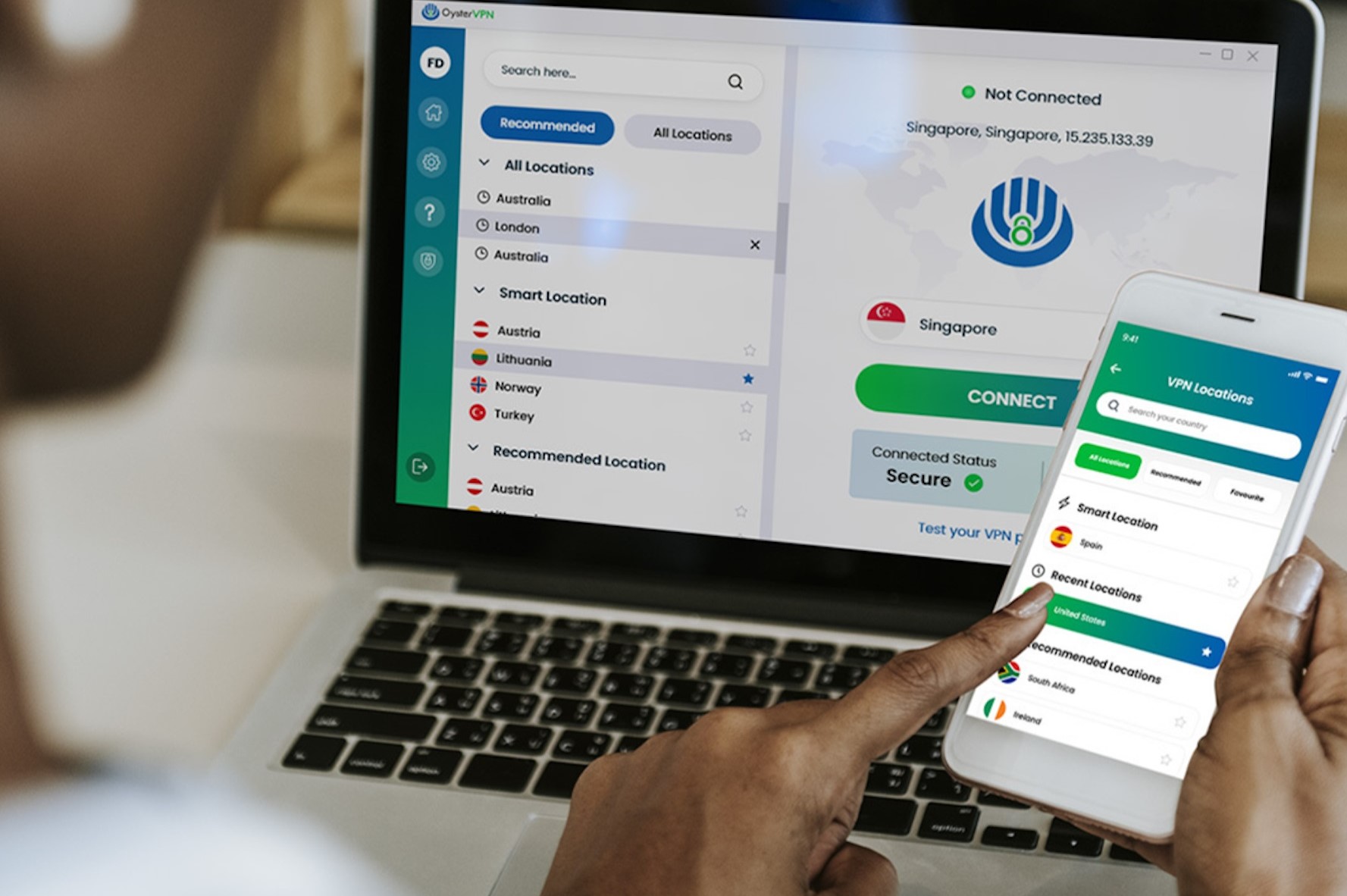
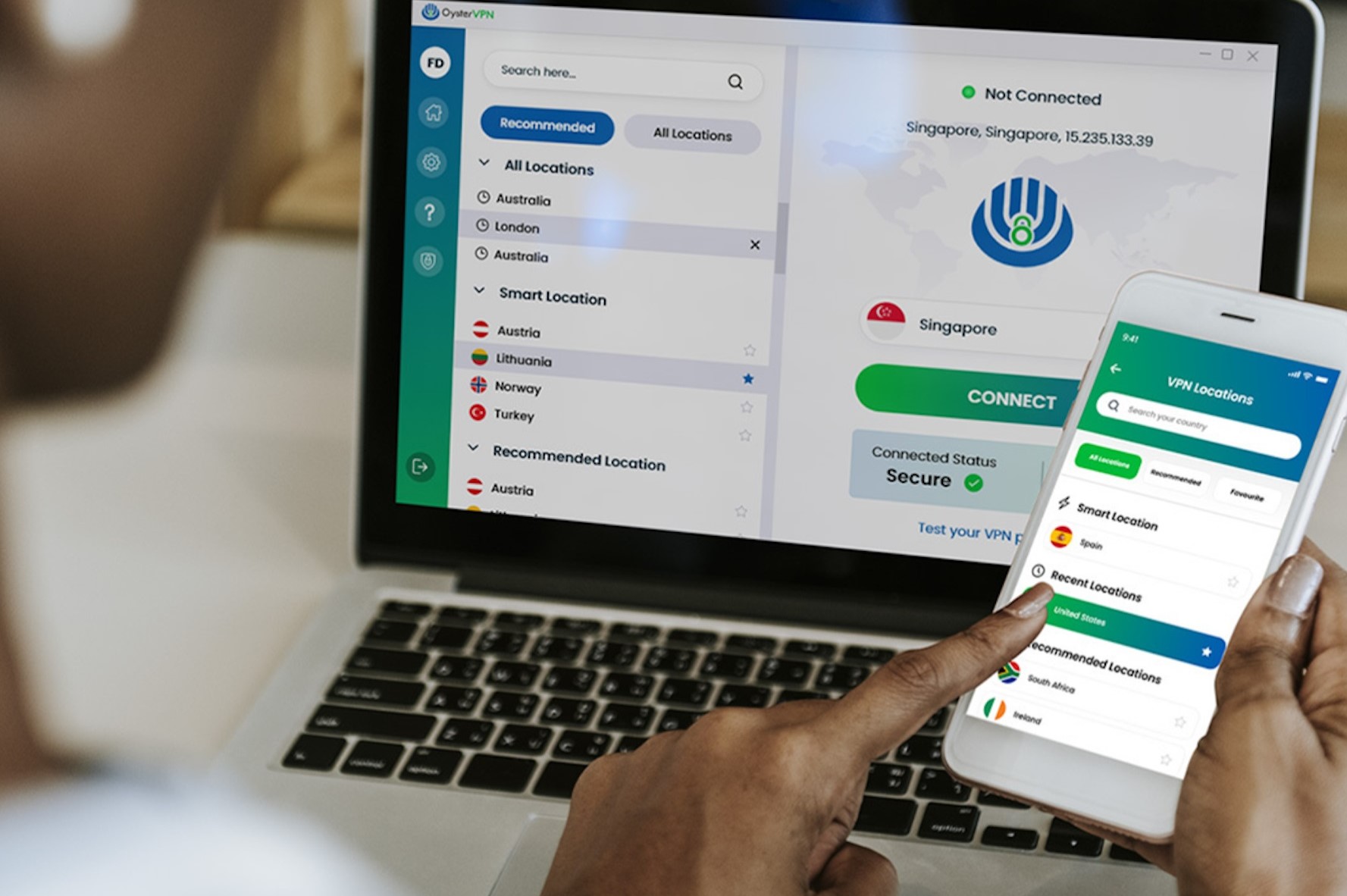
Software and Apps
Streamline Your Online Security with VPN Setup
Modified: September 5, 2024
Protect your online activities with our VPN setup. Secure your connection and access your favorite software and apps with ease. Streamline your online security today!
(Many of the links in this article redirect to a specific reviewed product. Your purchase of these products through affiliate links helps to generate commission for Techsplurge.com, at no extra cost. Learn more)
Table of Contents
Streamline Your Online Security with VPN Setup
In today's digital age, online security is a top priority. With the increasing number of cyber threats and data breaches, protecting personal information and maintaining confidentiality is crucial. One of the most effective ways to achieve this is by setting up a Virtual Private Network (VPN). This article will explain what VPNs are, how they work, and the steps to set up a VPN on your device.
What is a VPN?
A VPN is a service that creates a secure, encrypted connection between your device and a VPN server. This connection masks your IP address, making it difficult for third parties to track your online activities. By using a VPN, you can browse the internet anonymously and securely, ensuring that your data remains private.
How Does a VPN Work?
Encryption
When you connect to a VPN, your data is encrypted using advanced algorithms. This encryption ensures that even if your data is intercepted, it will be unreadable to unauthorized parties.
Tunneling
The encrypted data is then transmitted through a secure tunnel, which is essentially a virtual path that your data takes to reach its destination. This tunnel is protected by the VPN's encryption.
IP Address Masking
One of the primary functions of a VPN is to mask your IP address. By routing your internet traffic through the VPN server, your IP address appears to be that of the VPN server, not your actual device.
Server Locations
VPNs often have servers located in various countries around the world. By connecting to a server in a different country, you can appear to be accessing the internet from that location, which can be useful for accessing geo-restricted content.
Benefits of Using a VPN
Enhanced Security
The primary benefit of using a VPN is enhanced security. By encrypting your data and masking your IP address, you significantly reduce the risk of your personal information being compromised.
Anonymity
Browsing the internet anonymously is a significant advantage of using a VPN. This anonymity helps protect your identity and prevents third parties from tracking your online activities.
Access to Geo-Restricted Content
Many streaming services and websites restrict access based on geographical location. By connecting to a VPN server in a different country, you can bypass these restrictions and access content that would otherwise be unavailable.
Protection Against Public Wi-Fi Threats
Public Wi-Fi networks are often insecure and vulnerable to hacking. Using a VPN when connected to public Wi-Fi networks ensures that your data remains secure and protected from potential threats.
Bypassing Censorship
In some countries, internet censorship is prevalent. A VPN can help bypass these restrictions by routing your traffic through a server in a different country where the content is not censored.
Choosing the Right VPN
Security Features
Look for VPNs that offer robust security features such as AES-256 encryption, kill switches, and DNS leak protection.
Server Locations
Ensure the VPN has servers in multiple locations around the world to provide flexibility in accessing geo-restricted content.
Speed
While security is paramount, speed is also important. Opt for a VPN that offers fast speeds without compromising on security.
User-Friendly Interface
A user-friendly interface makes it easier to set up and use the VPN. Look for VPNs with intuitive apps for both desktop and mobile devices.
Customer Support
Good customer support is essential in case you encounter any issues with the VPN. Opt for VPNs with 24/7 customer support.
Logging Policy
Some VPNs log user data, which defeats the purpose of using a VPN for anonymity. Choose a VPN with a strict no-logs policy to ensure your data remains private.
Setting Up a VPN
Setting up a VPN is relatively straightforward and can be done on various devices, including desktops, laptops, smartphones, and tablets. Here’s a step-by-step guide to setting up a VPN:
On Desktop or Laptop
- Download the VPN Software: Visit the website of your chosen VPN provider and download the software for your operating system (Windows, macOS, etc.).
- Install the Software: Follow the installation instructions provided by the VPN provider. Most VPNs come with an installer that guides you through the process.
- Launch the VPN App: Once installed, launch the VPN app on your device.
- Log In: Enter your login credentials to access the VPN service.
- Connect to a Server: Select a server location from the list provided by the VPN provider. Click on the "Connect" button to establish a secure connection.
- Verify Connection: Once connected, verify that your IP address has changed by visiting a website that displays your IP address (e.g., whatismyip.com).
On Mobile Devices
- Download the VPN App: Visit the app store of your mobile device (Google Play Store for Android or Apple App Store for iOS) and download the VPN app.
- Install the App: Follow the installation instructions provided by the app store.
- Launch the App: Once installed, launch the VPN app on your mobile device.
- Log In: Enter your login credentials to access the VPN service.
- Connect to a Server: Select a server location from the list provided by the VPN provider and click on the "Connect" button.
- Verify Connection: Verify that your IP address has changed by visiting a website that displays your IP address.
Additional Settings
- Kill Switch: Enable the kill switch feature to ensure that your internet connection drops if the VPN connection is lost, preventing any data from being transmitted without encryption.
- DNS Leak Protection: Enable DNS leak protection to prevent DNS requests from being sent outside of the VPN tunnel, which could reveal your true IP address.
- Split Tunneling: Some VPNs offer split tunneling, which allows you to choose which apps or websites use the VPN connection while others use your regular internet connection.
Common Issues with VPNs
Slow Speeds
VPNs can sometimes slow down your internet speeds due to the encryption process and routing through multiple servers. However, many modern VPNs are designed to minimize this impact.
Server Overload
If too many users are connected to a single server, it can lead to slower speeds and connectivity issues. Switching to a different server location might resolve this issue.
Compatibility Issues
Some devices or apps might not be compatible with certain VPNs, leading to connectivity issues or errors. Check compatibility before purchasing a VPN.
Firewall Conflicts
Firewalls can sometimes conflict with VPNs, preventing them from working correctly. Adjusting firewall settings or whitelisting the VPN app might resolve this issue.
Additional Tips
- Regularly Update Your VPN Software: Regular updates often include security patches and performance improvements, ensuring you have the latest security features and optimal performance.
- Use Strong Passwords: Use strong, unique passwords for your VPN account to prevent unauthorized access.
- Monitor Your Usage: Keep an eye on your data usage to avoid unexpected charges or overages, especially if you're using a VPN with data limits.
- Consider Multi-Hop VPNs: Some VPNs offer multi-hop connections, where your data is routed through multiple servers, providing an extra layer of security and anonymity.
By following these tips and understanding the basics of VPNs, you can effectively streamline your online security and enjoy a safer, more private browsing experience.

