Home>Software and Apps>How To Create A VPN For Free
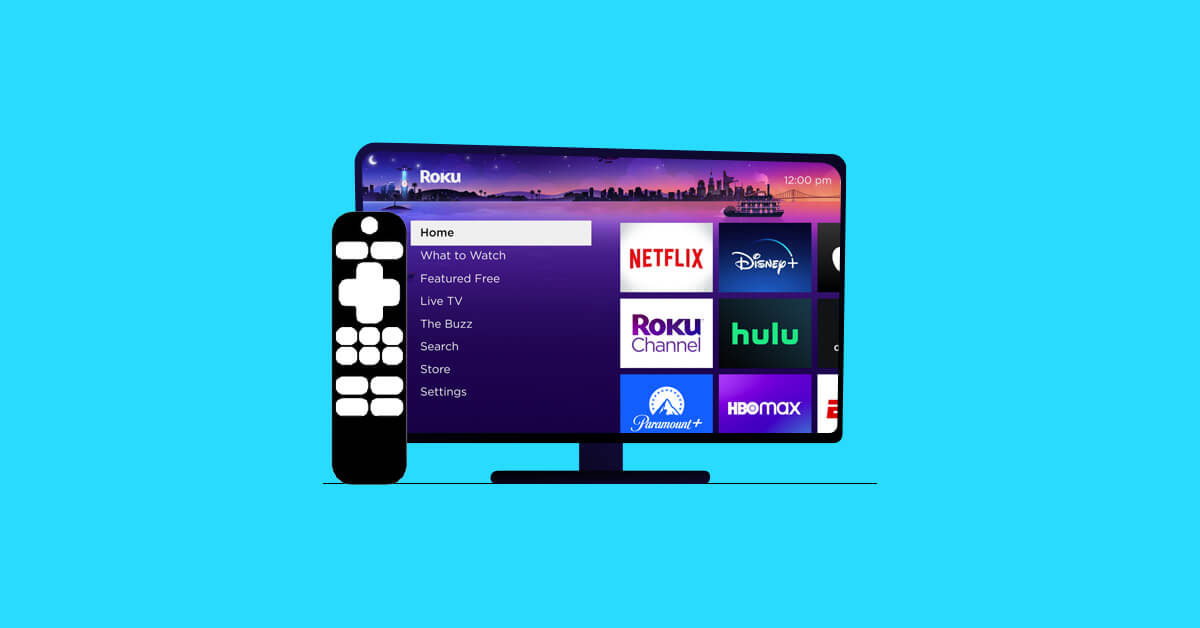
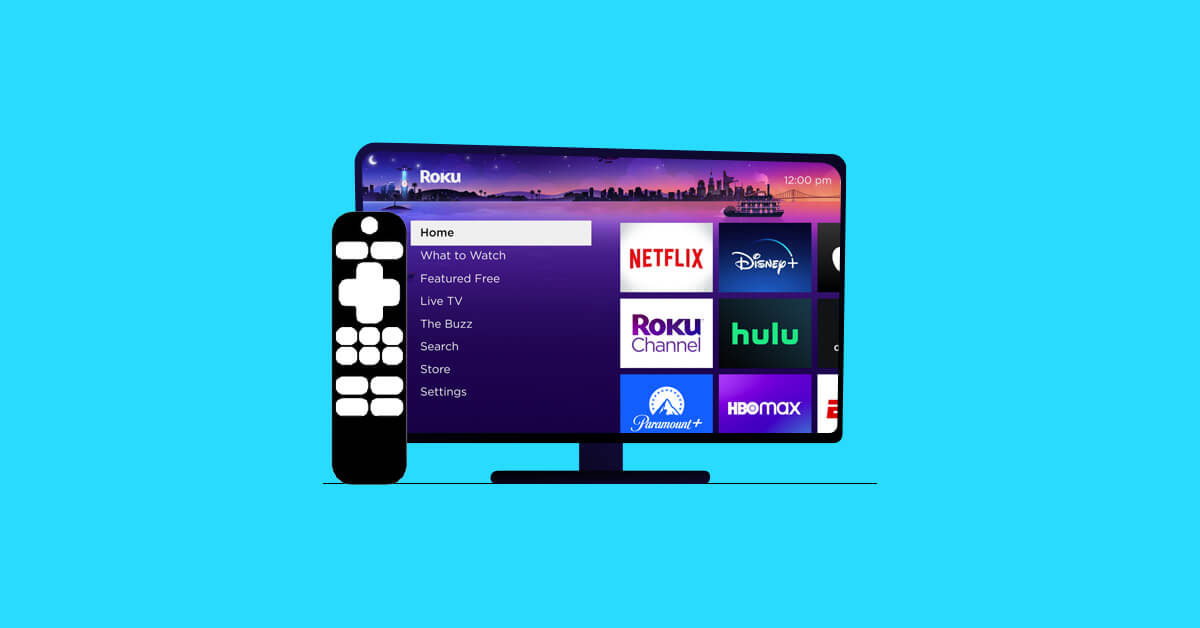
Software and Apps
How To Create A VPN For Free
Modified: September 5, 2024
Learn how to create a VPN for free with step-by-step instructions and recommended software and apps. Protect your online privacy and security today!
(Many of the links in this article redirect to a specific reviewed product. Your purchase of these products through affiliate links helps to generate commission for Techsplurge.com, at no extra cost. Learn more)
Table of Contents
Introduction
A Virtual Private Network (VPN) creates a secure, private connection to another network over the internet. This service is particularly useful for protecting internet traffic from interception or monitoring by third parties. While many commercial VPN services exist, creating a free VPN using open-source software is also possible.
Prerequisites
Before starting, gather a few basic tools and knowledge:
- Basic Computer Skills: Comfort with the command line interface (CLI) and directory navigation.
- Operating System: Any OS works, but Linux is recommended for its flexibility.
- Internet Connection: A stable connection is necessary for downloading and setting up the VPN software.
- Server Space: A server or virtual private server (VPS) is needed to host your VPN. Free services like DigitalOcean or AWS Free Tier can be used.
Step 1: Choose Your VPN Software
Several open-source VPN software options are available, each with unique strengths:
- OpenVPN: Widely used, reliable, supports multiple protocols, highly customizable.
- WireGuard: Known for simplicity and high performance.
- Tinc: Supports multiple protocols, highly configurable.
For this guide, OpenVPN will be used due to its wide support and large user community.
Step 2: Set Up Your Server
To set up your VPN server, follow these steps:
Choose Your Server Provider
Select a free server provider like DigitalOcean or AWS Free Tier. Create an account and set up a new server.
Install OpenVPN
Once the server is set up, install OpenVPN. The installation process varies by operating system. Here are the general steps for Ubuntu-based systems:
- Open the terminal and update the package list:
sudo apt update - Install OpenVPN:
sudo apt install openvpn - Install the easy-rsa package to generate certificates:
sudo apt install easy-rsa
Generate Certificates
Generate certificates for your VPN server and clients using the easy-rsa package:
- Navigate to the easy-rsa directory:
cd /etc/easy-rsa - Generate a new certificate authority (CA):
./build-ca - Generate a new server certificate:
./build-key-server <server_name> - Generate a new Diffie-Hellman parameters file:
./build-dh
Configure OpenVPN
Configure OpenVPN to use the generated certificates. Create a new configuration file for your server:
-
Navigate to the OpenVPN configuration directory:
cd /etc/openvpn -
Create a new configuration file:
sudo nano <server_name>.conf -
Add the following lines to the configuration file:
port 1194
proto udp
dev tun
ca ca.crt
cert server.crt
key server.key
dh dh2048.pem
topology subnet
server 10.8.0.0 255.255.255.0
Start OpenVPN
Start the OpenVPN service:
- Start the OpenVPN service:
sudo systemctl start openvpn - Enable the OpenVPN service to start automatically on boot:
sudo systemctl enable openvpn
Step 3: Configure Your Client
To connect to your VPN server, configure your client by following these steps:
Download OpenVPN Client
Download the OpenVPN client for your operating system from the official OpenVPN website.
Generate Client Certificates
Generate client certificates using the easy-rsa package:
- Navigate to the easy-rsa directory:
cd /etc/easy-rsa - Generate a new client certificate:
./build-key <client_name>
Configure Client
Configure the client to use the generated certificates. Create a new configuration file for your client:
-
Navigate to the OpenVPN configuration directory:
cd /etc/openvpn -
Create a new configuration file:
sudo nano <client_name>.conf -
Add the following lines to the configuration file:
client
remote1194 udp
proto udp
dev tun
ca ca.crt
cert.crt
key.key
Start Client
Start the OpenVPN client:
- Start the OpenVPN client:
sudo openvpn <client_name>.conf
Troubleshooting
If issues arise during setup, try these common troubleshooting steps:
- Check Logs: Review OpenVPN logs for errors using the command:
sudo journalctl -u openvpn - Check Firewall Rules: Ensure firewall rules allow traffic on the OpenVPN port (usually 1194).
- Check Certificate Files: Verify all certificate files are in the correct location and not corrupted.
Additional Resources
- OpenVPN Documentation: The official OpenVPN documentation provides detailed guides and tutorials for setup and configuration.
- DigitalOcean Tutorials: DigitalOcean offers various tutorials on setting up and managing servers, useful for beginners.
- AWS Free Tier: AWS provides a free tier that includes a small instance for hosting your VPN server.
By following these steps and utilizing the provided resources, you can create a functional and secure VPN for free.

