Home>Reviews>Gadgets>Safari Casts to Chromecast: Seamless Streaming Made Easy
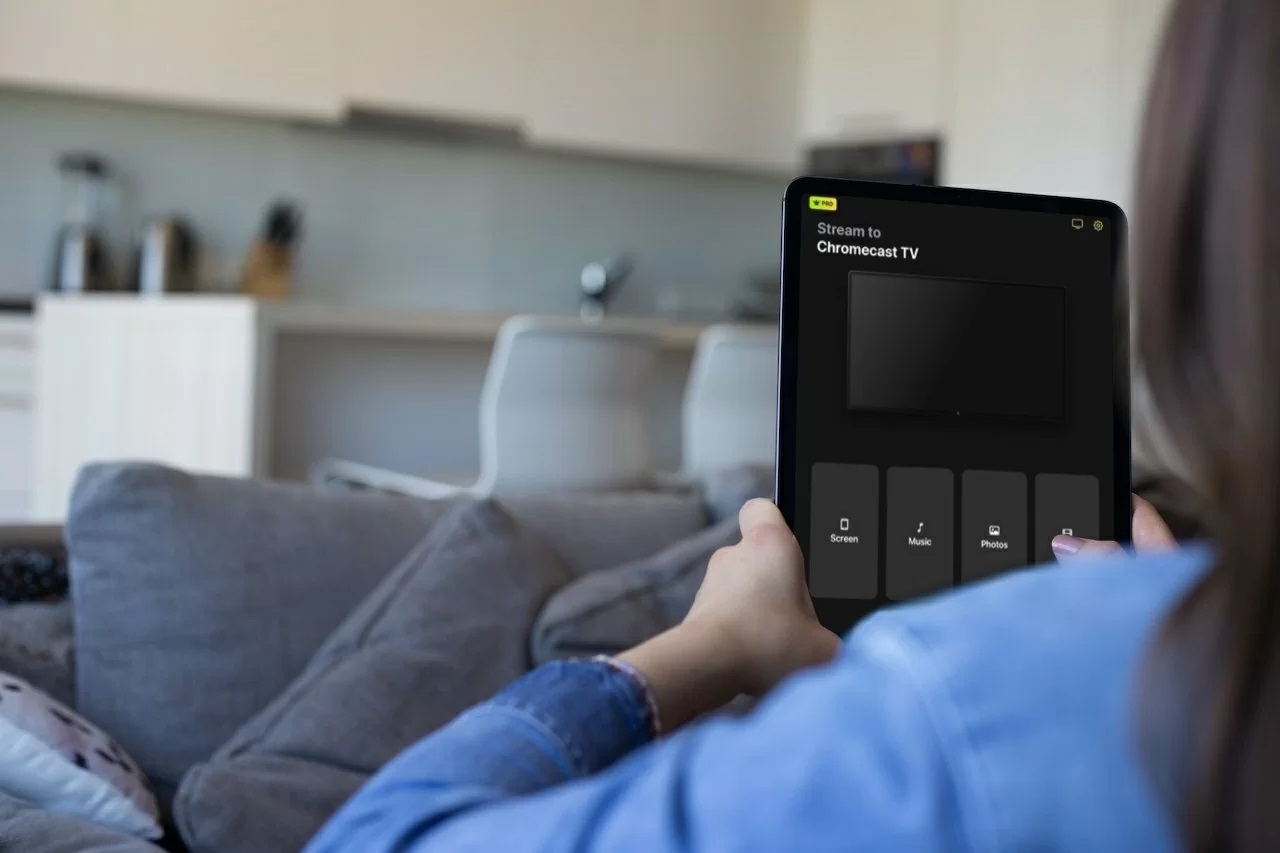
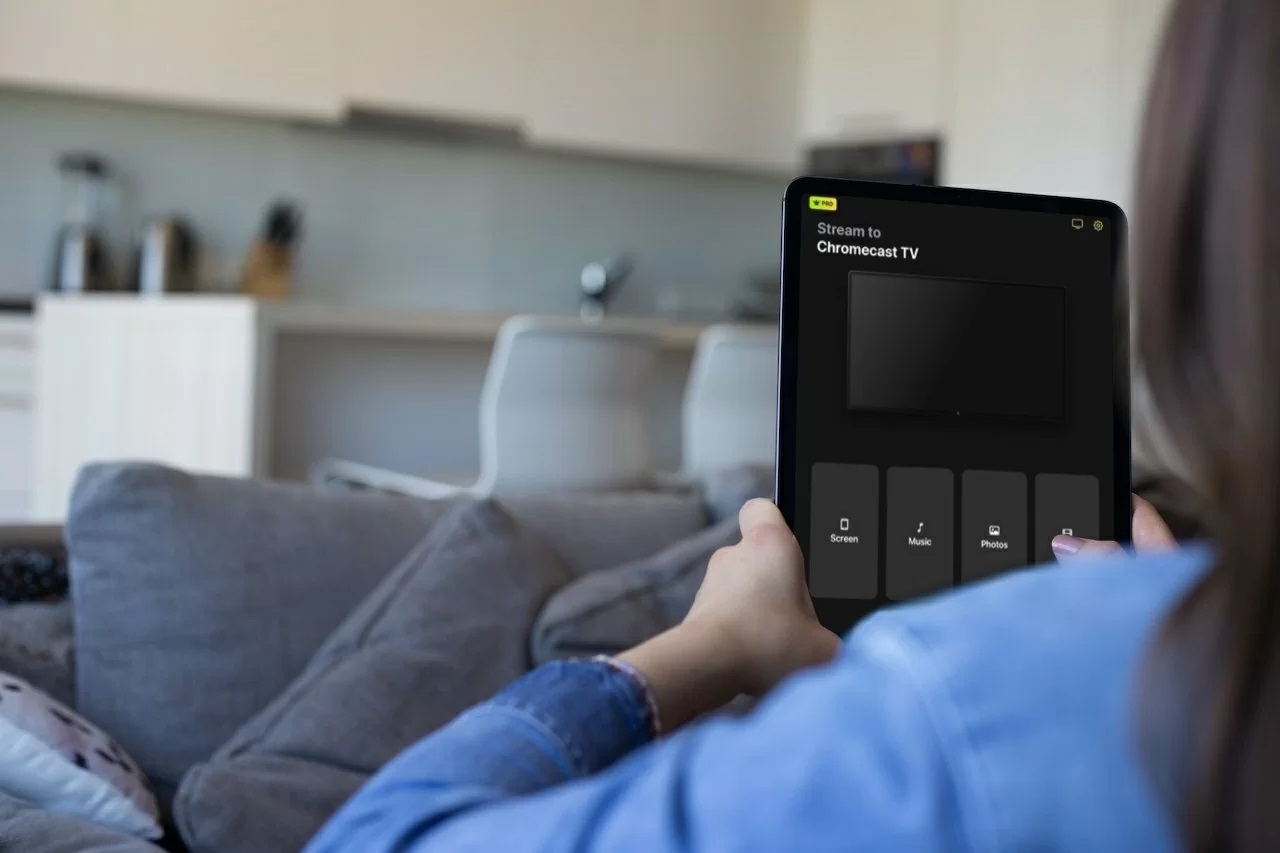
Gadgets
Safari Casts to Chromecast: Seamless Streaming Made Easy
Modified: September 5, 2024
Stream your favorite Safari content to Chromecast effortlessly with the latest gadgets. Enjoy seamless streaming and entertainment at your fingertips. Discover the ultimate casting experience now!
(Many of the links in this article redirect to a specific reviewed product. Your purchase of these products through affiliate links helps to generate commission for Techsplurge.com, at no extra cost. Learn more)
Table of Contents
Does Safari Support Built-in Casting?
Safari does not support built-in casting. Unlike Google Chrome and Microsoft Edge, Safari lacks a direct casting feature. This means casting from Safari to a Chromecast requires third-party apps or alternative methods.
Alternative Workarounds for Casting Safari
Given Safari's limitations, several effective workarounds exist for casting to a Chromecast device.
Using MomoCast
MomoCast is a popular screen mirroring app that allows you to mirror your iPhone or iPad screen onto your TV.
Steps to Cast Safari Using MomoCast:
- Ensure Wi-Fi Connectivity: Connect both your iOS device and Chromecast TV to the same Wi-Fi network.
- Download MomoCast: Install the MomoCast app from the App Store on your iPhone or iPad.
- Open Safari: Launch Safari on your device.
- Share Button: Tap the Share button in Safari.
- Cast with MomoCast: Select "Cast with MomoCast" from the share options. This will redirect you to the MomoCast browser.
- Connect Chromecast: Tap your Chromecast TV to connect it to the MomoCast app.
- Mirror Screen: Tap the Cast icon on the upper right and select "Mirror Screen." Your Safari browser will now be displayed on your TV.
Using Google Chrome
Google Chrome on your Mac can act as a bridge to cast Safari content to your Chromecast TV.
Steps to Cast Safari Using Google Chrome:
- Install Google Chrome: Download and install Google Chrome on your Mac.
- Open Google Chrome: Launch Google Chrome and click the three-dot option in the upper right corner.
- Cast Option: Click 'Cast' under the 'Share' section.
- Cast Screen: Click ‘Sources’ and choose ‘Cast screen.’ Select your Chromecast TV from the list of available devices.
- Mirror Screen: Your Mac screen will now be cast to the TV. Open Safari on your Mac, and you can now view its content on the big screen.
Using AirDroid Cast Web
AirDroid Cast Web offers a versatile solution that works across multiple platforms, including Mac, iOS, Windows, and Android.
Steps to Cast Safari Using AirDroid Cast Web:
- Download AirDroid Cast App: Install the AirDroid Cast app on your computer or mobile phone.
- Open Web Browser: Navigate to the AirDroid Cast Web interface using a web browser.
- Cast to TV: Click "Cast to" and select your Chromecast TV from the list of available devices.
- Mirror Screen: Your screen will now be mirrored to the TV, allowing you to view Safari content on the big screen.
Pros and Cons of Each Method
Each method has its own set of pros and cons, which are crucial to consider when choosing the best approach for your needs.
MomoCast
Pros:
- Easy to use with minimal setup.
- No need to install software on your TV.
- Works seamlessly with iOS devices.
Cons:
- Limited to mirroring the entire screen, not just specific apps like Safari.
- May have some latency issues depending on the device and network speed.
Google Chrome
Pros:
- Built-in casting capabilities make it straightforward to cast content.
- Works well with Mac devices.
- Can cast specific tabs or windows.
Cons:
- Requires Google Chrome to be installed on your Mac.
- May have some compatibility issues with older versions of Chrome.
AirDroid Cast Web
Pros:
- Works across multiple platforms (Mac, iOS, Windows, Android).
- No need to install software on your TV.
- Easy to use with minimal setup.
Cons:
- May have some latency issues depending on the network speed.
- Limited to mirroring the entire screen, not just specific apps like Safari.
Casting Safari to a Chromecast device may not be as straightforward as with other browsers, but several effective workarounds exist. Whether using MomoCast, Google Chrome, or AirDroid Cast Web, each method offers its own set of advantages and disadvantages. By understanding these options and their limitations, you can seamlessly stream Safari content to your Chromecast TV, enhancing your viewing experience and making it more convenient to enjoy your favorite web pages on the big screen.

