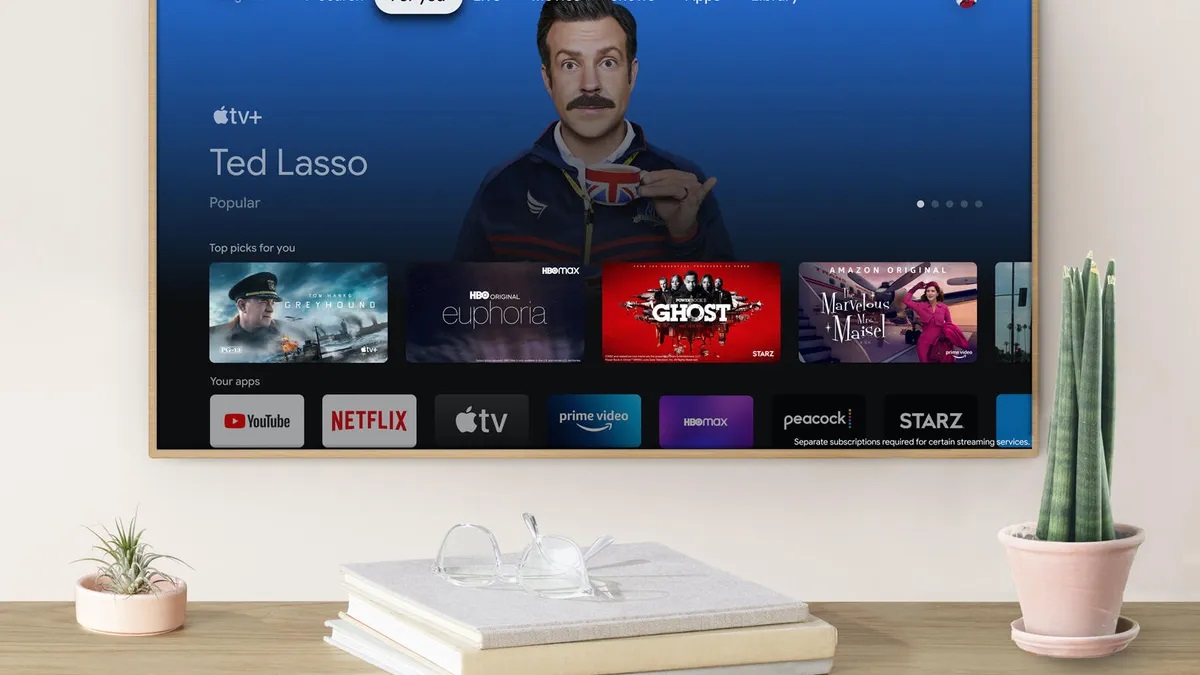
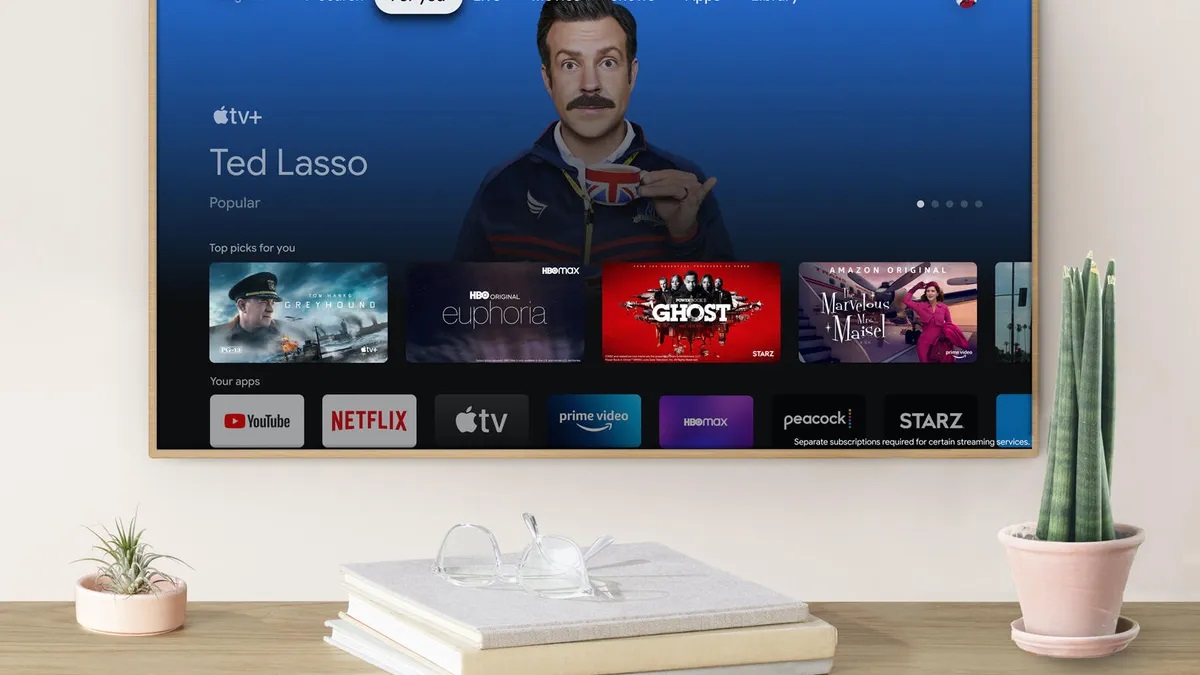
Gadgets
Apple TV Now Available on Chromecast
Modified: September 5, 2024
Watch Apple TV on Chromecast and enjoy your favorite shows and movies. Get the latest gadgets and stream with ease.
(Many of the links in this article redirect to a specific reviewed product. Your purchase of these products through affiliate links helps to generate commission for Techsplurge.com, at no extra cost. Learn more)
Table of Contents
Apple TV on Chromecast: A Detailed Guide
Apple TV, a popular streaming service, has traditionally been exclusive to Apple devices and select third-party streaming devices supporting AirPlay. With the rise of Google's Chromecast technology, many users wonder if streaming Apple TV content directly to Chromecast devices is possible. Unfortunately, Apple TV does not natively support Chromecast. Here’s why and what alternatives exist for enjoying Apple TV content on your TV.
Why Apple TV Doesn't Support Chromecast
Apple TV apps support AirPlay, a protocol allowing users to stream content from Apple devices to compatible TVs and streaming devices. Chromecast, now officially Google Cast, is not supported by Apple TV apps. To watch Apple TV+, you need a TV or an external device supporting the Apple TV app directly or a TV supporting AirPlay.
Supported Devices
To watch Apple TV+, use the following devices:
- Apple TV Box: The most straightforward way to access Apple TV+ as it comes pre-installed.
- Roku: Some Roku models support the Apple TV app, allowing direct streaming.
- Select Smart TVs: Certain smart TVs from brands like Samsung, LG, and Vizio offer the Apple TV app for download.
- Fire TV: Amazon’s Fire TV devices support the Apple TV app.
- Nvidia Shield: This gaming console supports the Apple TV app.
- PlayStation 4 or 5: These gaming consoles can run the Apple TV app.
- Xbox One, One S, Series X, Series S: These gaming consoles also support the Apple TV app.
Alternatives for Streaming Apple TV Content
If you don't have any supported devices, you can still enjoy Apple TV content using AirPlay. Here’s how:
AirPlay Compatibility
- Ensure your TV is compatible with AirPlay. Many modern smart TVs support this feature.
- If your TV doesn't support AirPlay natively, use an external device like an Apple TV box or a Roku that supports AirPlay.
Using an AirPlay-Enabled Device
- Connect your Apple device (iPhone, iPad, or Mac) to the same Wi-Fi network as your TV.
- Open the Apple TV app on your device and select the content you want to watch.
- Tap the "AirPlay" icon (usually represented by a rectangle with a triangle pointing upwards) and select your TV from the list of available devices.
Chromecast Workaround
While Apple TV itself does not support Chromecast, some workarounds exist if you're using an Android device:
- Use third-party apps like Google Home or Google Assistant to cast content from your Android device to Chromecast.
- Note that this method will not work for streaming Apple TV+ content directly from an Apple device.
Expanding Your Streaming Options
Streaming Apple TV content to your TV is straightforward if you have a compatible device. If using a Chromecast device, rely on AirPlay or use an alternative method involving casting from an Android device. While there isn't a direct way to cast Apple TV+ content to Chromecast, alternatives provided by Apple and third-party devices ensure access to favorite shows and movies on your television.
Consider investing in an Apple TV box or a compatible smart TV to expand streaming options or upgrade your viewing experience. These options provide seamless access to all exclusive content available on Apple TV+. For those preferring non-Apple products, exploring third-party streaming services like Netflix, HBO, Paramount+, and Disney+ might be a more feasible solution.
Understanding these options will help make the most of your streaming experience.

