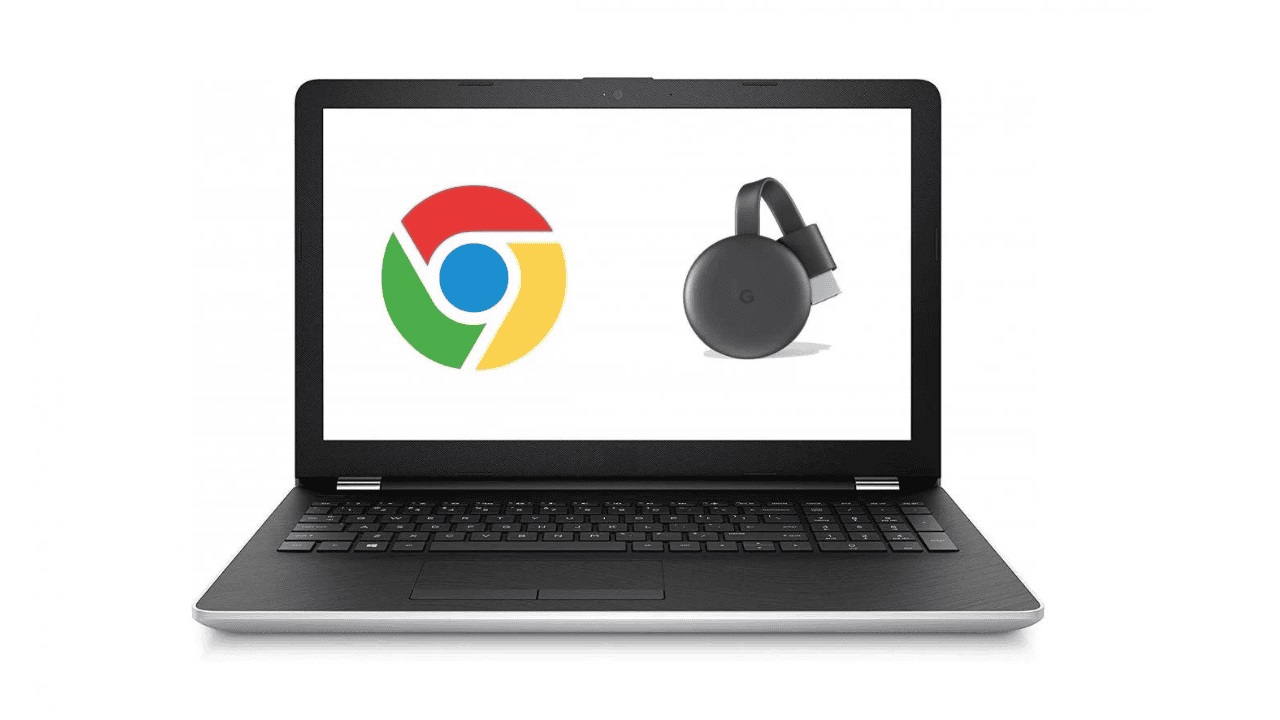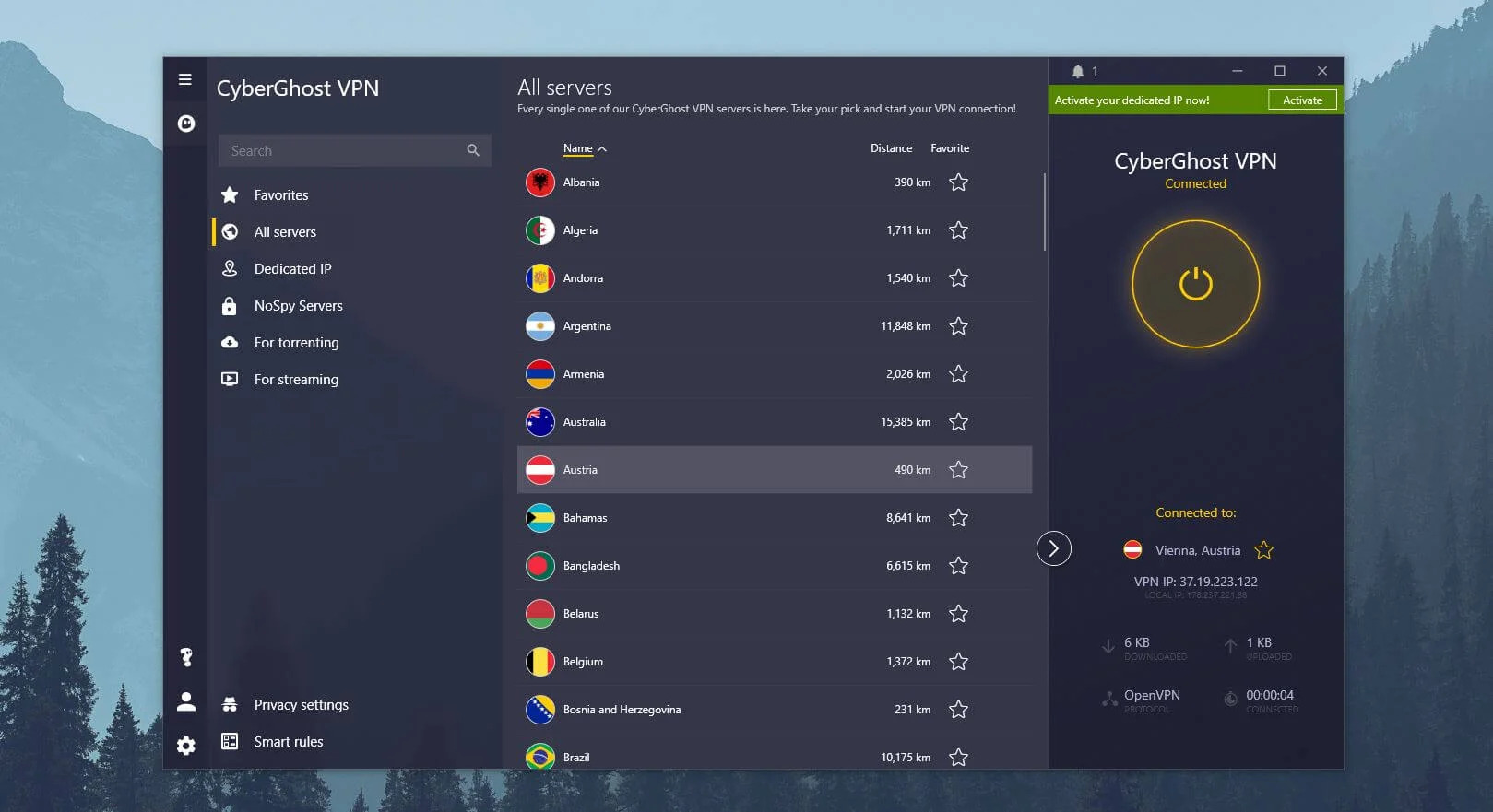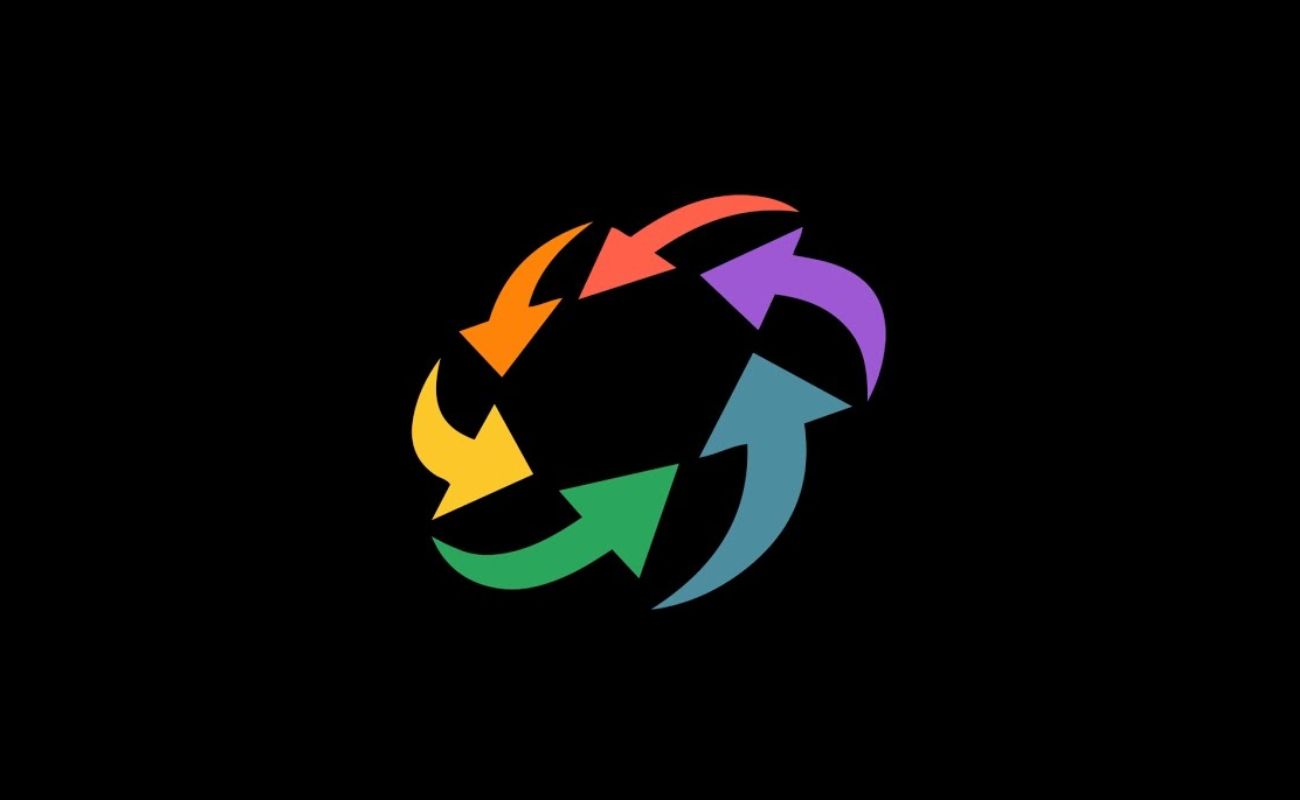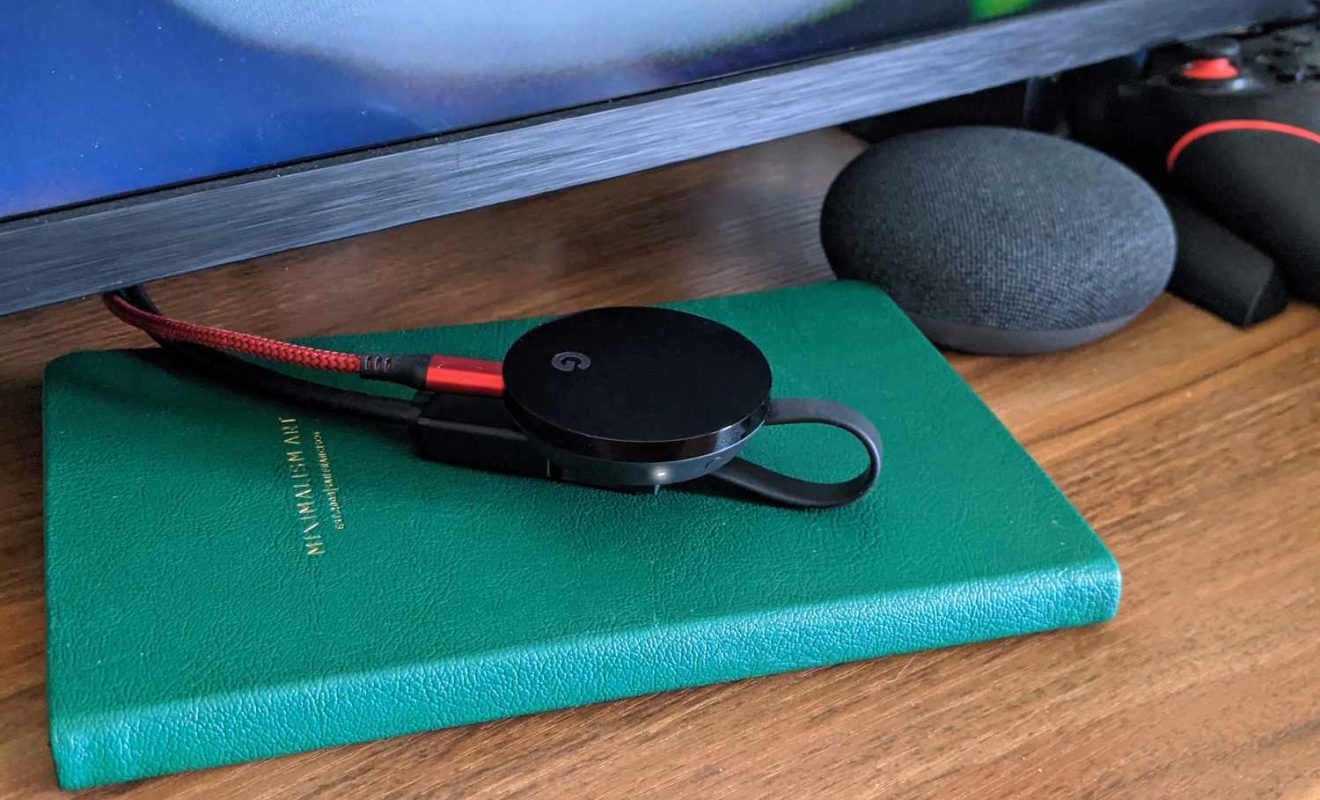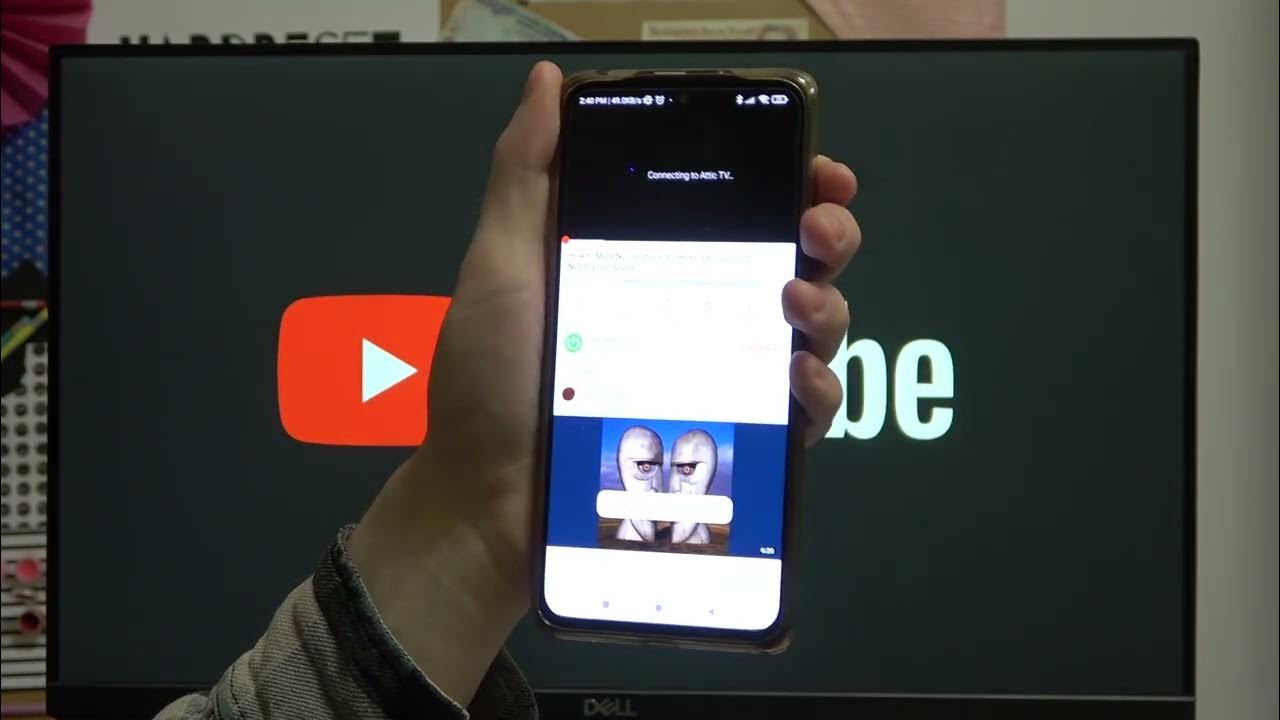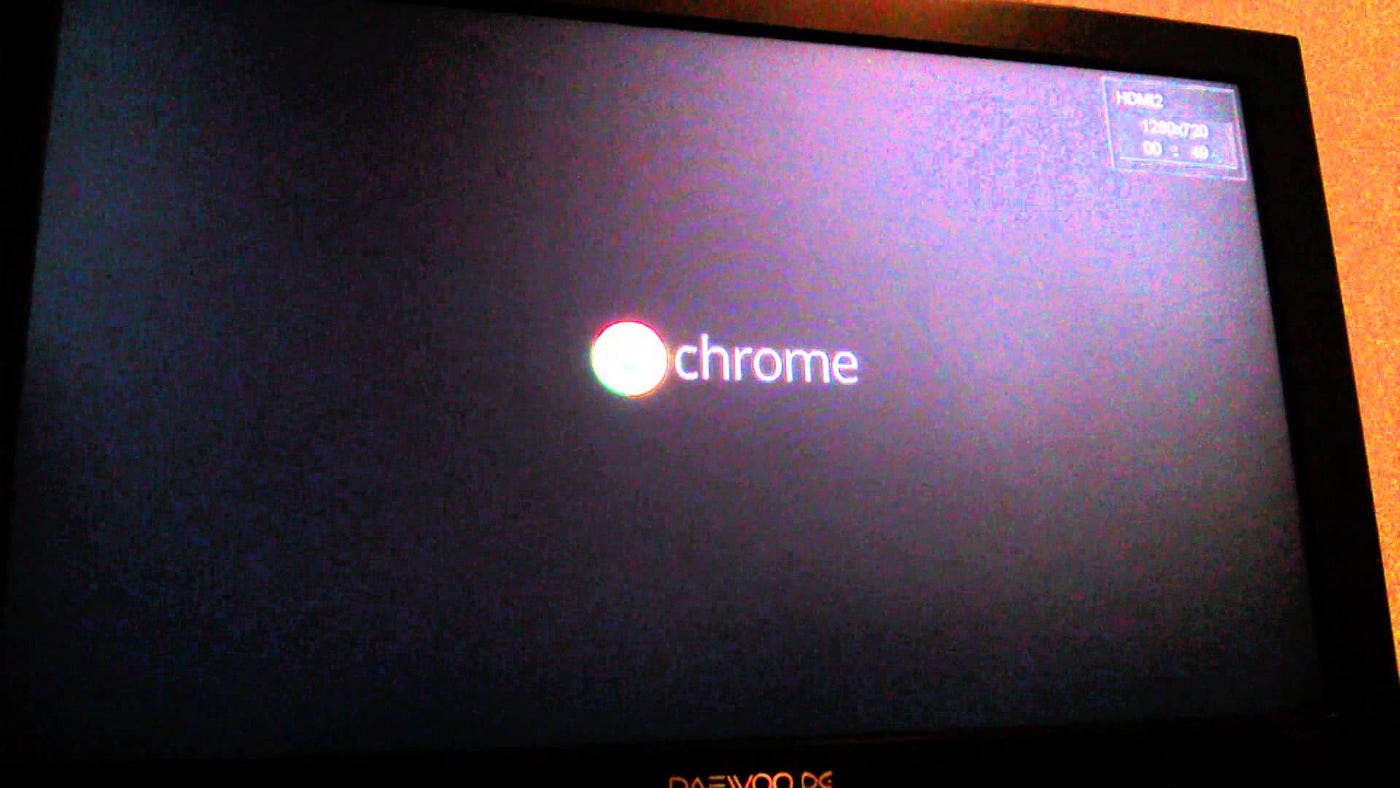Gadgets
Chromecast to Laptop: Is it Possible?
Modified: September 5, 2024
Learn how to connect your Chromecast to your laptop and enjoy seamless streaming. Discover the possibilities of using gadgets together for an enhanced entertainment experience.
(Many of the links in this article redirect to a specific reviewed product. Your purchase of these products through affiliate links helps to generate commission for Techsplurge.com, at no extra cost. Learn more)
Table of Contents
Understanding Chromecast
Chromecast is a line of digital media players developed by Google. These devices allow users to stream audio-visual content from mobile devices, tablets, or computers to a television. Content is transmitted via Wi-Fi, making it a convenient way to enjoy streaming services like Netflix and YouTube on a larger screen.
Technical Overview
Chromecast devices use the Google Cast protocol to communicate with the user's device. This protocol allows the device to discover available Chromecast devices on the network and send commands to control playback. However, this protocol is primarily designed for television-based applications, not for laptop screens.
Chromecast's Architecture
- Device Discovery: When setting up a Chromecast device, it creates a network interface that allows it to be discovered by other devices on the same network.
- Content Streaming: Once discovered, the user's device can send content to the Chromecast, which then displays it on the connected television.
- Control Commands: The user's device can also send control commands to the Chromecast, such as play, pause, and volume control.
Limitations with Laptops
While Chromecast is excellent for streaming content to televisions, several reasons might prevent direct compatibility with laptops:
- Display Compatibility: Chromecast is designed to output video and audio to a television, not a laptop screen. Laptops have their own display systems that are not compatible with Chromecast's output format.
- Resolution and Aspect Ratio: Televisions typically have different resolutions and aspect ratios compared to laptop screens. Chromecast's output is optimized for television displays, which may not match the resolution or aspect ratio of a laptop screen.
- Input/Output: The primary input/output method of Chromecast is HDMI, which is not directly compatible with most laptops.
Workarounds and Alternatives
Given these limitations, consider several workarounds and alternatives if you want to stream content from your laptop to another screen:
Miracast
Miracast is a wireless display standard developed by the Wi-Fi Alliance. It allows devices to mirror their screens wirelessly, similar to Chromecast but specifically designed for laptop screens. However, Miracast requires both devices to support it, and it may not be as seamless as Chromecast.
AirPlay
If using an Apple device, AirPlay can stream content from a Mac or iPad to an Apple TV or other AirPlay-compatible devices. This method is more straightforward than Miracast but still not as versatile as Chromecast.
Third-Party Apps
Several third-party apps can help stream content from a laptop to another screen. These apps often use screen mirroring technology and can be more flexible than built-in solutions like Miracast or AirPlay.
HDMI Adapters
If you need to connect a laptop directly to a television, use an HDMI adapter. This method requires a physical connection but ensures high-quality video output.
Read more: How To Chromecast From iPhone To Laptop
Practical Applications
Despite technical limitations, practical scenarios exist where using Chromecast with laptops might still be useful:
- Presentations: If presenting content on a larger screen during meetings or presentations, using an HDMI adapter or third-party screen mirroring apps could be a viable option.
- Collaboration Tools: Some collaboration tools like Google Meet or Zoom allow screen sharing with others. While not directly related to Chromecast, these tools can still benefit from screen mirroring capabilities.
- Gaming: For gamers who want to play games on a larger screen without the hassle of cables, using an HDMI adapter or third-party solutions might be an attractive option.
Final Thoughts
While Chromecast is an excellent tool for streaming content to televisions, it is not directly compatible with laptops due to display and resolution differences. However, several workarounds and alternatives can help achieve similar functionality. By understanding these limitations and exploring available options, you can find the best solution for your specific needs. Whether using Miracast, AirPlay, third-party apps, or HDMI adapters, there's always a way to make content accessible on multiple screens.