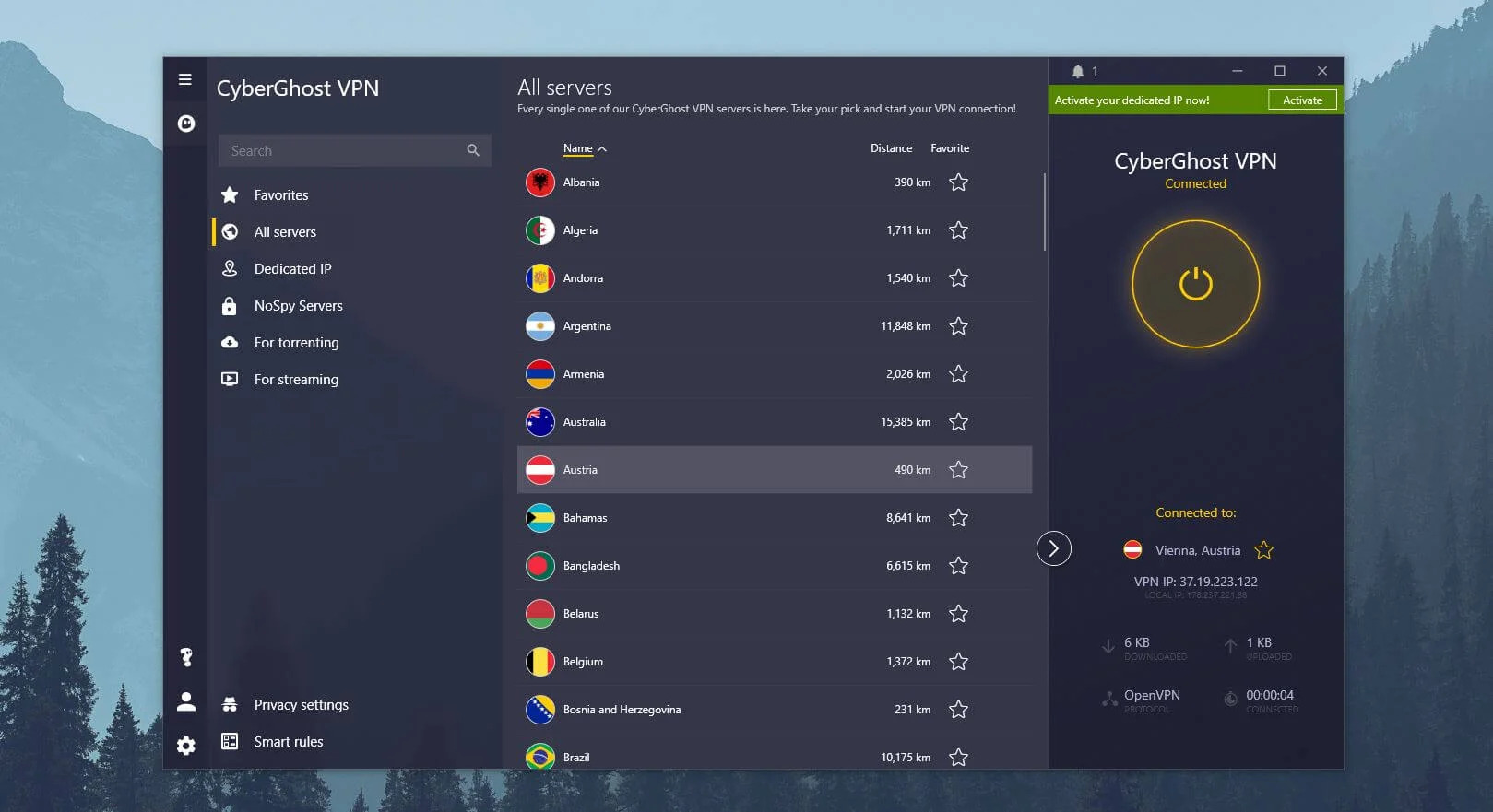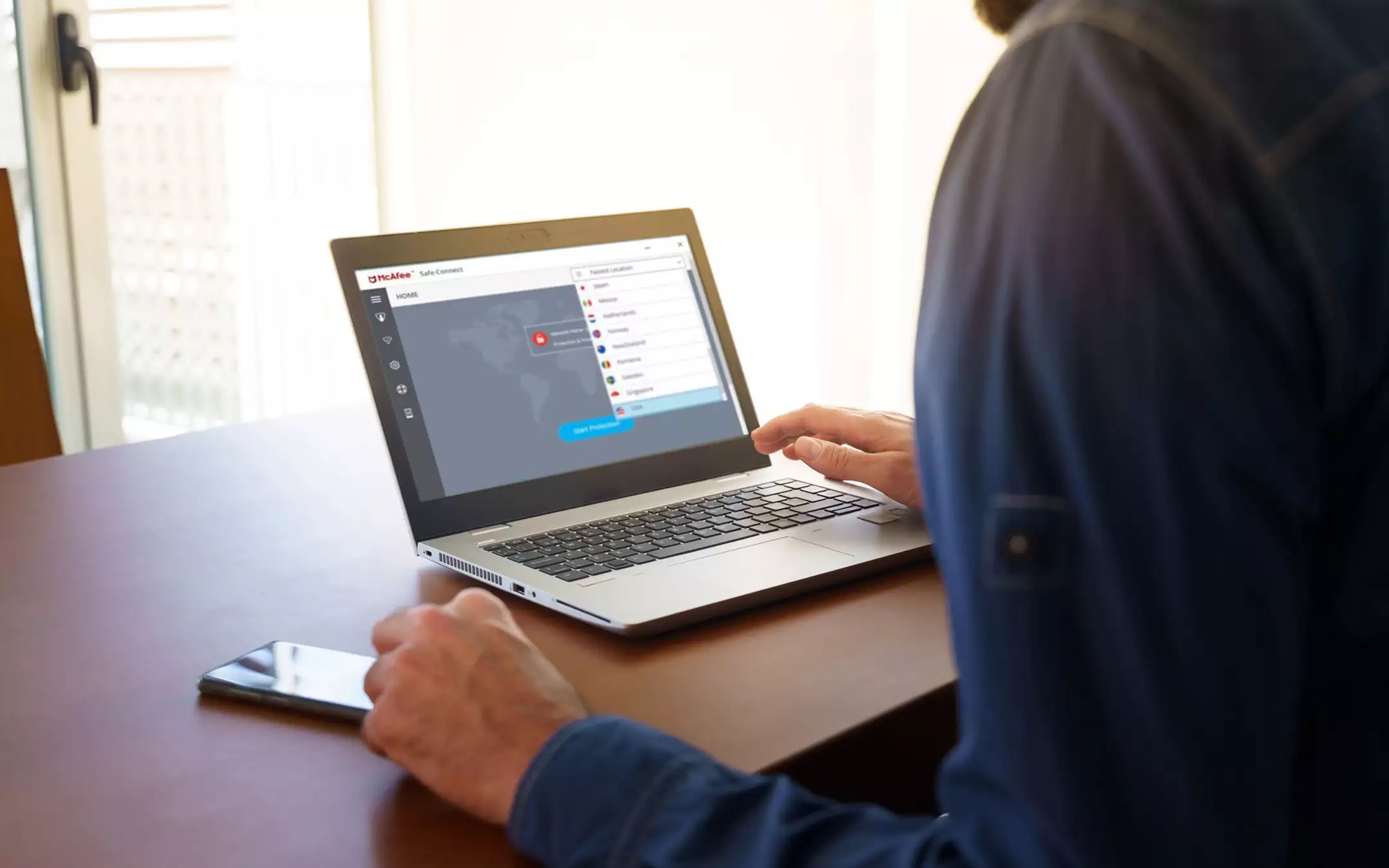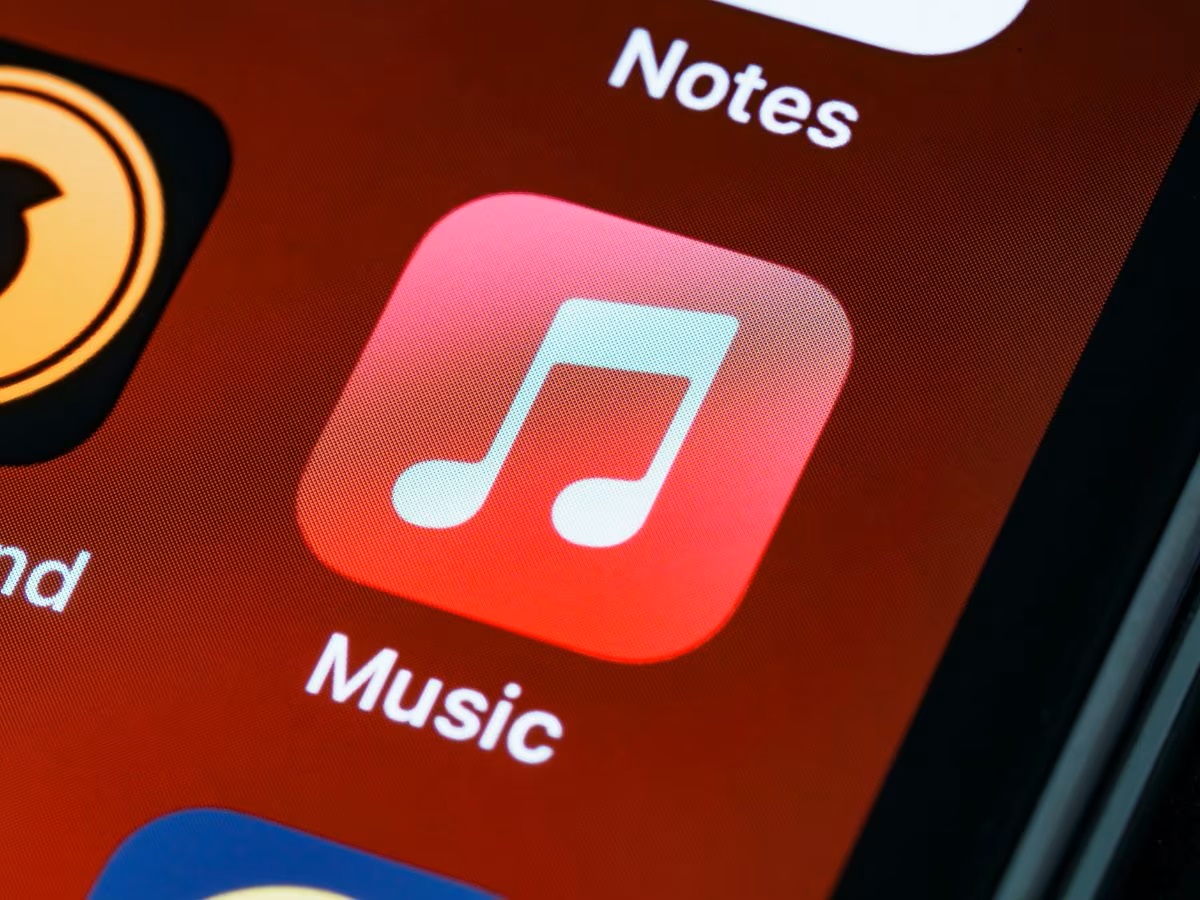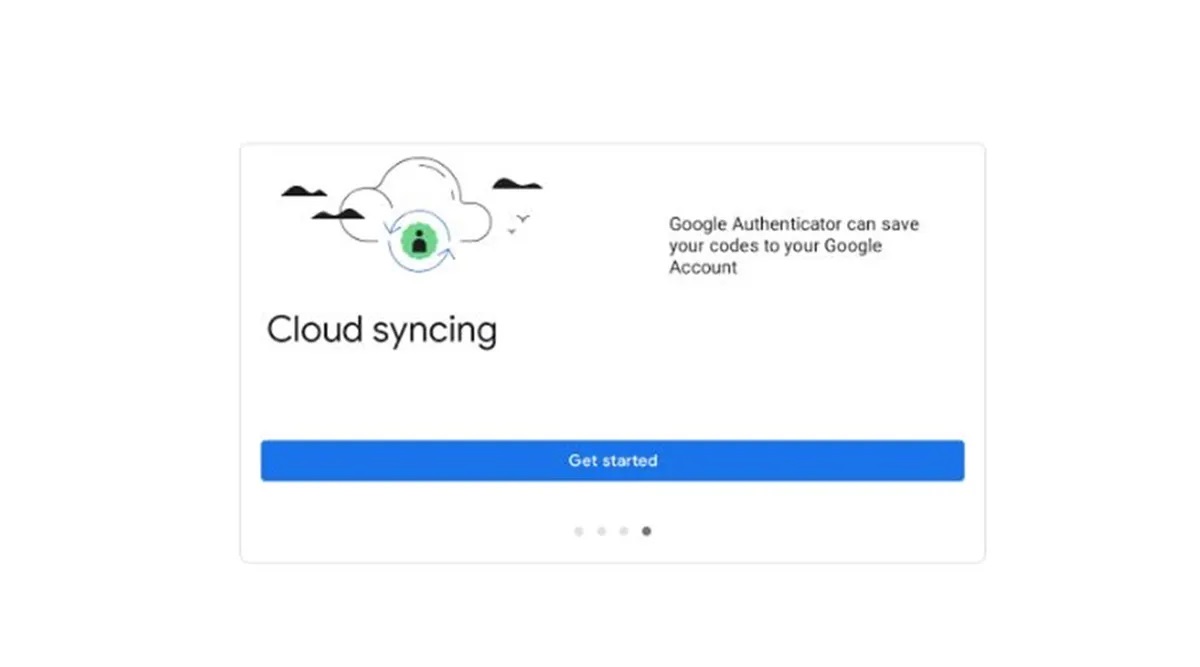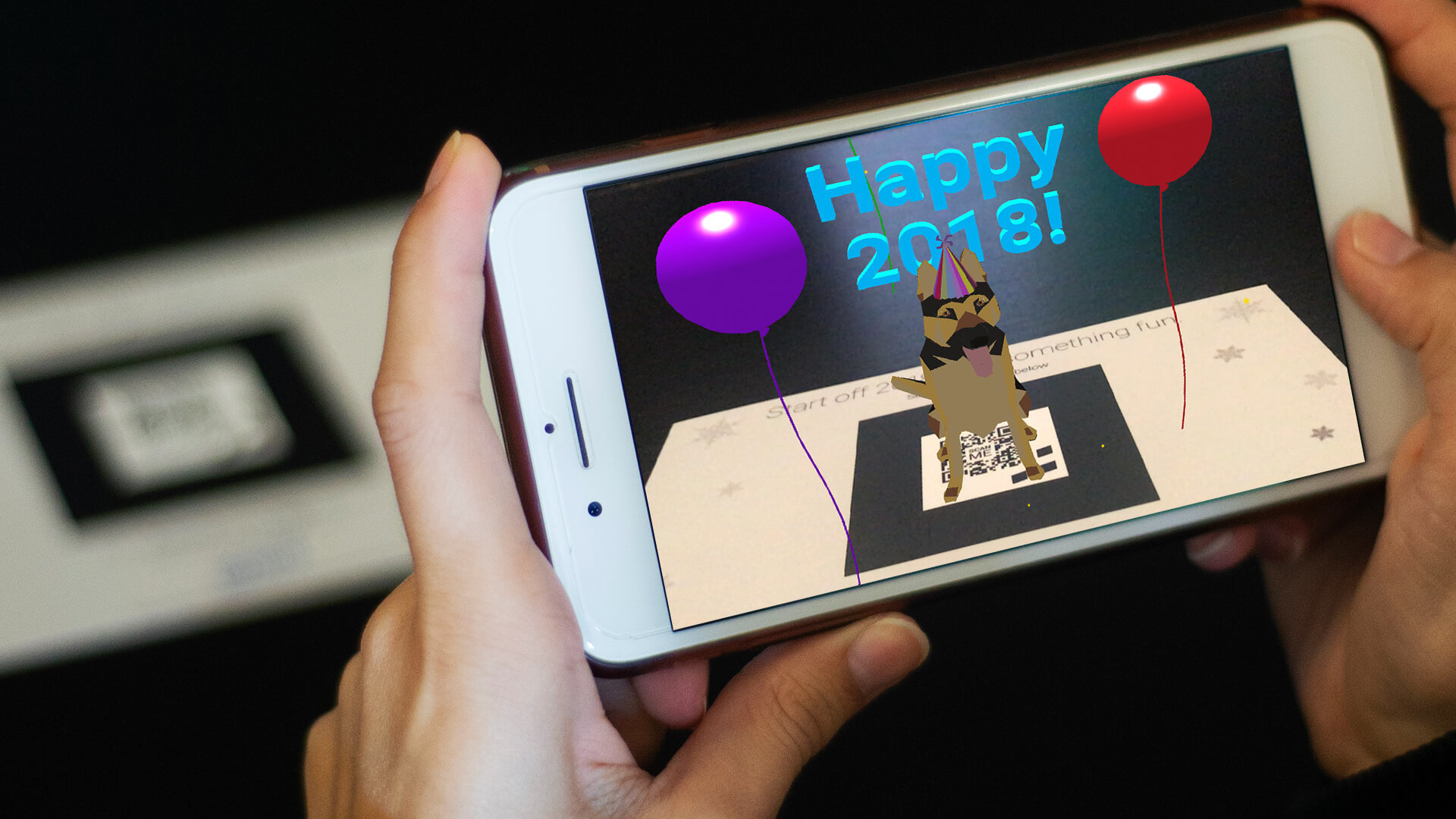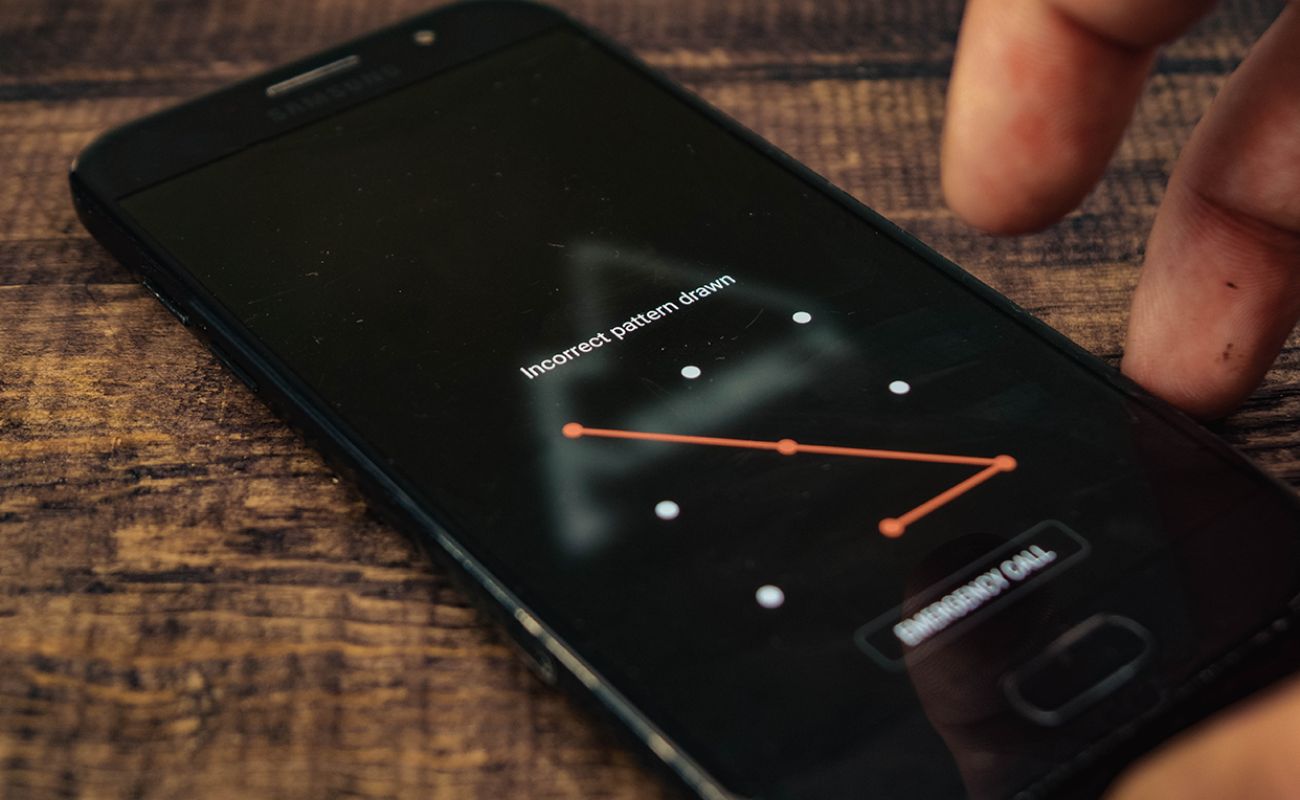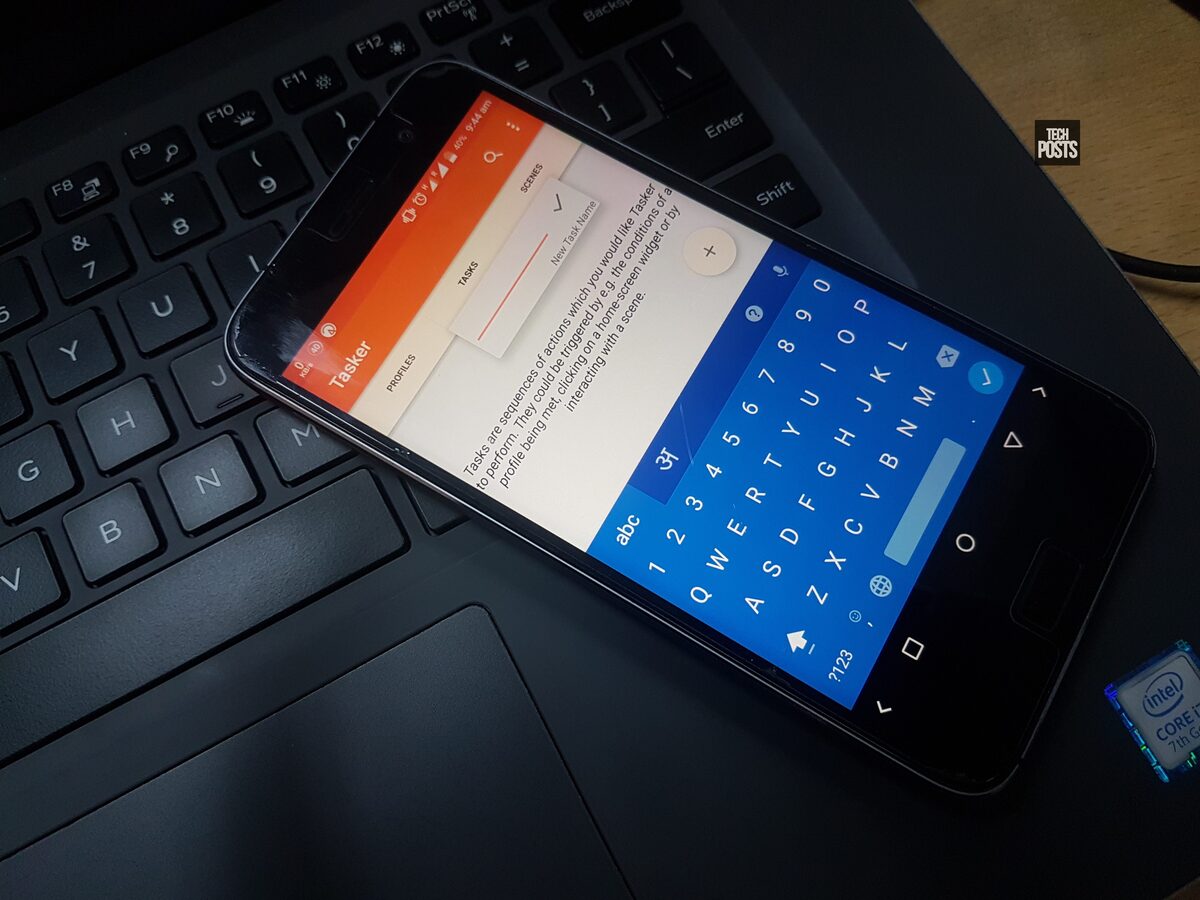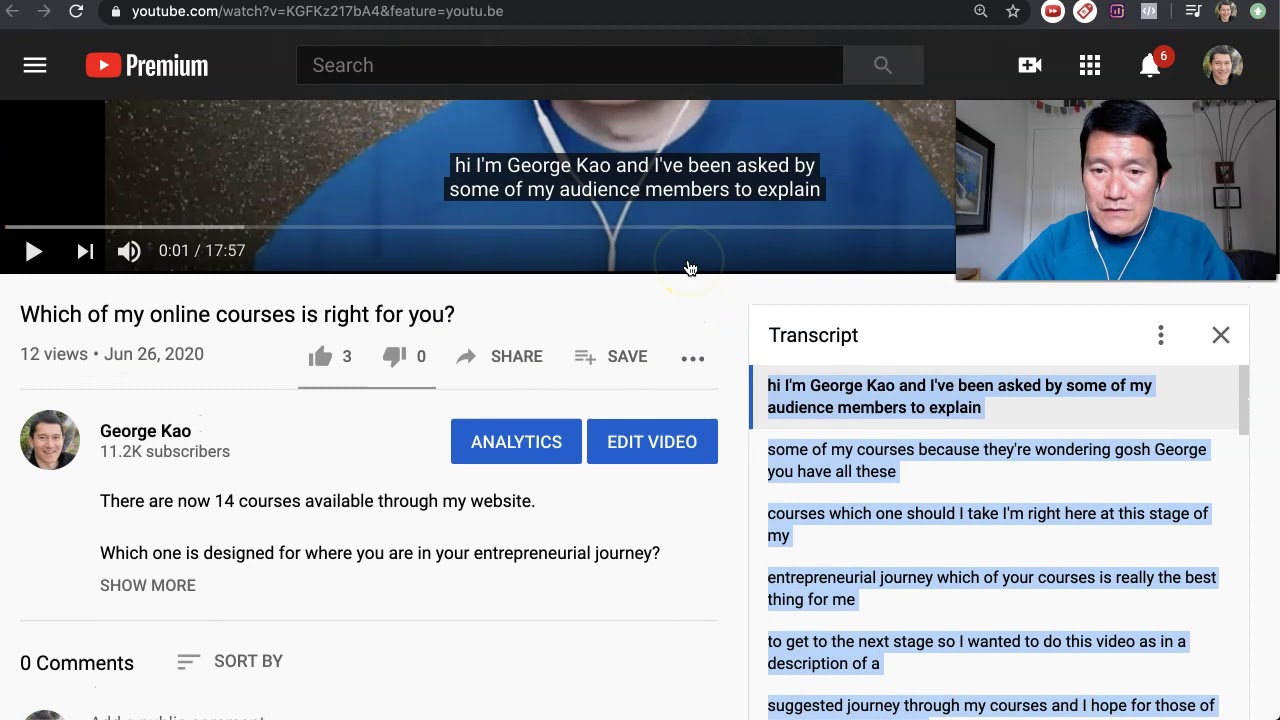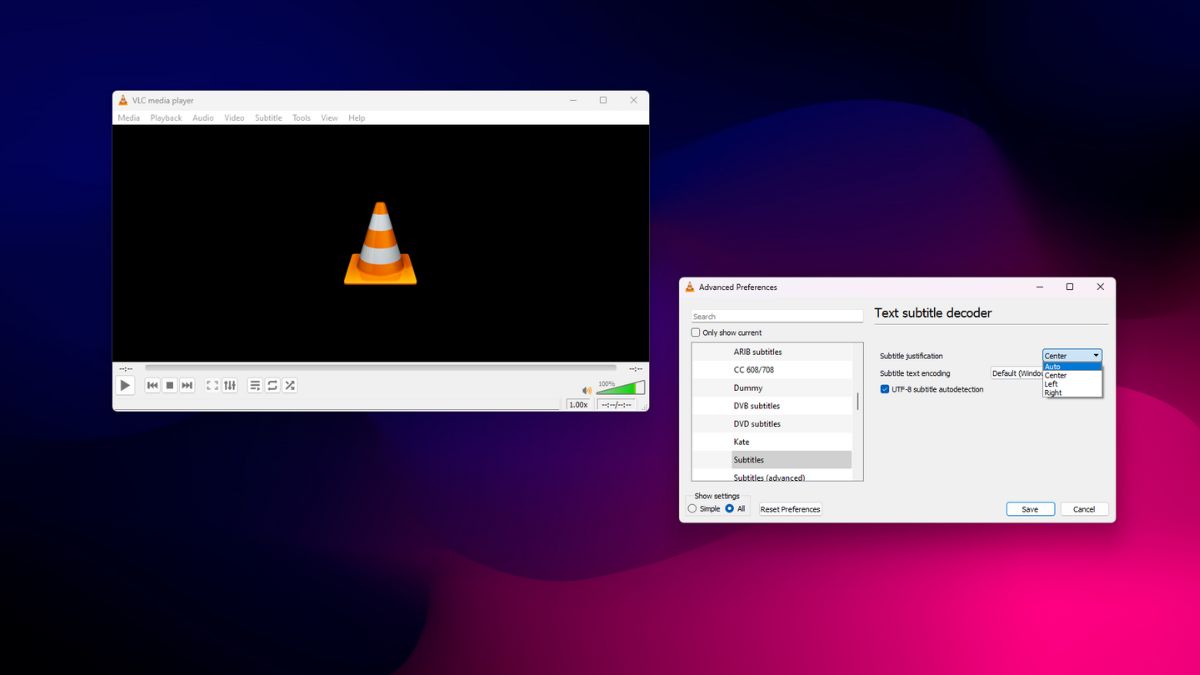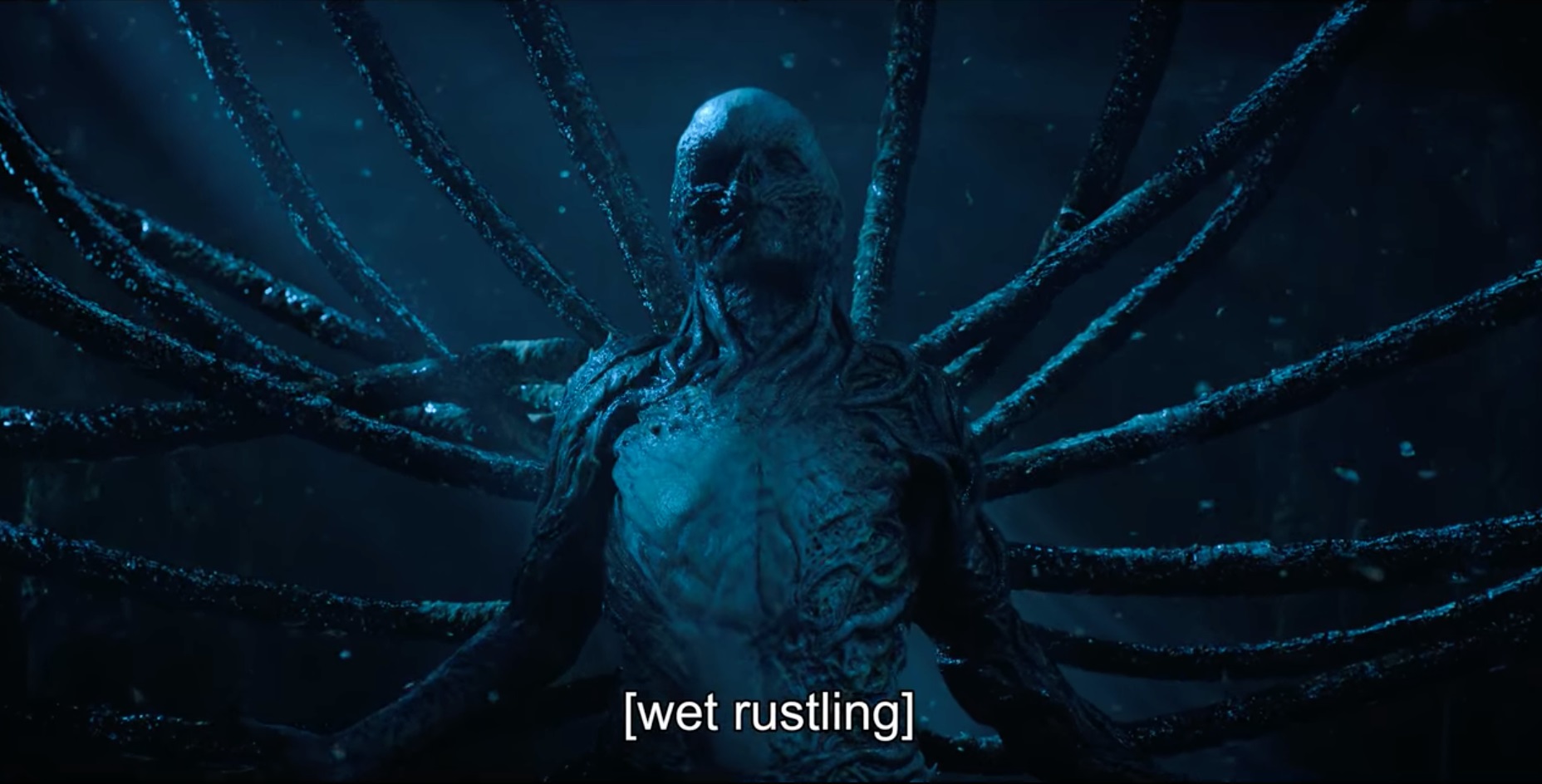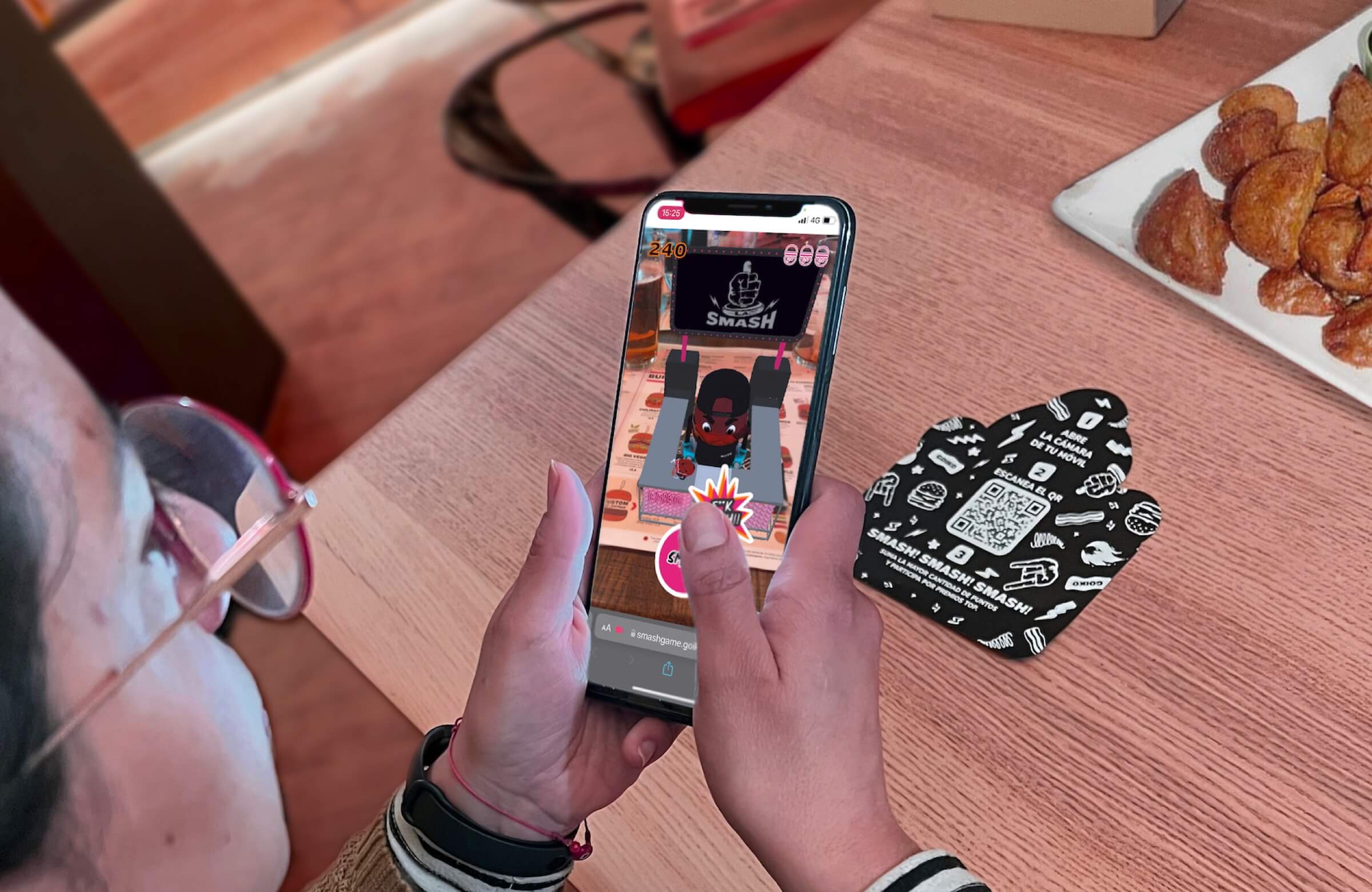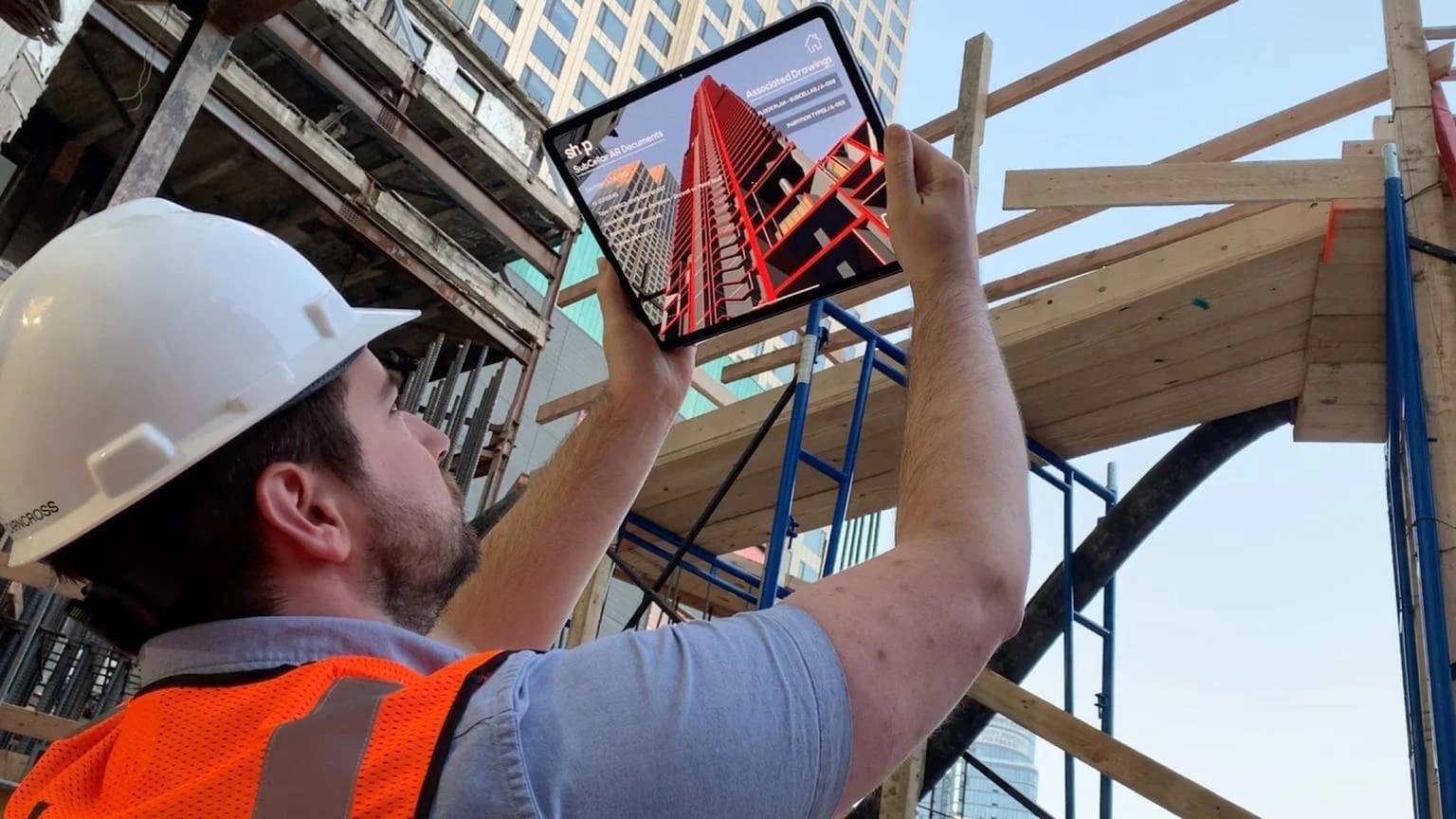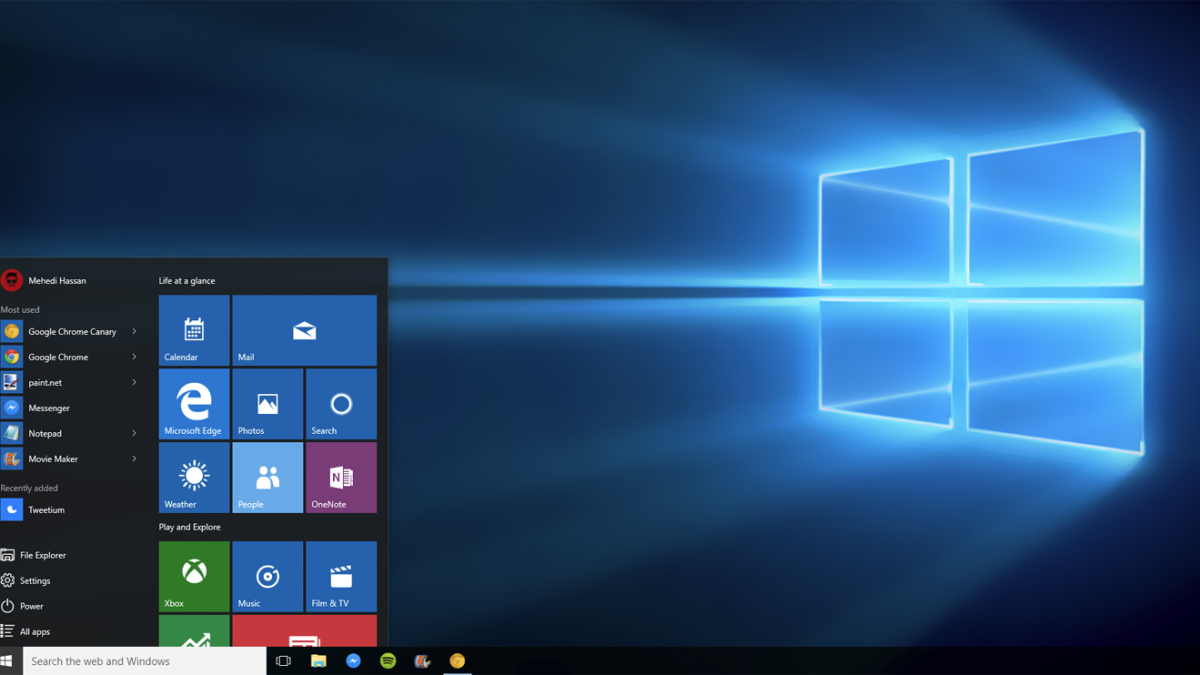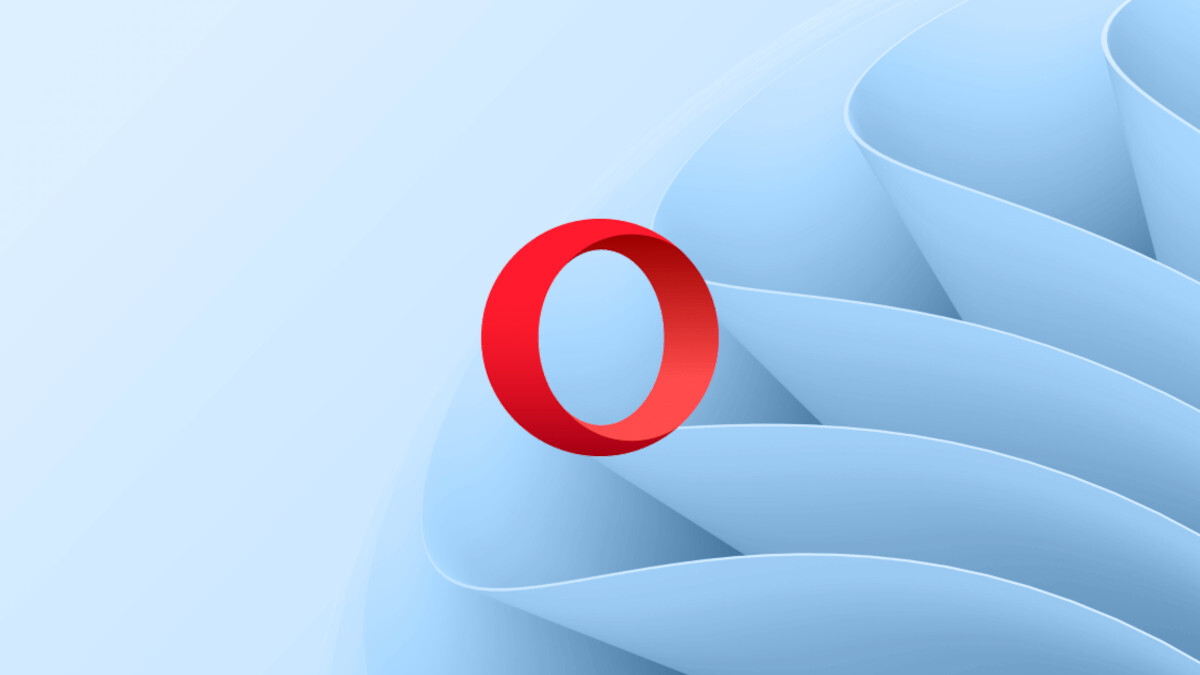By: Christyna Koger • Software and Apps
Using A VPN For Sports Betting: Is It Possible?
By: Britni Hyde • Software and Apps
Proton VPN Pricing: Unveiling The Cost Of Secure Internet Access
By: Jannel Word • Software and Apps
Is McAfee VPN Secure?
Inspiration & Ideas
Featured Articles
By: Chelsie Fogel • Gadgets
Samsung TV Now Supports Chromecast For Seamless Streaming
By: Elaine Mitchell • Gadgets
Apple Music Now Supports Chromecast For Seamless Streaming
By: Gina Lowry • Software and Apps
Google Authenticator Now Offers Cloud Sync Feature
By: Petronella Paniagua • Technology Trends
The Power Of Android Augmented Reality
By: Sheena Coffin • Technology Trends
Amazon AR: Enhancing The Shopping Experience With Augmented Reality
By: Gwen Almaraz • Technology Trends