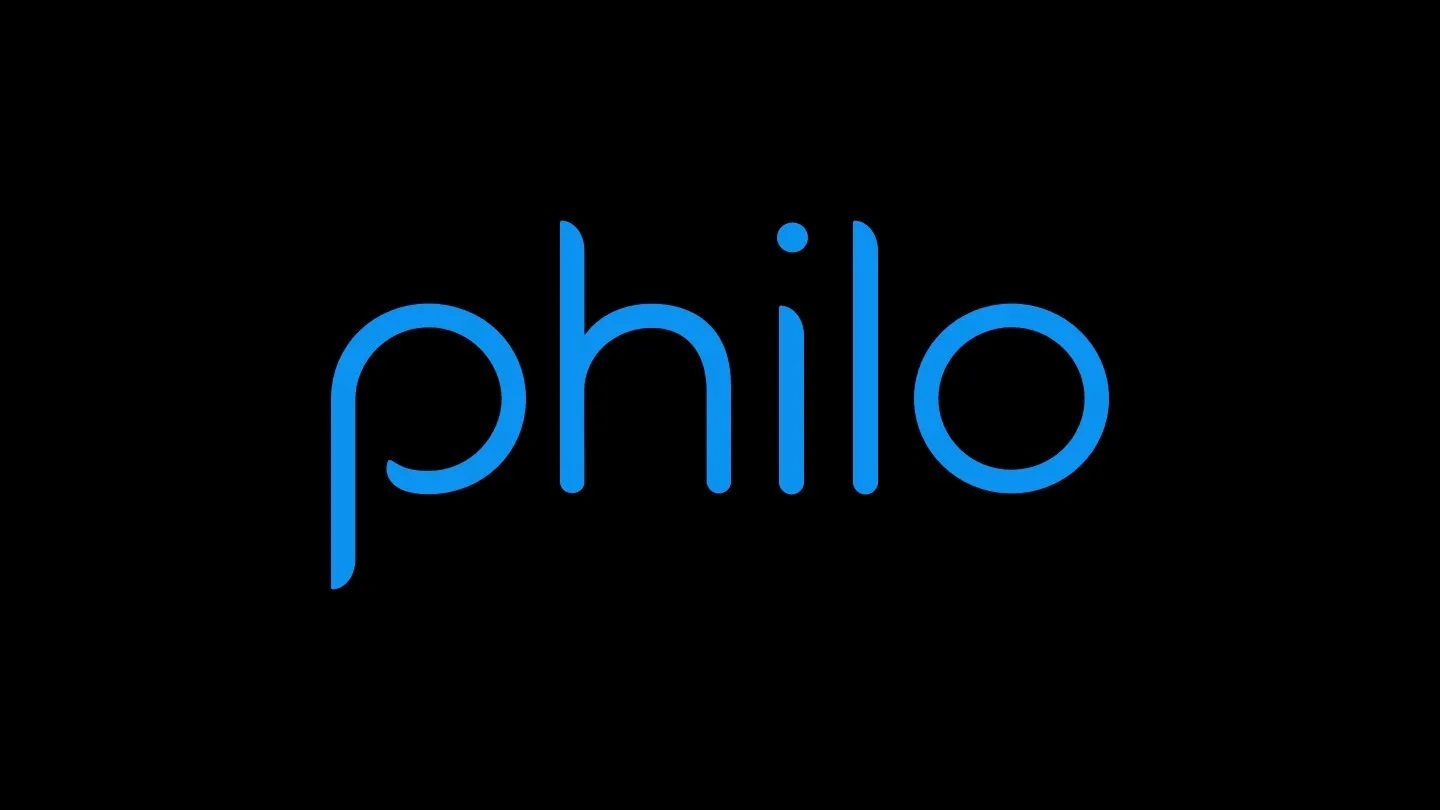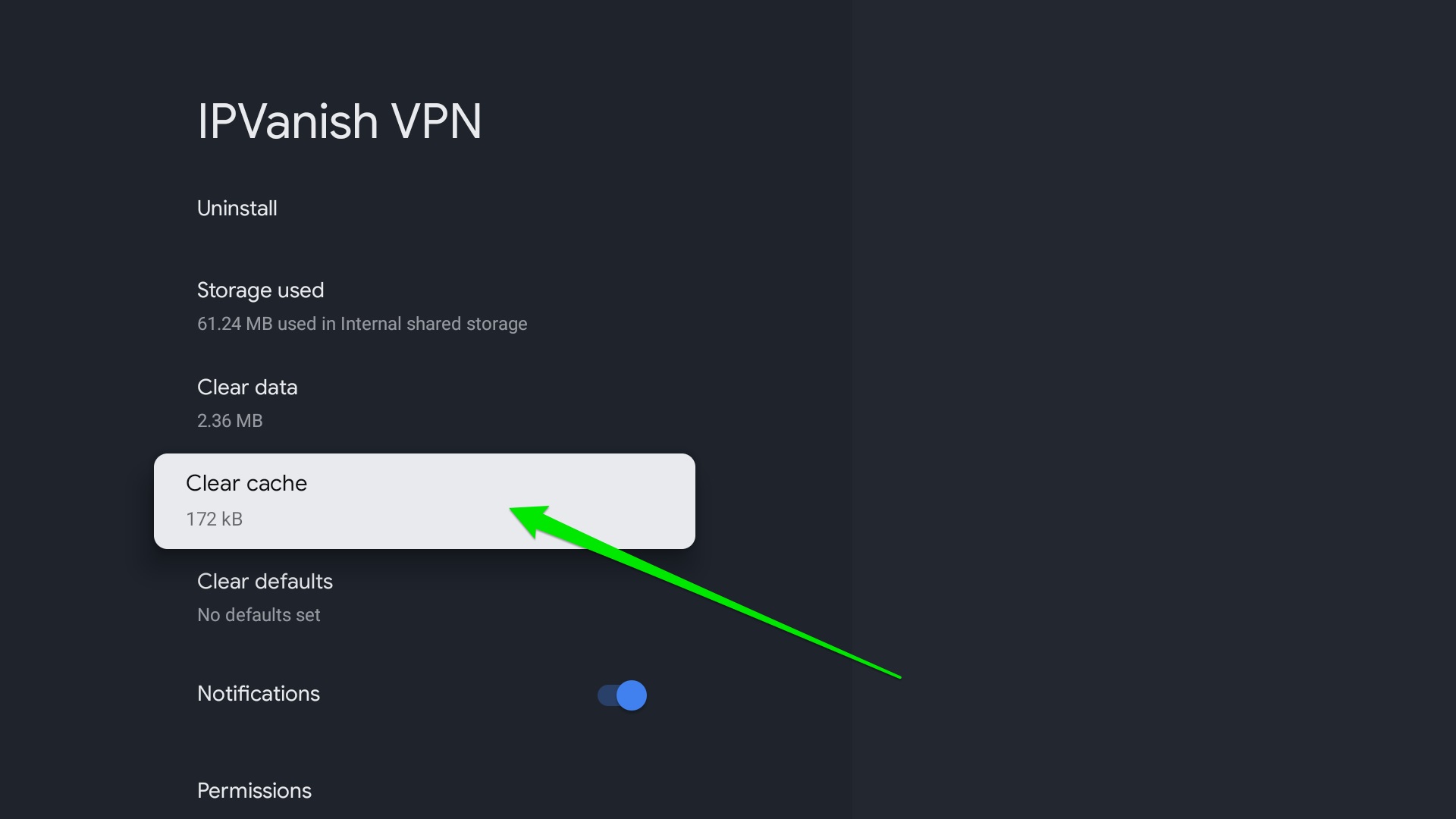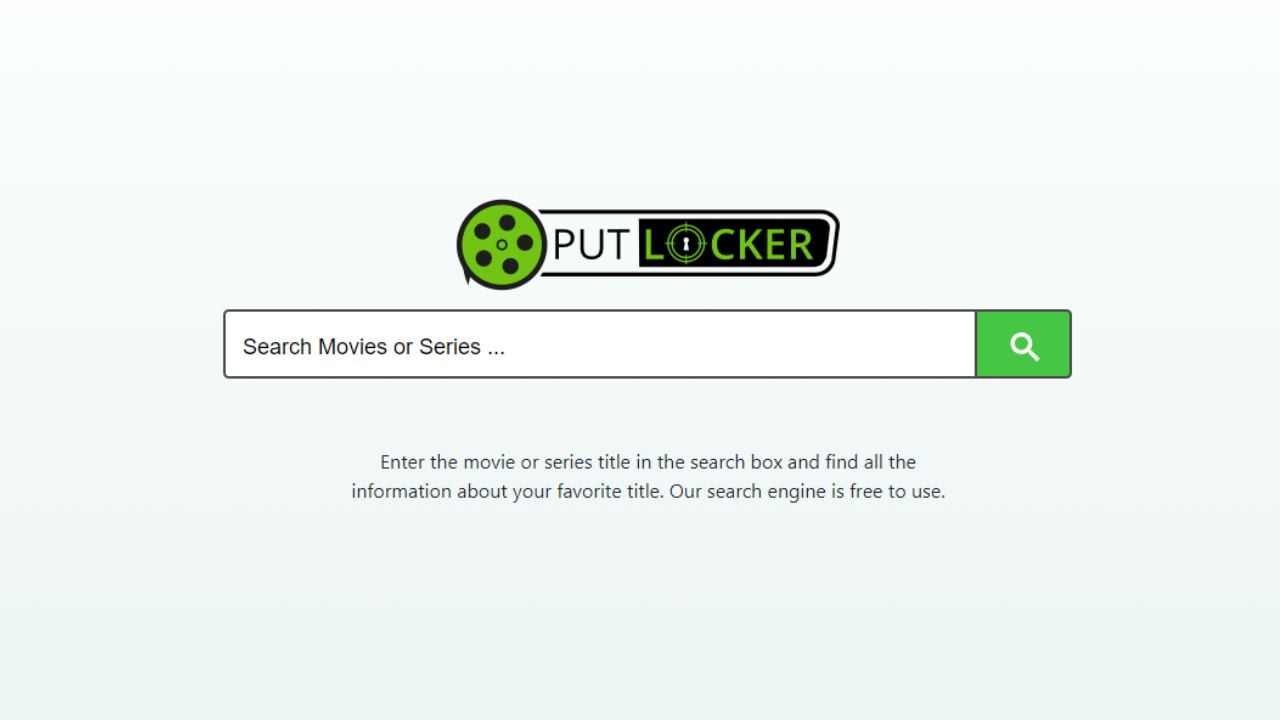Home>Reviews>Gadgets>Reviving Your Chromecast Remote: A Guide to Replacing the Battery


Gadgets
Reviving Your Chromecast Remote: A Guide to Replacing the Battery
Modified: September 5, 2024
Learn how to replace the battery in your Chromecast remote with this comprehensive guide. Revive your gadget and get back to streaming in no time!
(Many of the links in this article redirect to a specific reviewed product. Your purchase of these products through affiliate links helps to generate commission for Techsplurge.com, at no extra cost. Learn more)
Table of Contents
Introduction
The Chromecast remote, with its sleek design and intuitive interface, is an essential component of the Chromecast with Google TV experience. However, like any electronic device, it can suffer from battery drain and other issues that render it unusable. This article provides a detailed guide on how to replace the battery in your Chromecast remote, troubleshoot common problems, and offers tips for extending its battery life.
Understanding the Chromecast Remote
The Chromecast remote is designed to be user-friendly and efficient, allowing you to control your streaming experience with ease. It comes with a range of features, including voice control, volume and power buttons, and input controls. However, its reliance on batteries means that it can be prone to issues like battery drain and overheating.
Signs of a Low Battery
Before diving into the replacement process, it's essential to recognize the signs of a low battery. Here are some common indicators:
- Remote Not Responding: If your remote is not responding to button presses or voice commands, it could be a sign that the battery is running low.
- LED Light Behavior: The LED light on the remote often indicates its status. If the light is dim or not flashing as expected, it might be a sign of low battery.
- Unusual Behavior: The remote might start behaving erratically, such as buttons not registering presses or voice commands not being recognized.
Steps to Replacing the Battery
Replacing the battery in your Chromecast remote is a straightforward process that can be accomplished with minimal effort. Here’s a step-by-step guide:
1. Identify the Battery Compartment
Locate the battery compartment, usually found on the back of the remote. It might be a small plastic cover or a slide-open panel.
2. Remove Old Batteries
Carefully remove the old batteries from the compartment. Handle them by the edges to avoid touching the metal contacts, which can cause a short circuit.
3. Insert New Batteries
Insert the new batteries in the correct orientation. The Chromecast remote uses two AAA batteries, and they should be placed with the positive terminal facing up (the side with the "+" sign).
4. Reassemble the Remote
Once the new batteries are in place, reassemble the remote by closing the battery compartment. Ensure it is securely closed to avoid any accidental openings.
5. Test the Remote
After replacing the batteries, test the remote to ensure it is working properly. Press various buttons and use voice commands to check if everything is functioning as expected.
Troubleshooting Common Issues
Even with proper battery replacement, issues can still arise. Here are some common problems and their solutions:
1. Remote Not Working
If your remote is not working after replacing the batteries, follow these steps:
- Check Battery Orientation: Ensure that the batteries are inserted in the correct orientation (positive terminal up).
- LED Light Check: If the remote has an LED light, check if it is flashing twice when you press the buttons. If not, try removing and reinserting the batteries.
- Pairing Issues: If the remote is not pairing with your Chromecast, follow the pairing instructions provided in the user manual or on the Google Support website.
- Factory Reset: If all else fails, perform a factory reset on the remote by removing the batteries, waiting 5 minutes, and then reinserting them while pressing and holding the Home button.
2. Overheating Issue
Some users have reported that their Chromecast remote overheats quickly and flattens the batteries. This could be due to a short circuit or faulty components. Here’s what you can do:
- Replace All Batteries: If you notice that the remote is overheating, replace all batteries at the same time to avoid mixing old and new ones.
- Avoid Mixing Battery Types: Do not use lithium-ion or any other batteries with a rated voltage above 1.5V, as they can cause issues.
- Contact Support: If the issue persists, contact Google support for further assistance or a replacement.
Tips for Extending Battery Life
To get the most out of your Chromecast remote, follow these tips for extending its battery life:
1. Optimize Voice Control Usage
While voice commands offer convenience, excessive use can accelerate battery depletion. Opt for manual button inputs when feasible to conserve battery power.
2. Minimize Backlight Utilization
If your Chromecast remote features a backlight, consider reducing its brightness or utilizing it only when necessary. Dimming the backlight or adjusting its automatic activation settings can contribute to prolonged battery life.
3. Regularly Clean the Remote
Dust and debris accumulation on the remote's surface and buttons can hinder its functionality, leading to increased power consumption. Periodically clean the remote with a soft, dry cloth to maintain optimal performance and minimize power usage.
4. Avoid Extreme Temperatures
Exposure to extreme temperatures, whether excessively hot or cold, can impact battery performance. Store the remote in a moderate environment to preserve the battery's capacity and overall lifespan.
Read more: Chromecast Remote Malfunctioning
5. Update Firmware and Software
Ensure that your Chromecast device and remote are running the latest firmware and software updates. Manufacturers often release updates to optimize power management and enhance efficiency, contributing to extended battery life.
6. Use Low-Power Mode
Some remotes offer low-power or energy-saving modes that reduce power consumption during periods of inactivity. Enable this feature to conserve battery life when the remote is not in frequent use.
7. Invest in High-Quality Batteries
When replacing the battery, opt for reputable and high-quality batteries from trusted brands. Premium batteries often offer superior performance and longevity, reducing the frequency of replacements.
8. Limit Wireless Range Testing
While testing the remote's wireless range is important, excessive range testing can drain the battery. Conduct range tests sparingly to conserve power and prolong battery life.
9. Store the Remote Properly
When not in use, store the remote in a designated location where it is protected from physical damage and accidental button presses. Proper storage minimizes unnecessary power consumption.
Replacing the battery in your Chromecast remote is a simple process that can be completed with minimal effort. By following these steps and tips, you can extend the life of your remote and ensure seamless control over your entertainment experience. Troubleshoot common issues promptly and maintain your remote properly to avoid any future problems.
Whether you're a seasoned user or just starting out with your Chromecast, this guide will help you revive your remote and get back to streaming in no time. With these tips and tricks, you'll be able to enjoy your favorite shows and movies without any interruptions, all thanks to a well-maintained and efficient Chromecast remote.