Home>How-To Guides>Troubleshooting>Troubleshooting Android Confirm Password Issue
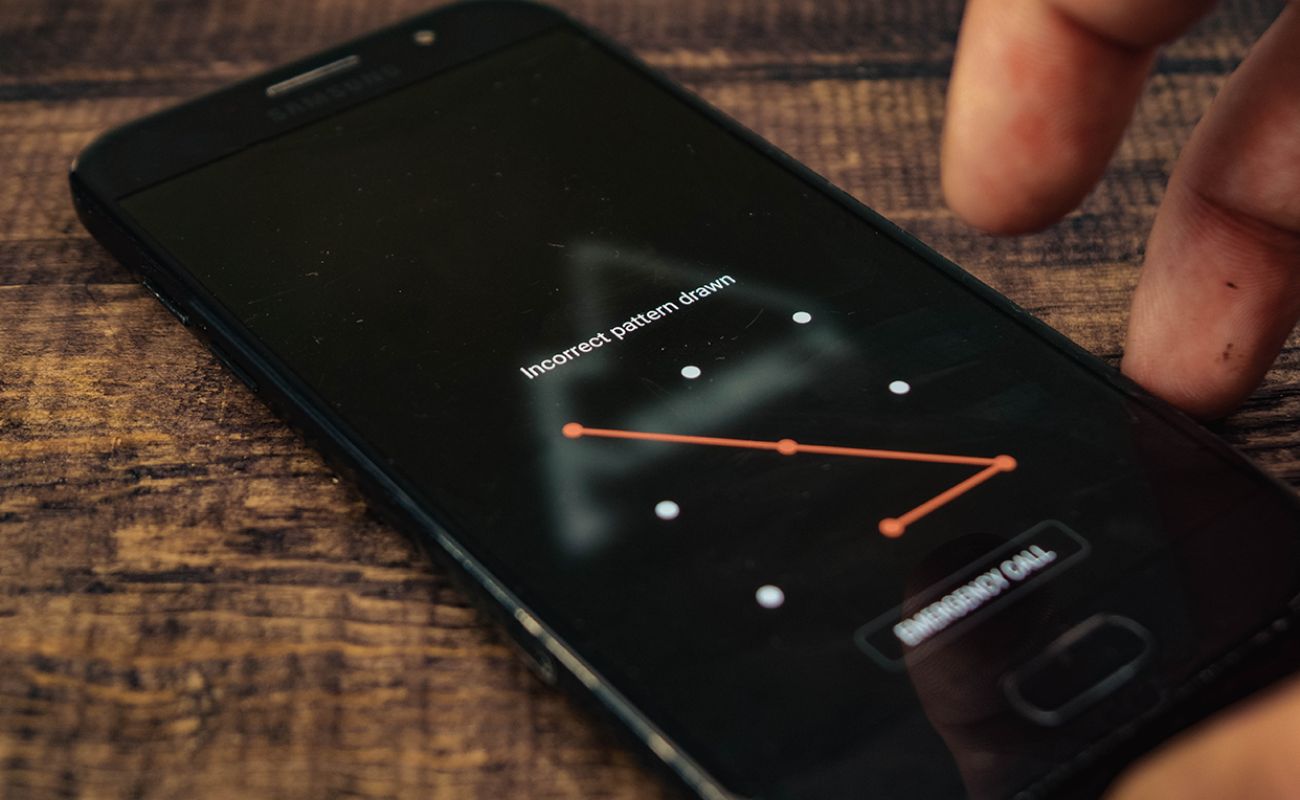
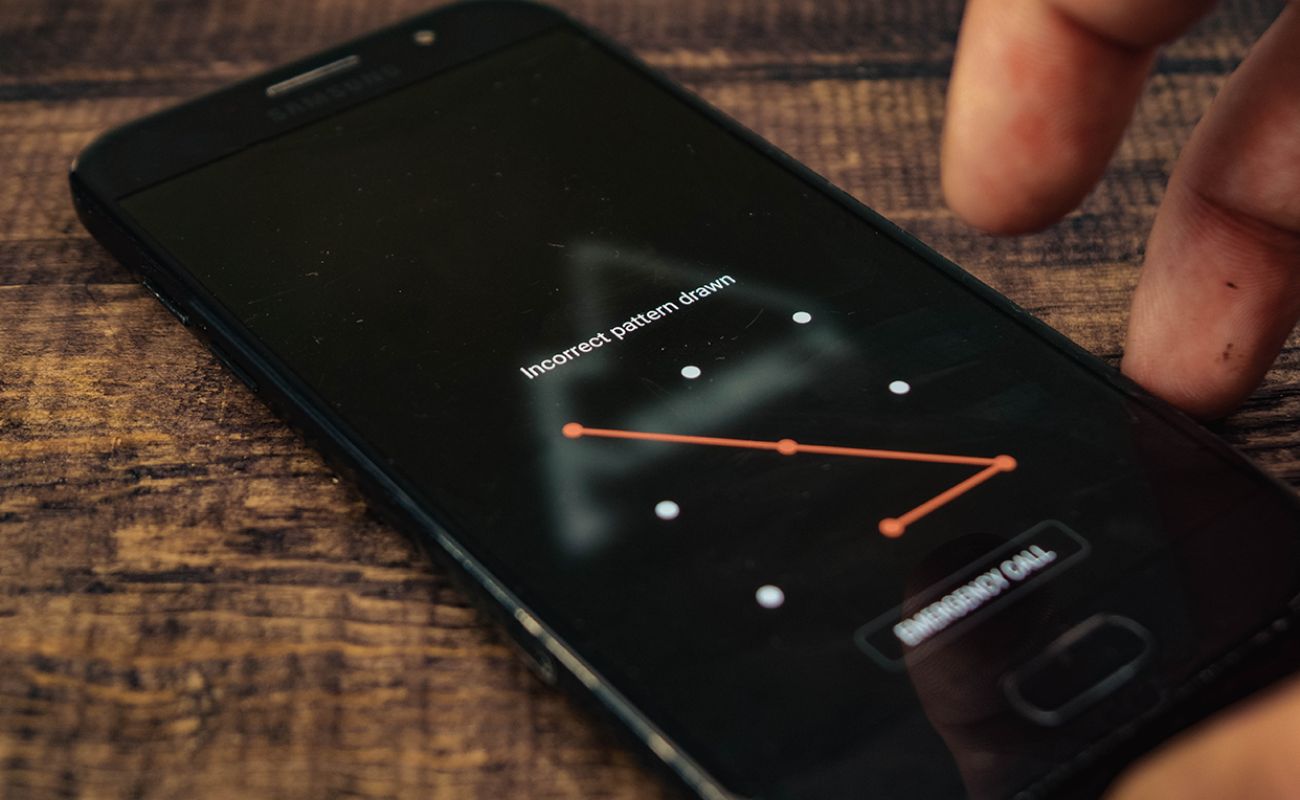
Troubleshooting
Troubleshooting Android Confirm Password Issue
Modified: September 5, 2024
Need help troubleshooting the Android confirm password issue? Find solutions and tips to resolve this problem and secure your device.
(Many of the links in this article redirect to a specific reviewed product. Your purchase of these products through affiliate links helps to generate commission for Techsplurge.com, at no extra cost. Learn more)
Table of Contents
Introduction
When developing an Android application, ensuring that the password and confirm password fields are validated correctly is vital for user security and satisfaction. Many developers encounter issues with this functionality, particularly when using TextInputLayout and TextInputEditText. This article will address common problems and solutions related to validating passwords and confirm passwords in Android applications.
Understanding the Issue
The primary challenge with validating passwords and confirm passwords in Android involves ensuring that input fields are correctly validated and error messages are displayed appropriately. This process includes handling user input, comparing passwords, and displaying errors when the inputs do not match.
Setting Up the Layout
To begin troubleshooting, set up the layout for the registration screen using TextInputLayout to handle input fields and display error messages.
xml
<android.support.design.widget.TextInputLayout
android:id="@+id/text_input_RegPassword"
android:layout_width="match_parent"
android:layout_height="wrap_content"
android:layout_alignParentStart="true"
android:layout_centerVertical="true"
app:errorEnabled="true"
app:passwordToggleEnabled="true">
<android.support.design.widget.TextInputEditText
android:layout_width="match_parent"
android:layout_height="wrap_content"
android:hint="Password"
android:inputType="textPassword" />
</android.support.design.widget.TextInputLayout>
<android.support.design.widget.TextInputLayout
android:id="@+id/text_input_RegCfmPassword"
android:layout_width="match_parent"
android:layout_height="wrap_content"
android:layout_alignParentStart="true"
android:layout_below="@+id/text_input_RegPassword"
app:errorEnabled="true"
app:passwordToggleEnabled="true">
<android.support.design.widget.TextInputEditText
android:layout_width="match_parent"
android:layout_height="wrap_content"
android:hint="Confirm Password"
android:inputType="textPassword" />
</android.support.design.widget.TextInputLayout>
<Button
android:id="@+id/button2"
android:layout_width="wrap_content"
android:layout_height="wrap_content"
android:text="Register" />
Verifying Passwords
Next, verify that the password and confirm password fields match by comparing the text from both fields in the Verify method.
java
public class Register extends AppCompatActivity {
private TextInputLayout textInputRegPassword;
private TextInputLayout textInputRegCfmPassword;
@Override
protected void onCreate(Bundle savedInstanceState) {
super.onCreate(savedInstanceState);
setContentView(R.layout.activity_register);
textInputRegPassword = findViewById(R.id.text_input_RegPassword);
textInputRegCfmPassword = findViewById(R.id.text_input_RegCfmPassword);
// Initialize button click listener
Button registerButton = findViewById(R.id.button2);
registerButton.setOnClickListener(new View.OnClickListener() {
@Override
public void onClick(View v) {
if (!RegisterPassword() || !RegisterCfmPassword() || !Verify()) {
return;
}
// Proceed with registration logic here
}
});
}
private boolean RegisterPassword() {
// Check if password field is valid (e.g., not empty)
String password = textInputRegPassword.getEditText().getText().toString();
return !password.isEmpty();
}
private boolean RegisterCfmPassword() {
// Check if confirm password field is valid (e.g., not empty)
String confirmPassword = textInputRegCfmPassword.getEditText().getText().toString();
return !confirmPassword.isEmpty();
}
private boolean Verify() {
// Compare passwords
String password = textInputRegPassword.getEditText().getText().toString();
String confirmPassword = textInputRegCfmPassword.getEditText().getText().toString();
if (password.equals(confirmPassword)) {
return true;
} else {
textInputRegCfmPassword.setError("Password does not match");
return false;
}
}
}
Displaying Error Messages
To display error messages when passwords do not match, use the setError method provided by TextInputLayout. This method sets the error message to be displayed below the input field.
Common Issues and Solutions
Empty Fields
Ensure that both password and confirm password fields are checked for emptiness before proceeding with verification. This can be done using the isEmpty method.
Case Sensitivity
If you want to ignore case while comparing passwords, convert both strings to lowercase or uppercase before comparison.
Input Validation
Implement additional input validation such as checking for password strength (e.g., length, special characters) if required.
Error Handling
Handle edge cases where the user might enter invalid characters or special characters that are not allowed in passwords.
Accessibility
Ensure that error messages are accessible to users with disabilities by using proper accessibility features like the setError method which provides a clear indication of what went wrong.
Additional Tips
-
Use Proper Error Messages: Use clear and concise error messages that indicate what went wrong. For example, instead of just saying "Password does not match," you could say "Passwords do not match. Please re-enter both fields."
-
Handle Edge Cases: Handle edge cases such as users entering special characters or invalid characters in the password field. This can be done by adding additional validation logic.
-
Test Thoroughly: Test your code thoroughly to ensure that all scenarios are covered, including edge cases and accessibility features.
By following these guidelines and troubleshooting common issues, developers can create secure and user-friendly registration screens that effectively validate user input.

