Home>Software and Apps>Exploring OpenVPN Configuration: A Comprehensive Guide
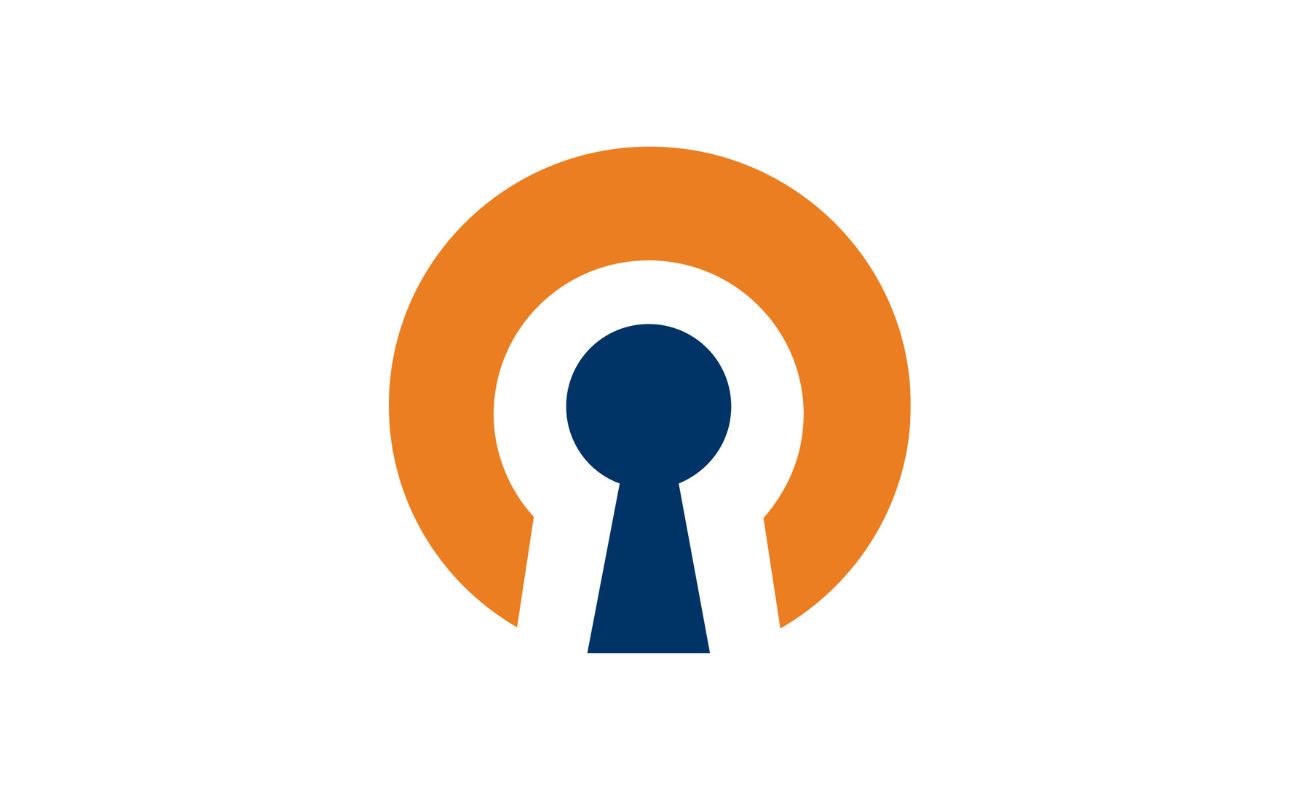
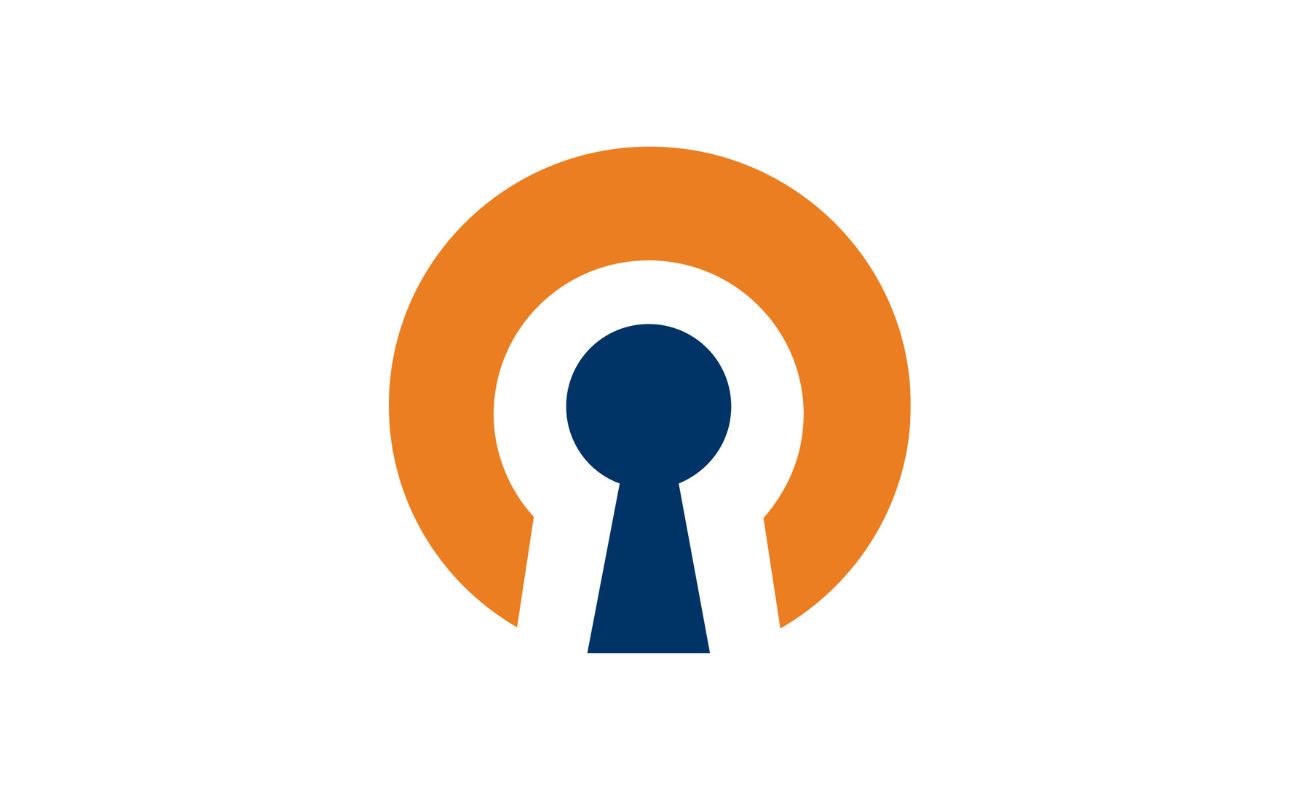
Software and Apps
Exploring OpenVPN Configuration: A Comprehensive Guide
Modified: September 5, 2024
Learn how to configure OpenVPN with this comprehensive guide. Explore step-by-step instructions and tips for setting up the software and apps.
(Many of the links in this article redirect to a specific reviewed product. Your purchase of these products through affiliate links helps to generate commission for Techsplurge.com, at no extra cost. Learn more)
Table of Contents
Introduction to OpenVPN
OpenVPN, an open-source VPN daemon developed by James Yonan, supports SSL/TLS security, ethernet bridging, and tunnel transport through proxies or NAT. Its flexibility makes it suitable for various purposes, including remote access, site-to-site VPNs, and IoT devices.
Key Features of OpenVPN
- SSL/TLS Security: Utilizes industry-standard SSL/TLS protocols for secure network extensions.
- Ethernet Bridging: Supports bridging Ethernet frames, useful for specific network configurations.
- TCP/UDP Tunnel Transport: Can use either TCP or UDP for tunnel transport, allowing functionality through proxies and NAT.
- Dynamic IP Addresses and DHCP: Supports dynamic IP addresses and DHCP, making it scalable for large user bases.
- Portability: Compatible with most major operating systems, including Windows, Linux, and macOS.
Understanding OpenVPN Configuration Files
OpenVPN configuration files are essential for setting up and running the VPN. These files contain directives specifying various settings such as encryption type, virtual network interface, and IP addresses used for the VPN.
Basic Configuration Directives
- dev tun: Specifies the type of virtual network interface to use.
tunis typically used for routing, whiletapis used for bridging. - proto udp/tcp: Specifies the protocol for the VPN tunnel.
udpis the default and recommended protocol. - port 1194: Specifies the port number on which the OpenVPN server will listen for incoming connections.
- server 10.8.0.0 255.255.255.0: Specifies the IP address range and subnet mask for the VPN network.
Advanced Configuration Directives
- cipher AES-256-CBC: Specifies the encryption cipher to use. AES-256-CBC is a common and secure choice.
- auth SHA512: Specifies the authentication method to use. SHA512 is a secure choice for authentication.
- tls-cipher TLS-DHE-RSA-WITH-AES-256-GCM-SHA384:TLS-DHE-RSA-WITH-AES-256-CBC-SHA256:TLS-DHE-RSA-WITH-AES-128-GCM-SHA256:TLS-DHE-RSA-WITH-AES-128-CBC-SHA256: Specifies the TLS cipher suites to use.
- client-to-client: Allows clients to communicate with each other over the VPN.
Setting Up a Basic OpenVPN Server
Generate Certificates and Keys
- Use a tool like EasyRSA to generate the Certificate Authority (CA), server certificate, and client certificates.
- Ensure that the CA is created on an offline machine for security.
Edit the Server Configuration File
- The sample server configuration file is an ideal starting point.
- Edit the
ca,cert,key, anddhparameters to point to the files generated in the PKI section.
Customize the Server Configuration File
- If using Ethernet bridging, use
server-bridgeanddev tap. - To listen on a TCP port instead of a UDP port, use
proto tcp. - Modify the
serverdirective if a different virtual IP address range is preferred.
Drop Privileges
- Uncomment the
user nobodyandgroup nobodydirectives to drop privileges to thenobodyuser and group.
Start the OpenVPN Server
- Use the
openvpncommand with the configuration file to start the server.
Setting Up an OpenVPN Client
Copy the Client Configuration File
- Copy the client configuration file from the server to the client machine.
Edit the Client Configuration File
- Ensure that the
remotedirective points to the IP address or domain name of the OpenVPN server. - Modify other settings such as the
cipher,auth, andtls-cipherdirectives if necessary.
Start the OpenVPN Client
- Use the
openvpncommand with the client configuration file to start the client.
Advanced Configuration Options
Using Public Key Infrastructure (PKI)
OpenVPN supports public key infrastructure (PKI) for secure communication between clients and servers. This involves generating certificates and private keys for each entity.
Generating Certificates with EasyRSA
- Use EasyRSA to generate the CA, server certificate, and client certificates.
- Ensure that the CA is created on an offline machine for security.
Configuring PKI in OpenVPN
- In the server configuration file, specify the paths to the CA, server certificate, and private key using the
ca,cert, andkeydirectives. - In the client configuration file, specify the paths to the client certificate and private key using the
certandkeydirectives.
Using Static Keys
OpenVPN also supports using static keys for encryption. This method is simpler but less secure than using PKI.
Generating Static Keys
- Use the
openvpncommand with the--genkeyoption to generate a static key.
Configuring Static Keys in OpenVPN
- In the server configuration file, specify the static key using the
secretdirective. - In the client configuration file, specify the static key using the
secretdirective.
Security Considerations
Security is a critical aspect of any VPN setup. Here are some security considerations for OpenVPN:
- Use Strong Encryption: Use strong encryption ciphers like AES-256-CBC and secure authentication methods like SHA512.
- Use Secure Protocols: Use the
udpprotocol for better performance and security. Avoid using thetcpprotocol unless necessary. - Drop Privileges: Drop privileges to a non-root user to prevent unauthorized access.
- Regularly Update and Patch: Regularly update and patch your OpenVPN installation to ensure you have the latest security fixes.
- Monitor Logs: Monitor logs regularly to detect any security issues.
Troubleshooting Common Issues
Troubleshooting is an essential part of any VPN setup. Here are some common issues and their solutions:
- Connection Issues: Ensure that the server and client configuration files are correctly set up. Check the firewall rules to ensure that the OpenVPN port is not blocked.
- Authentication Issues: Ensure that the certificates and private keys are correctly generated and specified in the configuration files. Check the logs for any authentication errors.
- Routing Issues: Ensure that the routing table is correctly configured to route traffic through the VPN. Use the
client-to-clientdirective to allow clients to communicate with each other.

