Home>Software and Apps>How To Use SoftEther VPN
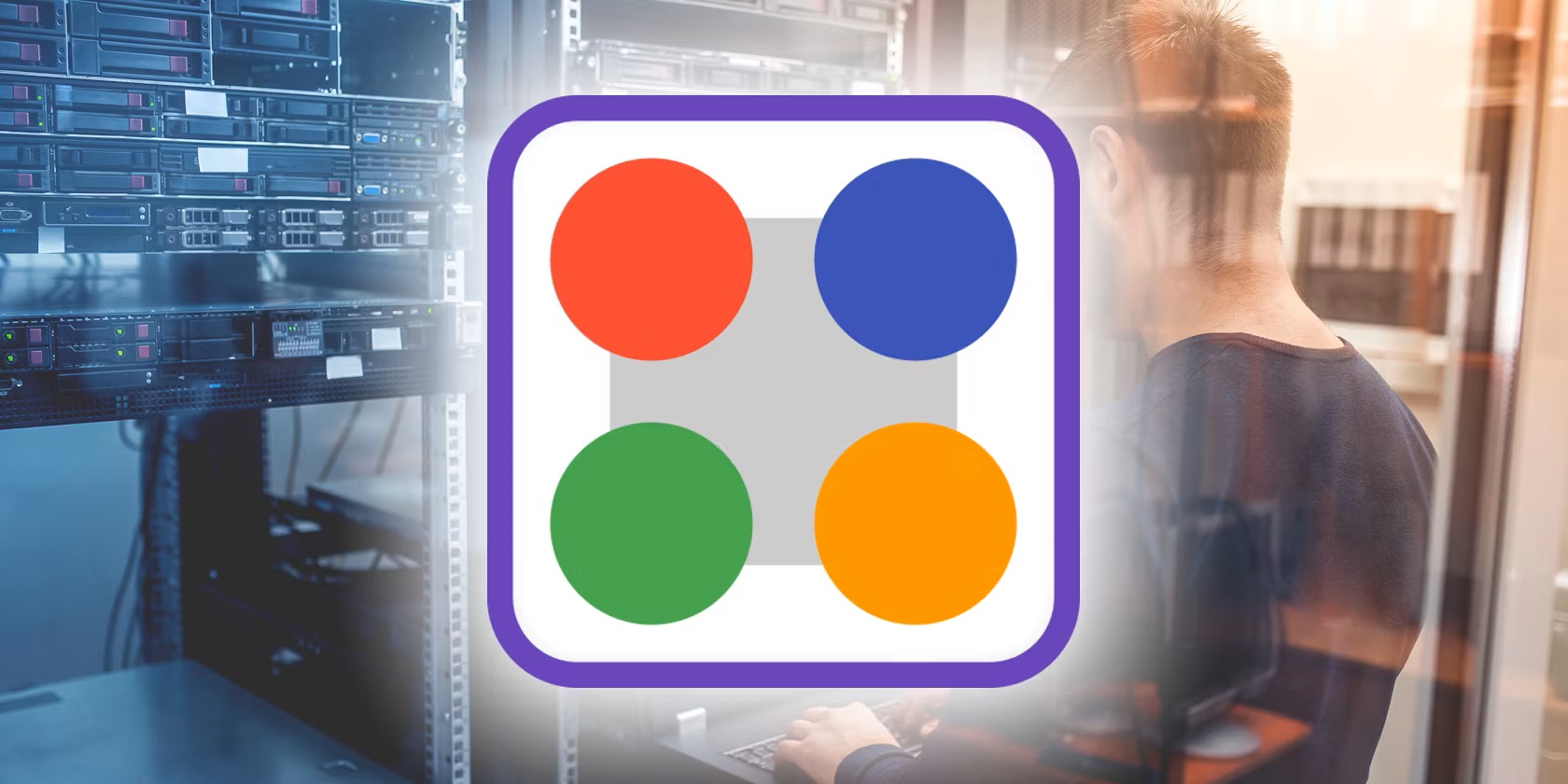
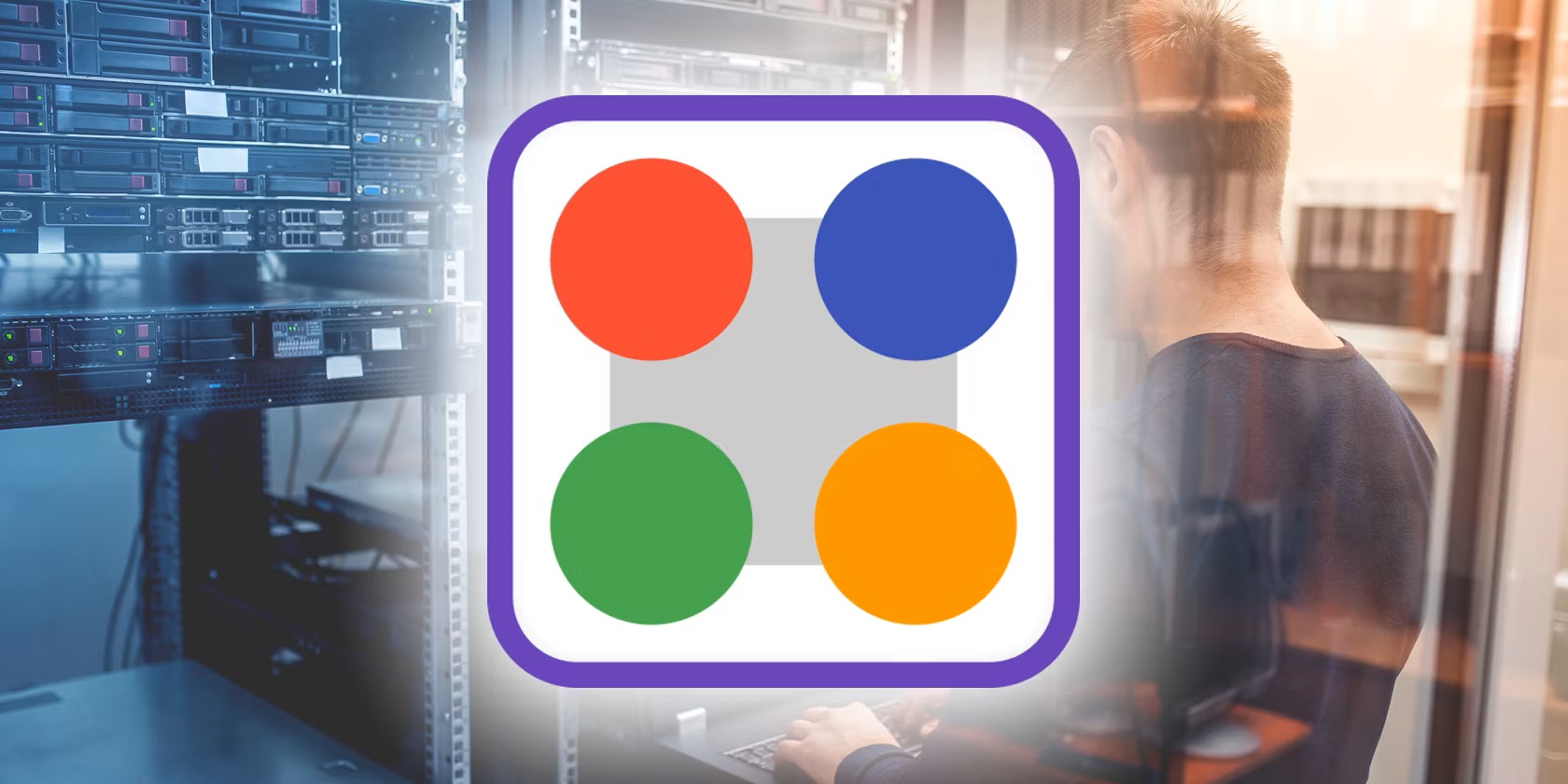
Software and Apps
How To Use SoftEther VPN
Modified: September 5, 2024
Learn how to use SoftEther VPN to secure your online activities and access geo-restricted content. Our guide covers everything you need to know about this versatile software. Discover the best tips and tricks for using SoftEther VPN effectively.
(Many of the links in this article redirect to a specific reviewed product. Your purchase of these products through affiliate links helps to generate commission for Techsplurge.com, at no extra cost. Learn more)
Table of Contents
Introduction
SoftEther VPN is a powerful and flexible virtual private network (VPN) solution that allows users to create and manage virtual networks across different locations. It supports various VPN protocols, including OpenVPN, L2TP/IPSec, and PPTP, making it a versatile tool for both personal and professional use. This article covers the installation, configuration, and advanced features of SoftEther VPN.
What is SoftEther VPN?
SoftEther VPN is an open-source VPN solution developed by the SoftEther Project. It provides a robust way to create virtual networks, allowing users to securely connect to remote servers and networks from anywhere in the world. Unlike traditional VPN solutions that rely on specific hardware or software, SoftEther VPN can run on various platforms, including Windows, macOS, and Linux.
Key Features of SoftEther VPN
- Multi-Protocol Support: Supports multiple VPN protocols, including OpenVPN, L2TP/IPSec, and PPTP.
- Virtual Network Creation: Enables the creation of virtual networks that can span across different locations.
- Cross-Platform Compatibility: Runs on Windows, macOS, and Linux.
- Advanced Security: Includes robust security features such as encryption, firewalls, and access control lists (ACLs).
- User-Friendly Interface: Designed to be user-friendly for both beginners and advanced users.
- Remote Access: Allows users to access their home or office networks from anywhere.
- Cloud Integration: Supports integration with cloud services like Amazon EC2 and Windows Azure.
- Network Testing and Simulation: Includes tools for network design, testing, and simulation.
Installing SoftEther VPN
Installing on Windows
- Download the Installer: Visit the SoftEther VPN website and download the installer for your version of Windows.
- Run the Installer: Execute the downloaded installer file. Follow the prompts to select the installation location and choose whether to install the VPN client or server.
- Choose Components: During the installation process, you can choose which components to install. For most users, the default settings will suffice.
- Finish Installation: Once the installation is complete, you will be prompted to restart your computer.
Installing on macOS
- Download the Installer: Visit the SoftEther VPN website and download the installer for macOS.
- Open the Installer: Execute the downloaded installer file. You may need to authenticate with your macOS user account.
- Follow Prompts: Follow the on-screen instructions to select the installation location and choose whether to install the VPN client or server.
- Finish Installation: Once the installation is complete, you will be prompted to restart your computer.
Installing on Linux
- Download the Package: Visit the SoftEther VPN website and download the package for your Linux distribution (e.g., Debian, Ubuntu, CentOS).
- Install Using Package Manager: Use your package manager to install the downloaded package. For example, on Debian-based systems, you can use
sudo apt-get install softether-vpn. - Configure: After installation, you may need to configure the VPN server or client using the provided configuration files.
Configuring SoftEther VPN
Setting Up the VPN Server
- Launch the VPN Server Manager: Open the VPN Server Manager application that was installed during the setup process.
- Create a New VPN Server: Click on the “Create New VPN Server” button to start the configuration process.
- Choose Protocol: Select the desired VPN protocol (e.g., OpenVPN, L2TP/IPSec).
- Set IP Address and Port: Configure the IP address and port number for the VPN server.
- Set Authentication Method: Choose the authentication method (e.g., username/password, certificate-based).
- Set Encryption: Select the encryption method (e.g., AES-256).
- Set Firewall Rules: Configure firewall rules to allow incoming traffic on the specified port.
- Save Configuration: Save the configuration file.
Setting Up the VPN Client
- Launch the VPN Client Manager: Open the VPN Client Manager application that was installed during the setup process.
- Create a New VPN Connection: Click on the “Create New VPN Connection” button to start the configuration process.
- Enter Server Information: Enter the IP address or hostname of the VPN server, along with the port number.
- Set Authentication Method: Choose the same authentication method used on the server (e.g., username/password, certificate-based).
- Set Encryption: Select the same encryption method used on the server (e.g., AES-256).
- Save Configuration: Save the configuration file.
Advanced Features of SoftEther VPN
Dynamic DNS and NAT Traversal
SoftEther VPN includes a dynamic DNS (DDNS) feature that allows users to set up stable connections even if their corporate network does not have a static global IP address. This is particularly useful for remote access scenarios where the client's IP address may change frequently.
Internet Connection Maintenance Function
The Internet connection maintenance function ensures that the VPN connection remains active by sending small packets to a specified host at regular intervals. This feature is particularly useful for maintaining persistent connections over unreliable networks.
Voice Guide Function
The voice guide function provides audio instructions during the setup process, making it easier for users to configure their VPN connections.
Translucent Window Function
The translucent window function allows users to see the underlying desktop while the VPN client is running, providing a more integrated user experience.
Setting Lock Function
The setting lock function allows users to lock their VPN settings, preventing accidental changes to the configuration.
Simple Mode and Normal Mode
SoftEther VPN offers both simple mode and normal mode for the VPN client. Simple mode provides a more streamlined interface suitable for casual users, while normal mode offers more advanced features for power users.
Using SoftEther VPN for Remote Access
SoftEther VPN is particularly useful for remote access scenarios where employees need to connect to the company LAN from outside or home. Here’s how you can set it up:
- Set Up the VPN Server: Configure the VPN server with the desired protocol, IP address, and authentication method.
- Create a VPN Connection: On your client machine, create a new VPN connection using the VPN client manager.
- Connect to the VPN: Establish a connection to the VPN server using the configured settings.
- Access Company Resources: Once connected, you can access company resources as if you were physically present in the office.
Using SoftEther VPN for Site-to-Site Connectivity
SoftEther VPN can also be used for site-to-site connectivity, allowing different branches of a company to communicate securely over the internet.
- Set Up Multiple VPN Servers: Configure multiple VPN servers at different locations.
- Create VPN Connections: On each client machine, create a new VPN connection using the VPN client manager.
- Connect to the VPN: Establish connections between the VPN servers at different locations.
- Secure Communication: Ensure that all communication between branches is encrypted and secure.
Network Testing and Simulation
SoftEther VPN includes tools for network design, testing, and simulation. These tools are particularly useful for IT professionals who need to test VoIP phones under bad-condition IP networks.
- Delay, Jitter, and Packet Loss Generator: Use the delay, jitter, and packet loss generator to simulate real-world network conditions.
- Network Design Tools: Utilize network design tools to plan and optimize your virtual network architecture.
- Performance Testing: Conduct performance testing to ensure that your VPN connections meet the required standards.
SoftEther VPN is a powerful and versatile tool for creating and managing virtual private networks. Its multi-protocol support, cross-platform compatibility, and advanced security features make it an ideal solution for both personal and professional use. Whether you need to set up remote access connections or site-to-site connectivity, SoftEther VPN provides a robust and reliable solution. Additionally, its network testing and simulation tools make it a valuable asset for IT professionals. With its user-friendly interface and extensive feature set, SoftEther VPN is an excellent choice for anyone looking to secure their data transmission over the internet.

