Home>Reviews>Gadgets>How To Connect Google Home To TV Without Chromecast
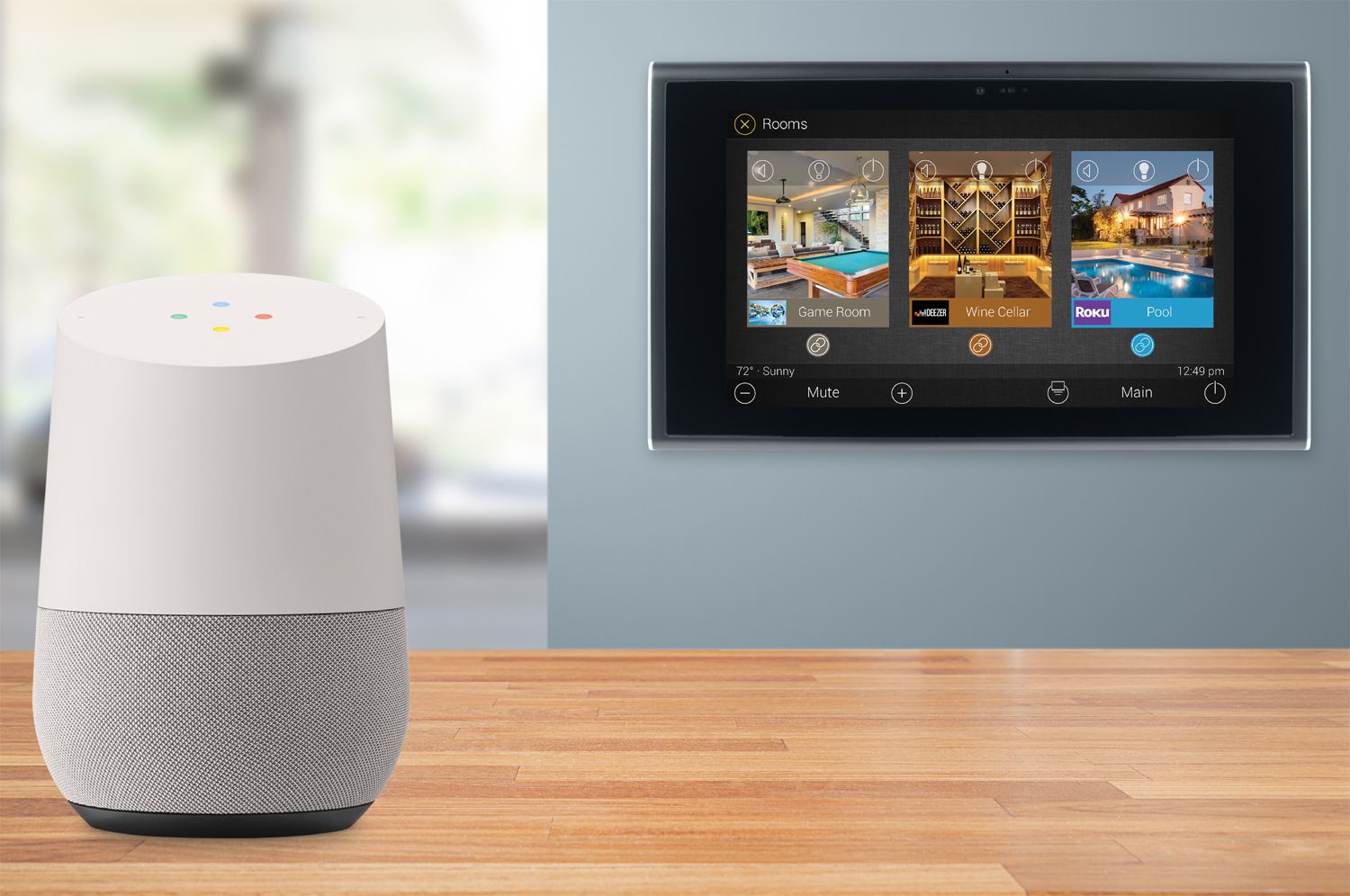
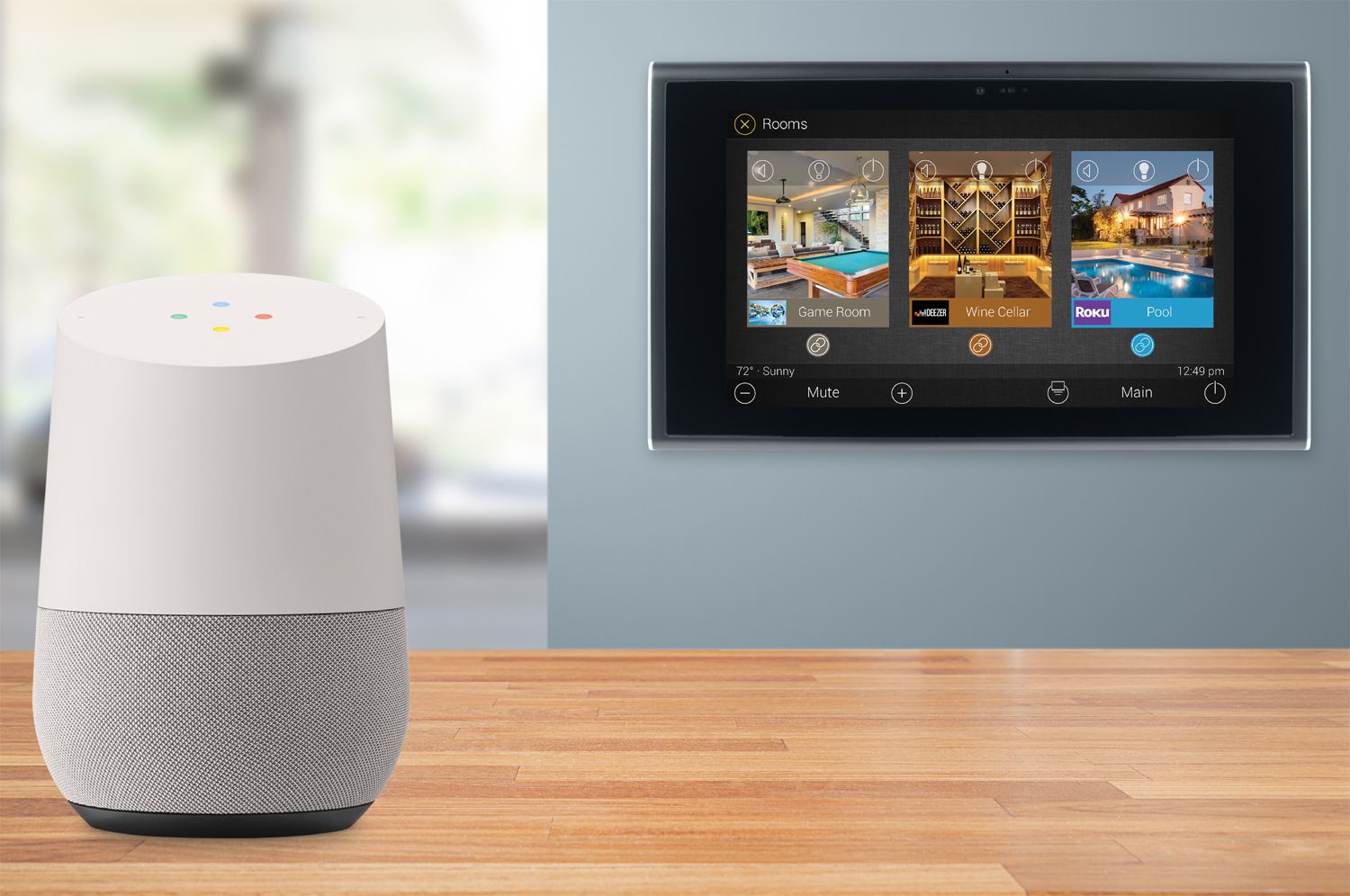
Gadgets
How To Connect Google Home To TV Without Chromecast
Modified: September 5, 2024
Learn how to connect Google Home to your TV without using a Chromecast. Discover the latest gadgets and step-by-step instructions for seamless integration.
(Many of the links in this article redirect to a specific reviewed product. Your purchase of these products through affiliate links helps to generate commission for Techsplurge.com, at no extra cost. Learn more)
Table of Contents
Introduction
Connecting your Google Home to your TV without using a Chromecast can be a bit more complex, but it is definitely possible. This guide will walk you through the steps for both TVs with and without Google TV, ensuring that you can seamlessly integrate your smart home system with your television.
Method 1: Using a TV with Google TV
If your TV has Google TV built-in, connecting it to Google Home is relatively straightforward. Here’s how you can do it:
- Turn On Your TV: First, turn on your Google TV device. This could be a dedicated Google TV box or a smart TV with Google TV built-in.
- Open Google Home App: On your phone or tablet, open the Google Home app. This app is available for both Android and iOS devices.
- Add Device: In the Google Home app, navigate to the "Devices" section. Tap on "Add" and then select "Google Nest or partner device."
- Choose Device Type: Since you have a TV with Google TV, choose "Chromecast or Google TV" from the list of available devices.
- Scan QR Code: The app will prompt you to scan a QR code on your TV screen using your phone's camera. This step is crucial for linking your devices.
- Follow Instructions: After scanning the QR code, follow the instructions provided by both the app and your TV screen to complete the setup process. This may include choosing a Wi-Fi network and signing in with your Google Account.
- Verify Connection: Once you've completed these steps, your TV should be added to your Google Home network. You can verify this by checking the "Devices" section in the Google Home app.
Method 2: Using a TV Without Google TV
If your TV does not have Google TV built-in but supports smart TV functionality, you can still connect it to Google Home using the respective smart TV app. Here’s how you can do it:
- Identify Your TV’s App: Different brands of smart TVs have their own apps for managing their smart features. For example:
- Samsung TVs: Use the SmartThings app.
- LG TVs: Use the LG ThinQ app.
- Roku TVs: Use the Roku app.
- Pre-Add Your TV: Before you start, pre-add your TV to the main application provided by your TV’s manufacturer. This step ensures that your TV is recognized by the app.
- Open Google Home App: Open the Google Home app on your phone or tablet.
- Add Device: In the Google Home app, navigate to the "Devices" section and tap on "Add."
- Select TV App: Choose the app corresponding to your TV brand from the list of available devices. For instance, if you have a Samsung TV, select "SmartThings."
- Sync with Google Home: After selecting the app, sync it with Google Home by following the instructions provided by both the app and Google Home.
- Verify Connection: Once you’ve completed these steps, your TV should be added to your Google Home network. You can verify this by checking the "Devices" section in the Google Home app.
Troubleshooting Tips
Sometimes, you might encounter issues during the setup process. Here are some troubleshooting tips to help you resolve common problems:
- Error Messages: If you encounter an "Error when linking device" message, you may need to factory reset your Chromecast device or TV-specific smart device.
- No Device Found: If your device doesn’t appear in the Google Home app, ensure that your phone or tablet is connected to the same Wi-Fi network as your TV and that all devices are properly set up.
- Setup Issues: If you get stuck during setup with the Google Home app, try setting up your TV with your remote instead. This involves holding the Back button on your remote and following on-screen instructions.
- App Updates: Ensure that both the Google Home app and your TV’s smart app are updated to the latest versions. Sometimes, outdated apps can cause connectivity issues.
- Wi-Fi Connectivity: Make sure that your Wi-Fi connection is stable and strong enough to support all devices. Larger homes or homes with thick walls may require additional Wi-Fi points for full coverage.
Additional Features and Benefits
Once you’ve successfully connected your Google Home to your TV, you can enjoy a variety of features and benefits:
- Voice Control: Use voice commands to control your TV, play music, and manage other smart devices in your home. For example, you can say "Turn on the TV" or "Play Netflix on my TV."
- Multi-Room Audio: If you have multiple speakers or sound systems connected to Google Home, you can create a multi-room audio setup. This allows you to play music across different rooms in your home.
- Smart Lighting: Integrate smart lighting with your Google Home setup to create immersive settings for movie nights or other events. For instance, you can set an automation to dim the den lights, start the TV, and send an announcement to your family through Nest speakers and displays.
- Smart Thermostats: If you have a smart thermostat like Nest, you can use Google Home to control the temperature in your home. This can help save energy and make your home more comfortable.
- Personalized Recommendations: Google Home learns from your viewing habits and provides personalized recommendations based on your subscriptions, viewing history, and content you own. This feature is particularly useful if you use services like Netflix or Hulu.
Connecting Google Home to your TV without Chromecast is achievable with the right steps and the right tools. Whether you have a TV with Google TV or a smart TV from a different brand, following these methods will ensure that you can integrate your devices seamlessly. By leveraging the power of voice control and smart home automation, you can enhance your entertainment experience and make managing your home easier than ever.
Remember to troubleshoot any issues that arise during setup and ensure that all devices are properly connected and updated. With these steps, you’ll be enjoying a fully integrated smart home system in no time.

