Home>Software and Apps>How To Create VPN Server
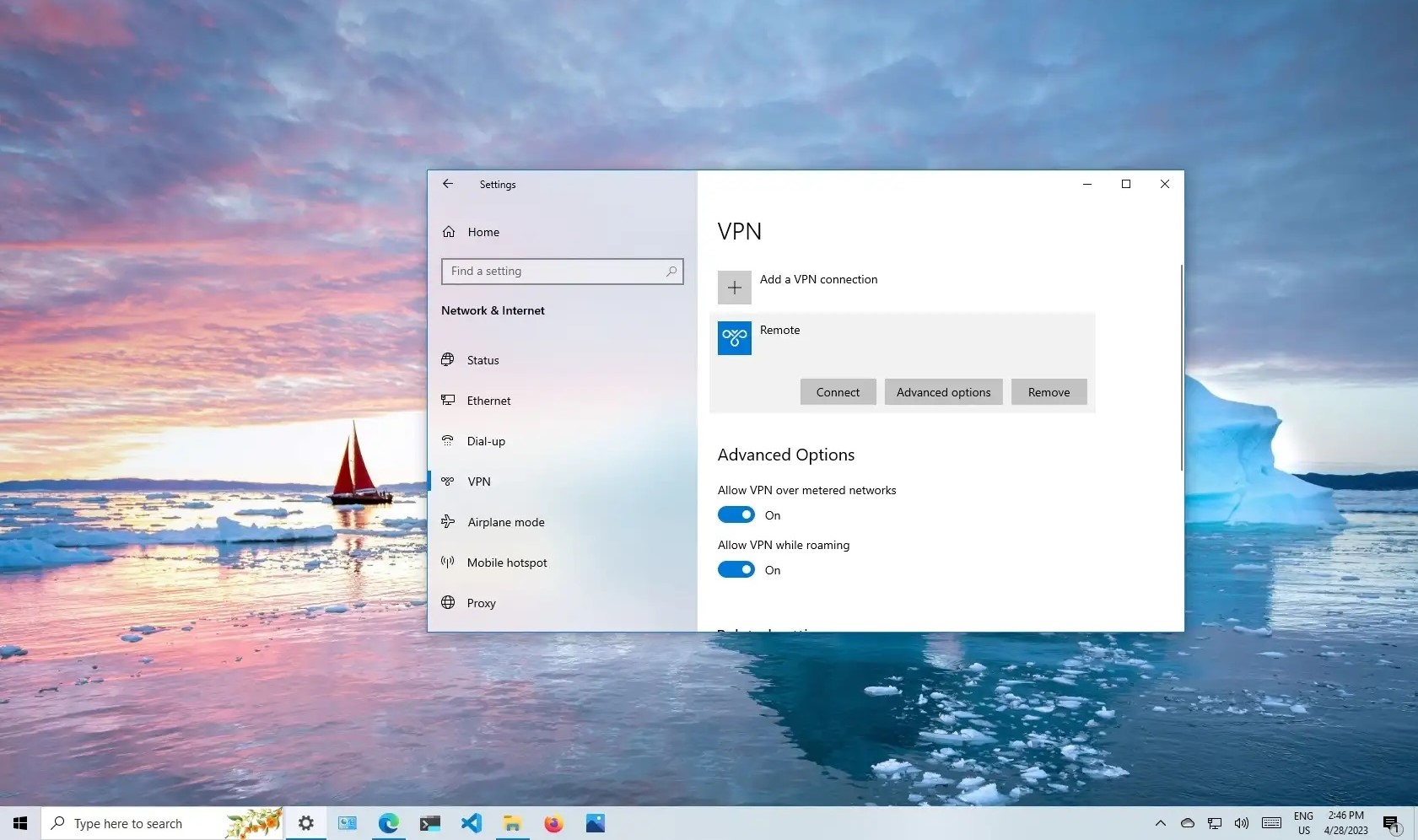
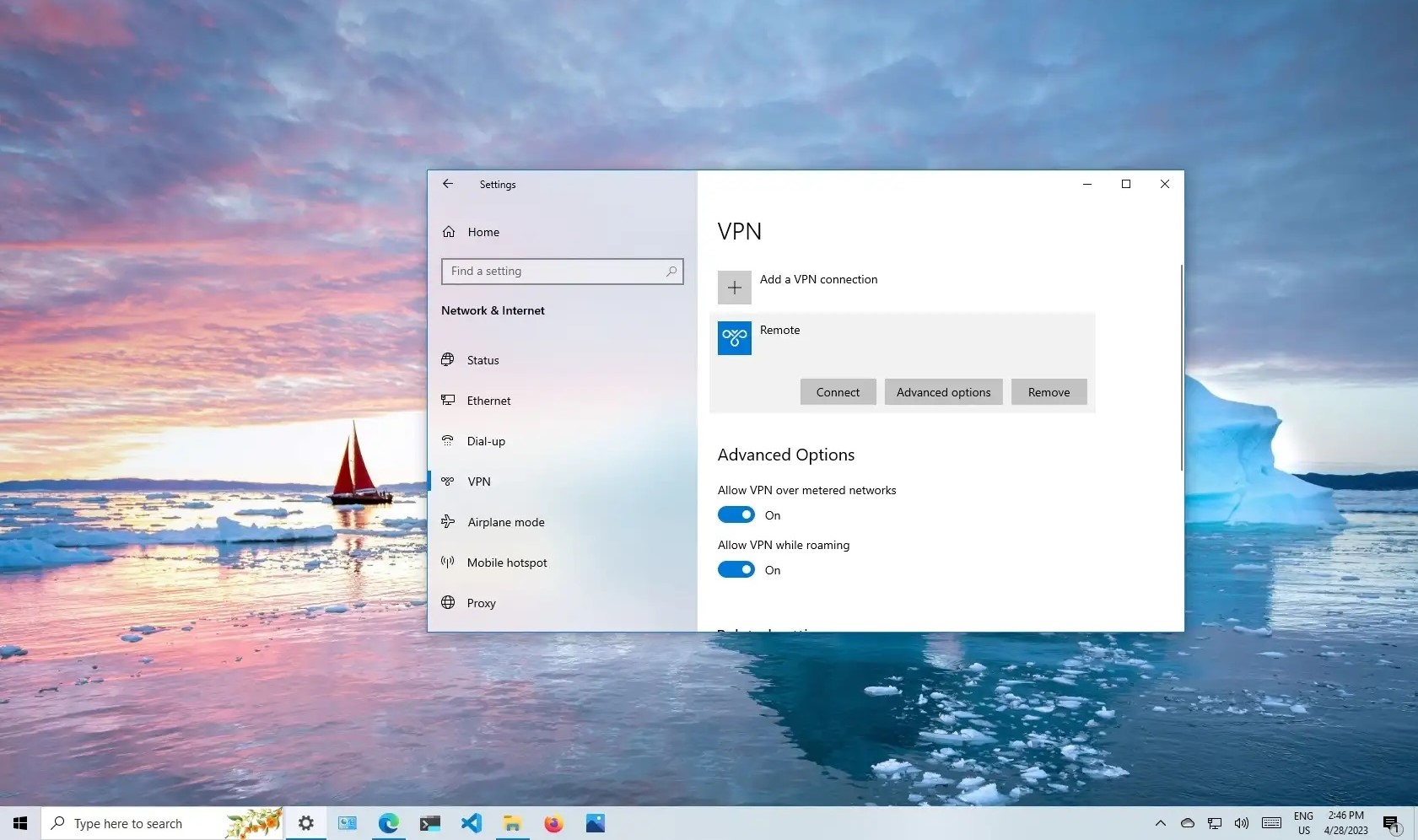
Software and Apps
How To Create VPN Server
Modified: September 5, 2024
Learn how to set up a VPN server using software and apps. Follow our step-by-step guide to create your own VPN server easily. Protect your online privacy and security.
(Many of the links in this article redirect to a specific reviewed product. Your purchase of these products through affiliate links helps to generate commission for Techsplurge.com, at no extra cost. Learn more)
Table of Contents
Introduction
In today's digital age, online security and privacy are more crucial than ever. Virtual Private Networks (VPNs) have become a staple for individuals and organizations seeking to protect their data and maintain anonymity while browsing the internet. Setting up a VPN server can seem daunting, but with the right guidance, it can be a straightforward process. This article will walk you through the steps to create a VPN server, covering the necessary hardware, software, and configuration details.
Understanding VPNs
Before diving into the setup process, it's essential to understand what a VPN is and how it works. A VPN creates a secure, encrypted tunnel between your device and the VPN server. This tunnel encrypts all data transmitted between your device and the VPN server, ensuring that your internet traffic remains private and secure.
Types of VPNs
Several types of VPNs serve different purposes:
- Remote Access VPNs: Allow remote users to securely connect to a private network over the internet.
- Site-to-Site VPNs: Connect multiple networks together, enabling secure communication between different sites.
- Mobile VPNs: Designed for mobile devices, providing secure internet access on the go.
Hardware Requirements
While setting up a VPN server on a virtual machine is possible, using dedicated hardware is often more efficient and secure. Basic hardware requirements include:
- Server: Either a physical server or a virtual machine (VM) with sufficient resources (CPU, RAM, and storage).
- Operating System: Most VPN servers run on Linux, but Windows or macOS can also be used.
- Network Interface Card (NIC): Multiple NICs enhance network performance and redundancy.
- Storage: Sufficient storage for the operating system, VPN software, and additional data.
Software Requirements
The choice of VPN software depends on specific needs and the type of VPN being set up. Popular options include:
- OpenVPN: Widely used, open-source, and highly customizable.
- WireGuard: Known for simplicity and high performance.
- StrongSwan: Popular for site-to-site VPNs, especially in enterprise environments.
- SoftEther VPN: Open-source and supports multiple VPN protocols.
Setting Up the VPN Server
Step 1: Install the Operating System
First, install your chosen operating system on the server. For this example, Ubuntu Linux will be used.
- Download the ISO: Obtain the Ubuntu ISO file from the official Ubuntu website.
- Create a Bootable USB Drive: Use a tool like Rufus (for Windows) or Etcher to create a bootable USB drive from the ISO file.
- Boot from the USB Drive: Insert the USB drive into your server and boot from it.
- Install Ubuntu: Follow the installation prompts to install Ubuntu on your server.
Step 2: Update and Upgrade the System
After installing Ubuntu, update and upgrade the system to ensure the latest security patches and software updates are applied.
- Update Package List: Run
sudo apt updateto update the package list. - Upgrade Packages: Run
sudo apt full-upgradeto upgrade all packages.
Step 3: Install VPN Software
Once the system is updated, proceed to install your chosen VPN software.
-
Install OpenVPN:
bash
sudo apt install openvpn easy-rsa -
Install WireGuard:
bash
sudo apt install wireguard -
Install StrongSwan:
bash
sudo apt install strongswan -
Install SoftEther VPN:
bash
sudo apt install softether-vpn-server
Step 4: Configure the VPN Server
After installing the VPN software, configure it according to your needs.
-
Generate Certificates and Keys:
For OpenVPN, generate certificates and keys using Easy-RSA.
bash
sudo easy-rsa build-key-server server
sudo easy-rsa build-dh
sudo cp -r /usr/share/easy-rsa/keys /etc/openvpn/ -
Create a Configuration File:
Create a configuration file for OpenVPN. For example, create a file namedserver.confin the/etc/openvpn/directory with the following content:
plaintext
port 1194
proto udp
dev tun
ca /etc/openvpn/keys/ca.crt
cert /etc/openvpn/keys/server.crt
key /etc/openvpn/keys/server.key
dh /etc/openvpn/keys/dh2048.pem
topology subnet
server 10.8.0.0 255.255.255.0 -
Start the VPN Service:
Start the OpenVPN service.
bash
sudo systemctl start openvpn@server
sudo systemctl enable openvpn@server -
Configure WireGuard:
For WireGuard, create a configuration file in the/etc/wireguard/directory. For example, create a file namedwg0.confwith the following content:
plaintext
[Interface]
ListenPort = 51820
PrivateKey = /etc/wireguard/privatekey
Address = 10.8.0.1/24[Peer]
PublicKey = client-public-key
AllowedIPs = 0.0.0.0/0 -
Start the WireGuard Service:
Start the WireGuard service.
bash
sudo systemctl start wg-quick@wg0
sudo systemctl enable wg-quick@wg0 -
Configure StrongSwan:
For StrongSwan, create a configuration file in the/etc/strongswan/directory. For example, create a file namedipsec.confwith the following content:
plaintext
conn ikev2-vpn
ike=aes256-sha256-modp2048!
esp=aes256-sha256!
dpdaction=clear
left=%any
leftsubnet=0.0.0.0/0
right=client-ip-address
rightsubnet=10.8.0.0/24
keyexchange=ike
conn ikev2-vpn-ike
ike=aes256-sha256-modp2048!
esp=aes256-sha256!
dpdaction=clear
left=%any
leftsubnet=0.0.0.0/0
right=client-ip-address
rightsubnet=10.8.0.0/24
keyexchange=ike -
Start the StrongSwan Service:
Start the StrongSwan service.
bash
sudo systemctl start strongswan
sudo systemctl enable strongswan -
Configure SoftEther VPN:
For SoftEther VPN, create a configuration file in the/etc/softether/directory. For example, create a file namedvpnserver.confwith the following content:
plaintext
[VPN Server]
ListenPort = 443
ListenIP = 0.0.0.0
CertificateFile = /etc/softether/vpnserver.crt
PrivateKeyFile = /etc/softether/vpnserver.key -
Start the SoftEther VPN Service:
Start the SoftEther VPN service.
bash
sudo systemctl start softether-vpn-server
sudo systemctl enable softether-vpn-server
Client Configuration
Once your VPN server is configured, set up your clients to connect to it.
-
OpenVPN Client Configuration:
For OpenVPN clients, create a configuration file with the server's IP address and port number. For example, create a file namedclient.confwith the following content:
plaintext
client
remote vpn-server-ip 1194
proto udp
dev tun
ca ca.crt
cert client.crt
key client.key -
WireGuard Client Configuration:
For WireGuard clients, create a configuration file with the server's IP address and port number. For example, create a file namedwg0.confwith the following content:
plaintext
[Interface]
Address = 10.8.0.2/24
DNS = 8.8.8.8
ListenPort = 51820[Peer]
PublicKey = server-public-key
AllowedIPs = 0.0.0.0/0
Endpoint = vpn-server-ip:51820 -
StrongSwan Client Configuration:
For StrongSwan clients, create a configuration file with the server's IP address and port number. For example, create a file namedipsec.confwith the following content:
plaintext
conn ikev2-vpn-client
ike=aes256-sha256-modp2048!
esp=aes256-sha256!
dpdaction=clear
left=%any
leftsubnet=0.0.0.0/0
right=client-ip-address
rightsubnet=10.8.0.0/24
keyexchange=ike -
SoftEther VPN Client Configuration:
For SoftEther VPN clients, create a configuration file with the server's IP address and port number. For example, create a file namedvpnclient.confwith the following content:
plaintext
[VPN Client]
ServerIP = vpn-server-ip
ServerPort = 443 -
Connect to the VPN Server:
Connect to the VPN server using your chosen VPN client software.
Troubleshooting
Troubleshooting is an essential part of setting up a VPN server. Here are some common issues and their solutions:
Connection Issues
- Check Firewall Rules: Ensure that the necessary ports are open on your firewall.
- Check Server Logs: Look for any errors in the server logs that might indicate the issue.
- Check Client Configuration: Verify that the client configuration is correct and matches the server configuration.
Authentication Issues
- Check Certificates: Ensure that the certificates and keys are correctly generated and configured.
- Check Authentication Methods: Verify that the authentication methods (e.g., username/password, certificate-based) are correctly configured.
Performance Issues
- Check Network Bandwidth: Ensure that the network bandwidth is sufficient to handle the VPN traffic.
- Check Server Resources: Verify that the server resources (CPU, RAM, storage) are sufficient to handle the VPN traffic.
Additional Resources
For further learning and troubleshooting, here are some additional resources:
-
Official Documentation:
- OpenVPN: OpenVPN Documentation
- WireGuard: WireGuard Documentation
- StrongSwan: StrongSwan Documentation
- SoftEther VPN: SoftEther VPN Documentation
-
Community Forums:
- OpenVPN: OpenVPN Forum
- WireGuard: WireGuard Forum
- StrongSwan: StrongSwan Forum
- SoftEther VPN: SoftEther VPN Forum

